Open PRO
A dark and sleek SaaS website template to show off your startup or software.
Open PRO is the perfect website template for businesses looking for a sleek and modern online presence. Featuring a dark layout and a variety of pre-designed pages, Open PRO is highly versatile and can be adapted to serve the needs of any startup. Whether you’re creating a website for a SaaS app, corporate services, or an agency, Open PRO has all the features you need to construct a professional and refined website that will scale with your product and impress your visitors from the moment they land on the landing page.
What’s included
The template includes a range of pages, including Home, About, Pricing, Blog, Support, Contact, and more. Each page is thoughtfully designed and optimised for a smooth user experience. The dark layout gives the template a modern and sophisticated feel, perfect for businesses that want to make a bold statement with their online presence.
Built for
Open PRO is admiringly universal, meeting the needs of many businesses and niches, such as SaaS, software, agencies, and corporate websites.






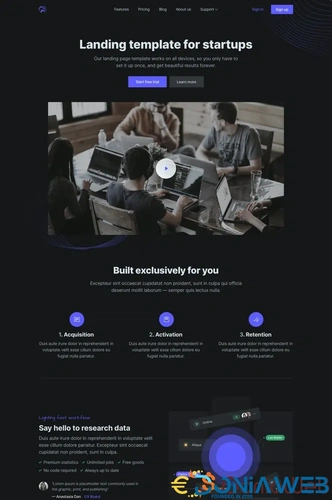
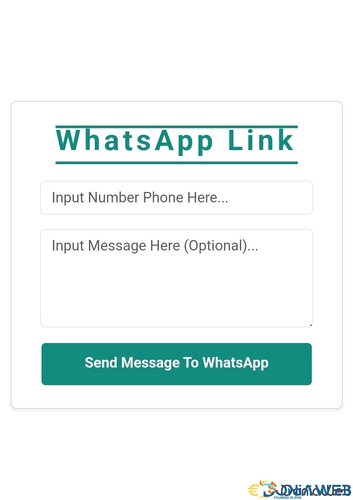
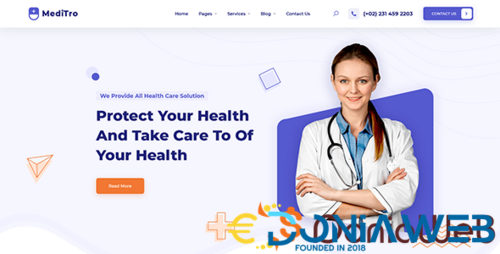
(17).thumb.jpeg.8610c9a252d63a554c8ac89d7dae1c84.jpeg)
You may only provide a review once you have downloaded the file.
There are no reviews to display.