Features of eSchool
-
Select elective subjects
It allows students to select elective subjects online. The app is easy to use and ideal for all students. -
Select assignment
It created with the purpose to help students and teachers in their daily activities. -
View attendance
It provides parents and students a view of attendance in real-time. -
View Holidays
It allows you to view holiday calendar, events, school information, and other necessary information for school. -
View Timetable
It allows students and parents to view the timetable in a user-friendly way. -
Multi-Language
It allows you to change the language of app to English, Hindi & Urdu language.





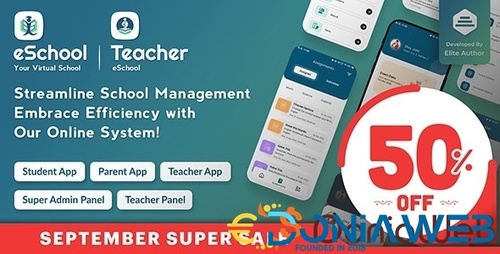

.thumb.png.17f220c548e942797c67595c75ba662a.png)
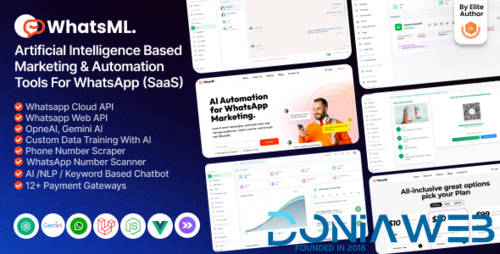
.thumb.jpg.0dd4eee977f3f94047e064e44c772b5d.jpg)
.thumb.png.6e46595a2a0df4b246695e729c6452ed.png)

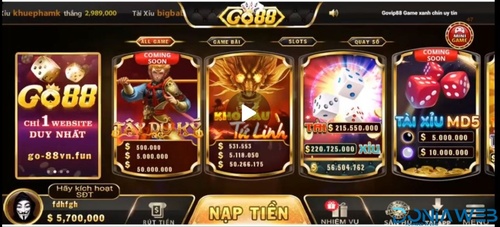

.thumb.jpg.a3ace074b800143c7cfd6868fc1c5f9a.jpg)
.thumb.jpg.454dbc6aedb531909ef62a49f9f4f1e1.jpg)
.thumb.jpg.3810c61788b1033d423e5b308f13cbbc.jpg)
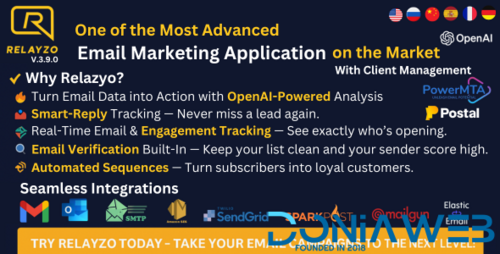
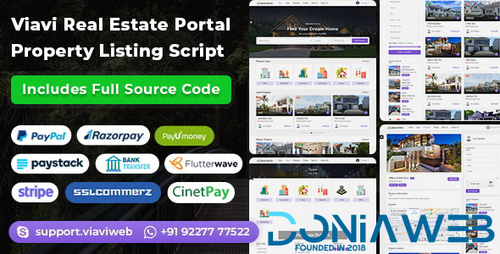
.thumb.jpg.0e74bfa9c450d51c705a12c8727ef963.jpg)
Recommended Comments
Join the conversation
You can post now and register later. If you have an account, sign in now to post with your account.