WhatsApp AnyForm – Submit Form as WhatsApp Message | WhatsApp Contact Form – jQuery Plugin
If there is any small business, institutes, any office or organization form submission & collect data is the basic thing to get the basic information which is important for any business or organization. Usually many are uses the way to submit form & responses saves in excel sheet or any other resource as per the need. But when it is small scale or limited scope it feels like tedious work to access information from sheets & other resources.
So here we are with the simple solution as WhatsApp AnyForm which is the simple and easy to use jQuery Plugin to receive the form response as WhatsApp Message.
Using WhatsApp AnyForm you can built any form as per your need and get the form response as WhatsApp Message due to which you can access the response data very quickly & easily anywhere anytime. You can use this as your contact form, registration form, as request form for anything & many more….as per need.








.thumb.jpg.7e31f98f74eff0f78065a1e0a223d0b4.jpg)







.thumb.jpg.c52d275b7221c68f8316ff852d37a58f.jpg)
.thumb.png.bd6b18996437e081a647e5ea252dfb2b.png)

.thumb.jpg.6648149dd954cba09b82280f297d36fe.jpg)
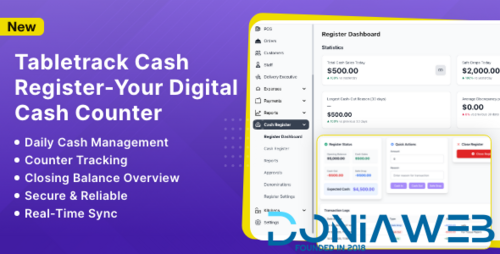
You may only provide a review once you have downloaded the file.
There are no reviews to display.