WhatsBox – The WhatsApp Marketing – Bulk Sender, Chat, Bots, SaaS – is one of a kind script that you can use to automate your WhatsApp marketing, offer support, and interact with your clients even when you are not available, using reply bots.
What's New in Version v1.4
Released
v1.4 - 9/11/2023
🆕
- [x] Webhook → Redirect the response to another proxy (configurable by admin, per company )
- [x] Video and sound uploads / receive
- [x] Campaign template with a video inside
🔧
- [x] COPY_CODE (Promotion) button
- [x] 24 hours chat notification
- [x] Add option to disable google maps on campaigns details
- [x] Reply bot value - make it as text field, so clients can enter more text there
- [x] More button is not visible in Admin→Plans
- [x] CRON JOB info - what is the correct URL
- [x] Reply bot problem with ‘
- [x] Delete company
🐞
- [x] Button “Quick reply” it is not received in the system
- [x] Apps Page, can’t upload plugin
- [x] Time zone, always UTC
- [x] Login as - problem with company_id not set and error in campaigns and contacts





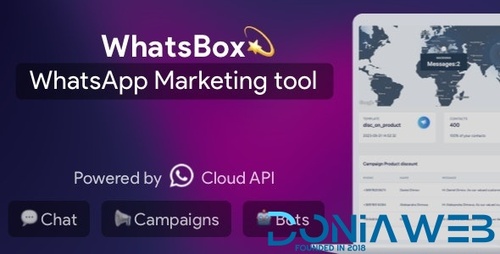










.thumb.jpg.c52d275b7221c68f8316ff852d37a58f.jpg)
.thumb.png.bd6b18996437e081a647e5ea252dfb2b.png)

.thumb.jpg.6648149dd954cba09b82280f297d36fe.jpg)
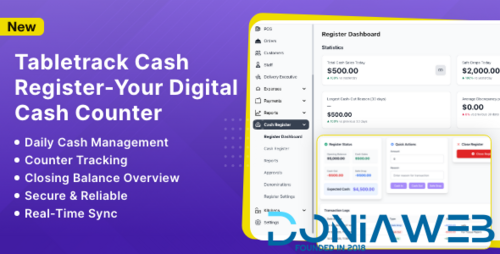
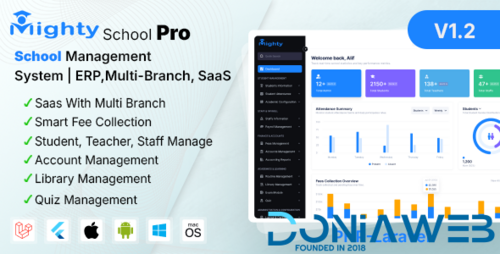
You may only provide a review once you have downloaded the file.
There are no reviews to display.