WhatsBox – The WhatsApp Marketing – Bulk Sender, Chat, Bots, SaaS – is one of a kind script that you can use to automate your WhatsApp marketing, offer support, and interact with your clients even when you are not available, using reply bots.
What's New in Version v2.1
Released
🆕
- [x] New update method
- [x] Apps for clients
- [x] Pause scheduled campaigns
- [x] Campaigns reports
- [x] Welcome bot
- [x] CTA - URL Buttons
- [x] API - send buttons
- [x] API - Campaign API
🔧
- [x] (Option) Show only assigned chat to agents
🐞
- [x] Deleted agents continue to appear in the chat to assign, it is not updated.
- [x] Modules - new version is not shows - download new update
- [x] Agents issues
- [x] 🐞Error on sending scheduled campaigns
- [x] Bot -the user has to manually type it to trigger the 'wow' reply. ( not via button click )
- [x] Bot - pause / Delete
- [x] Testimonial edit name





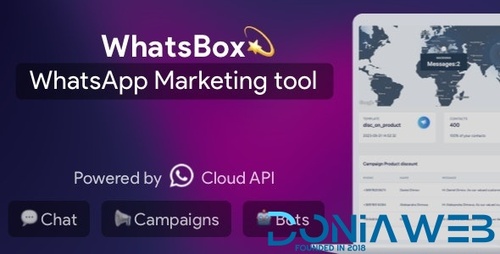



.thumb.jpg.7e31f98f74eff0f78065a1e0a223d0b4.jpg)







.thumb.jpg.c52d275b7221c68f8316ff852d37a58f.jpg)
.thumb.png.bd6b18996437e081a647e5ea252dfb2b.png)

.thumb.jpg.6648149dd954cba09b82280f297d36fe.jpg)
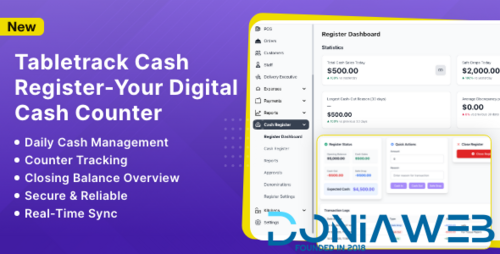
You may only provide a review once you have downloaded the file.
There are no reviews to display.