WeCourier – Parcel delivery courier management Logistics support cms
Wecourier is a complete parcel delivery solution for the most common courier platforms. It has a lot of build-in futures which are needed for every courier management site. It is designed for those who want to start their courier business or parcel delivery website. There are many courier scripts, many of them are very expensive, and have very complex interfaces for admin and user. Wecourier is designed with user friendly interface and simple interface. Any non-technical person can use this software.
No need to waste money on developing new software And no need to waste time.Wecourier will help you like – Branch management, parcels delivery, merchant management, sms system, user support ticket system , payment accounts management system, notification sending system, parcel delivery history, merchant invoice generator system, print label system, merchant online payment system and merchant payout system and etc. Setting up your website with our system only takes a few minutes. We can provide support, installation and customization if you need it.






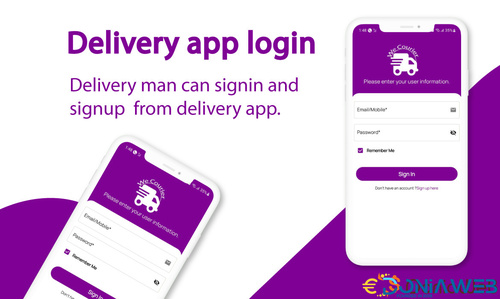
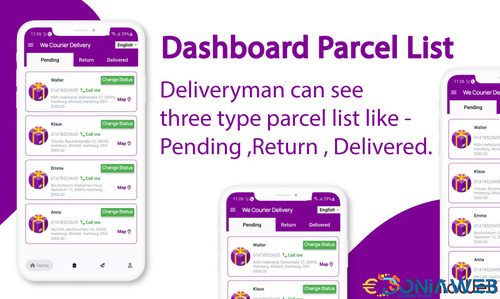
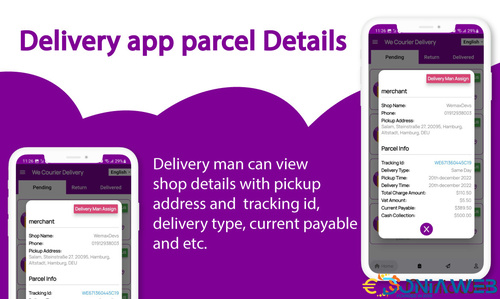
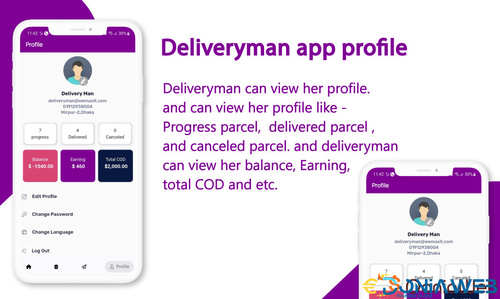
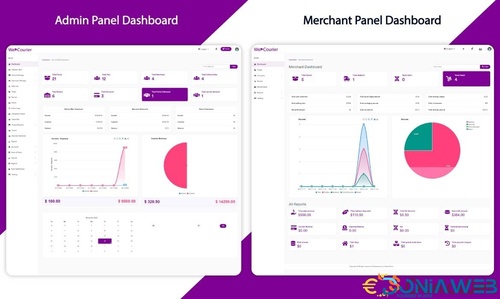
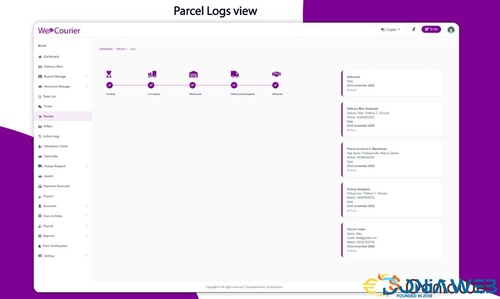
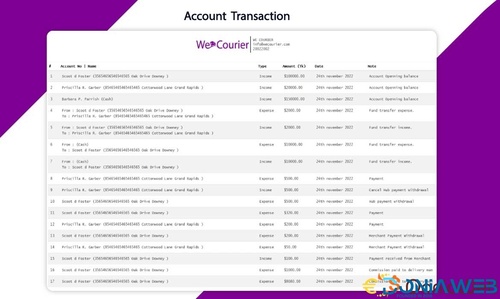

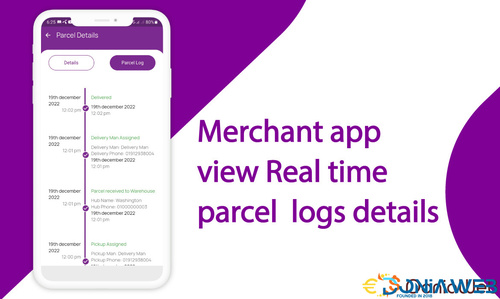
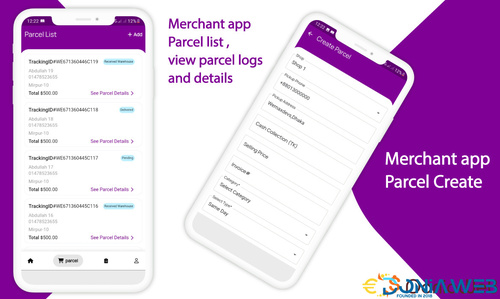
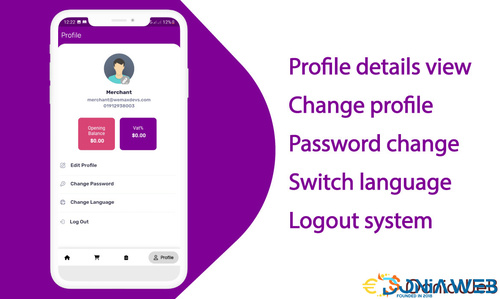

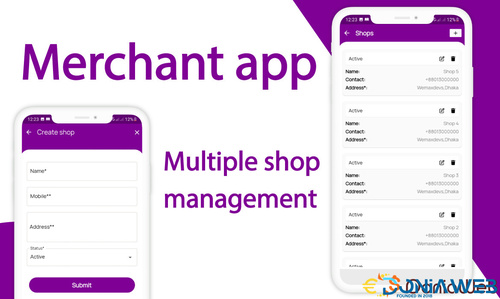



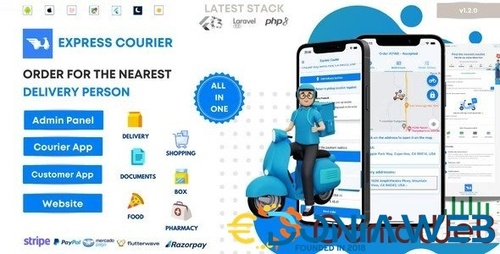
You may only provide a review once you have downloaded the file.