You can use Blogaaso to build a multitenant blog website within minutes.
The main website frontend is Multi-lingual & also RTL supported
You can create unlimited monthly / yearly / lifetime packages, control features for that packages. You can make a package Free, Trial, Premium etc…. You can set trial days for trial packages.
Users can purchase this packages & have a user dashboard to create Multilingual Blog Website, unlimited vCards for them. User’s blog websites, vCards are also RTL supported. They will also have other cool features like – Advanced QR Builder, Drag & Drop Menu Builder, Popup Builder etc…. Users can also show their blog website, vCards in their custom domain / subdomain ({username}.your_domain_name) / path based URL (your_domain_name/{username})
Blogaaso provides 10 automated payment gateways & unlimited offline gateways to collect membership payment – Paypal, Stripe, Mollie, Razorpay, PayTm, Instamojo, Flutterwave, Paystack, Mercado Pago, Authorize.net
Admin can also use some more cool features like – Drag & Drop Menu Builder, Popup Banner Builder etc… for main website





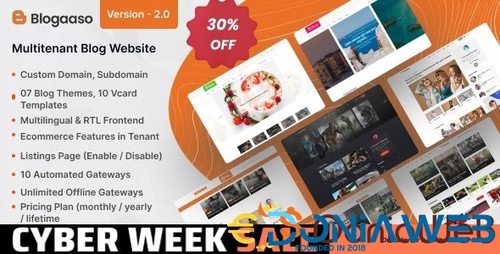



.thumb.jpg.7e31f98f74eff0f78065a1e0a223d0b4.jpg)







.thumb.jpg.c52d275b7221c68f8316ff852d37a58f.jpg)
.thumb.png.bd6b18996437e081a647e5ea252dfb2b.png)

You may only provide a review once you have downloaded the file.
There are no reviews to display.