Introducing FoodScan – a Contactless table ordering system and QR Menu Maker. Customers simply scan a QR code, browse the menu, place orders, and enjoy. A safe and seamless dining experience.
What's New in Version v2.0
Released
- Added order type in pos
- Added payment method in pos
- Added customer display system
- Added kitchen display system
- Added order status screen
- Project minor bug fix





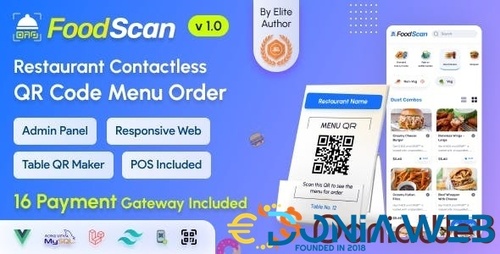


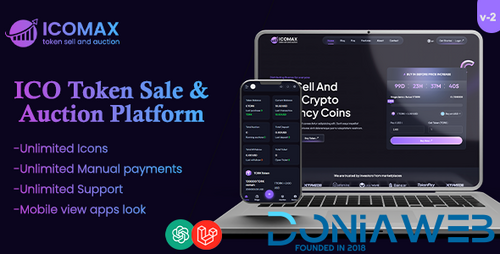
.thumb.jpg.2ab3adbf3be038a5475cc8c8ea2460ac.jpg)
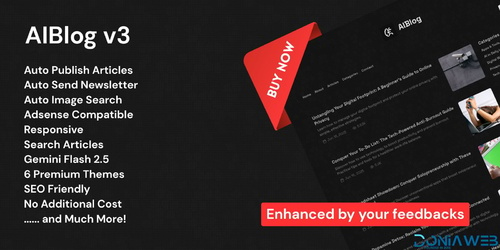

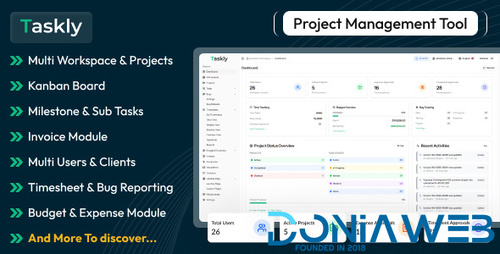
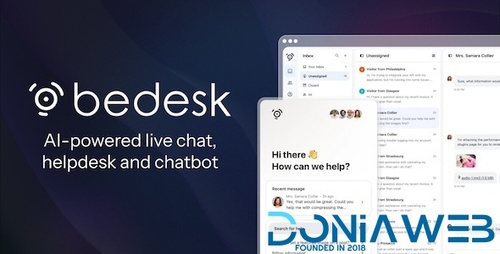
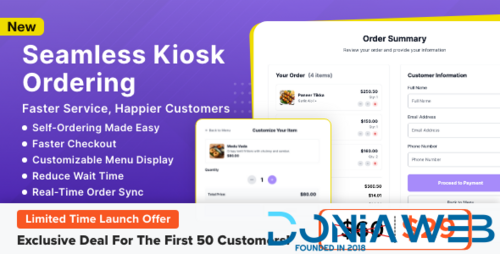

.thumb.png.17f220c548e942797c67595c75ba662a.png)
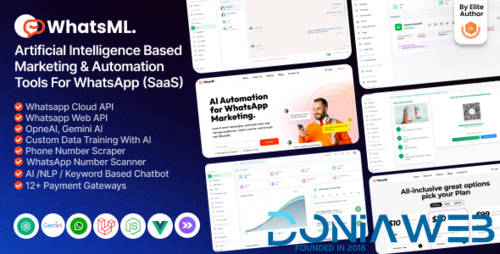
.thumb.jpg.0dd4eee977f3f94047e064e44c772b5d.jpg)
.thumb.png.6e46595a2a0df4b246695e729c6452ed.png)

Recommended Comments
Join the conversation
You can post now and register later. If you have an account, sign in now to post with your account.