Join into switchle candy 2018 Jump Fun Adventure , Which is very funny game with beautiful graphic candies for kids , collect all sweet Candy on the game , and avoid sharp candies . this game is really fun for your kids and let them focus trying to avoid obstacle there Use familiar Graphic like Blue candy,red candy,yellow candy,Chocolate cake,strawberry cake,Blueberry cake and many more cake for you . Keep delicious game on your eye and play throgh the levels
Key Features
● Easy to edit and reskin
● Optimized for Mobile
● ADMOB INTEGRATED ( BANNER AND INTERSTITIAL )
● Universal (phone & tablet)
● Buildbox File ● Documentation (video)
● GDPR
● Support 24/7
How To :
- Import Project Into Android Studio.
- Change the package name
- How to Change Graphics game.
- How to change the Admob Banner and Interstitial ID.
- Change Your Privacy policy, and review Url.
If you require any further information, feel free to contact me.





.thumb.jpg.ba2650b5a1717cd2a32325286b460117.jpg)

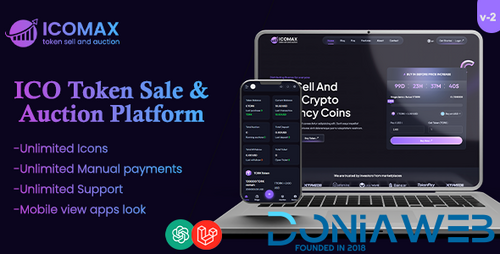
.thumb.jpg.2ab3adbf3be038a5475cc8c8ea2460ac.jpg)
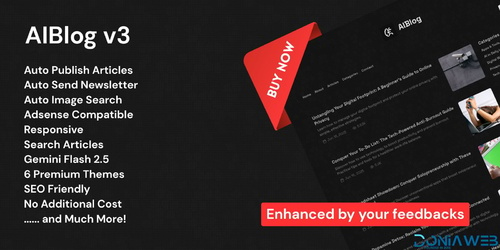

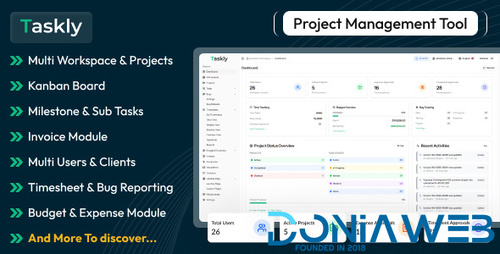
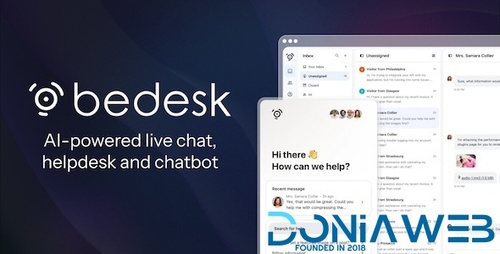
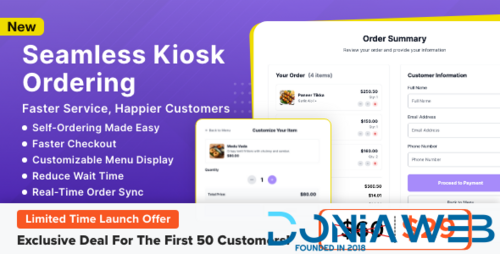

.thumb.png.17f220c548e942797c67595c75ba662a.png)
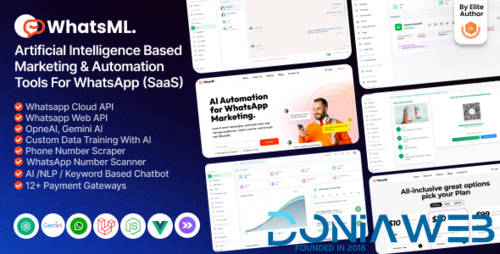
.thumb.jpg.0dd4eee977f3f94047e064e44c772b5d.jpg)
.thumb.png.6e46595a2a0df4b246695e729c6452ed.png)

Recommended Comments
Join the conversation
You can post now and register later. If you have an account, sign in now to post with your account.