Digital Bills Payment System is an online bill payment/processing system that allows customers of a merchant to be able to make payment for utility services like Internet Data Connection, Cable TV Subscription, Electricity Bills Payment, Phone Airtime Top-up and lots more. It is developed with a self-host wallet system which allows users to be able to save fund for future usage
It is developed with the latest Laravel PHP Framework to enhance better security and files communication
Digital Bill Payment System comes with a premium user interface and excellent user experience system. You don't need to be a developer to use or modify& nbsp; Digital Bill Payment System as we have integrated a Content Management System to make modification of content easy.
Frontend: Click Here
User Demo: Click Here
Username: test1234
Password: test1234
Admin Demo: ;Click Here
Email: admin@admin.com
Password: admin






.thumb.jpg.32ae9da1aa15653eef17f9653c3ee5cf.jpg)

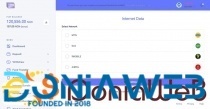
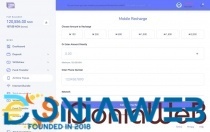
.gif)
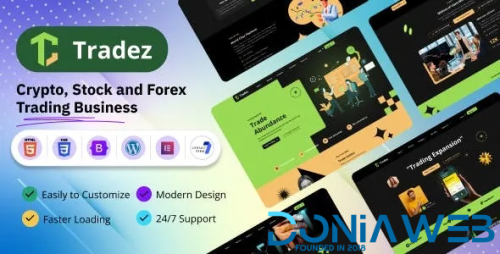
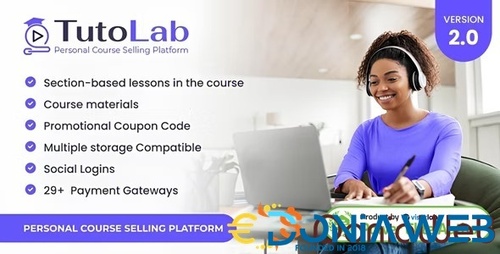
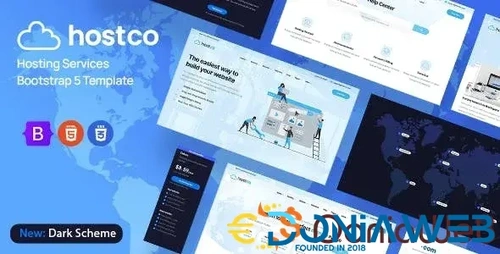

Recommended Comments
Join the conversation
You can post now and register later. If you have an account, sign in now to post with your account.