4Tasks Game/Watch/Scratch/Wheel App Android Earning app is a type of earning-oriented app where users will play some fun tasks to get rewards and you’ll earn for that. Simple! More users will use; more you’ll earn. Just buy once and earn forever. we can assist and guide you in everything step by step.
Features
100% RESPONSIVE DESIGN
CLEAN CODING
EASY CUSTOMIZATION
GREAT SUPPORT
-
Security
- Totally secured system (SQL injection, XSS, CSRF)
-
APPLICATION FEATURES
- Splash Screen
- 4Tasks Game/Watch/Scratch/Wheel App
- AdMob, Facebook, AppLovin, AdColony, StartApp, Unity
- Random Duration for Ad Clicks
- Users Will Receive a Bonus and a Friendly Message or Vibration After Completing a Random Duration.
- ProGuard Library to Reduce APK Size.
- Earning System(with Push Notification)
- Privacy Policy Dialog
- VPN for User Privacy
- INTRO Slider
- Image Slider
- Notification Dialog
- User Statistics
- Referral System
- PHP Admin Panel
- Profile Page
- Earnings Page
- Withdrawals History Page
- Invite Friends
- Privacy Policy
- Terms of Use
- Exit Dialog
- Rate App
- Share App
- Report a Bug
- Contact Us
- & Much More …






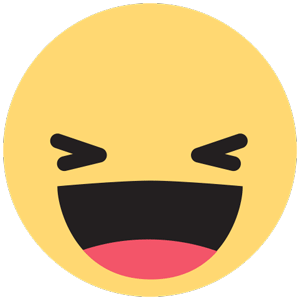
.thumb.jpg.7e31f98f74eff0f78065a1e0a223d0b4.jpg)







.thumb.jpg.c52d275b7221c68f8316ff852d37a58f.jpg)
.thumb.png.bd6b18996437e081a647e5ea252dfb2b.png)

.thumb.jpg.6648149dd954cba09b82280f297d36fe.jpg)
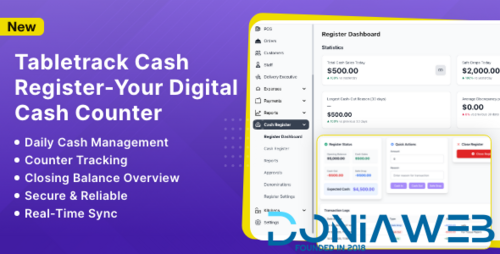
You may only provide a review once you have downloaded the file.
There are no reviews to display.