WaDefender - WhatsApp Account Strongness Checker for bulk sending - Full Reseller Rights 2.0.0
1 Screenshot
WaDefender – Is Windows based software which runs on PC.
User Feedback
Other files from Mahmoud
-
- 2 Downloads
- 1 {!#[1:comment][?:comments]}
-
- 9 Downloads
-
- 85 Downloads
- 2 {!#[1:comment][?:comments]}
-
- 1 purchase
-
- 37 Downloads
-
- 28 Downloads
- 1 {!#[1:comment][?:comments]}
-
Free
- 141 Downloads
- 3 {!#[1:comment][?:comments]}
-
- 16 Downloads
- 8 {!#[1:comment][?:comments]}
-
- 6 Downloads
- 1 {!#[1:comment][?:comments]}
-
- 4 Downloads
-
- 76 Downloads
-
- 32 Downloads
-
- 22 Downloads





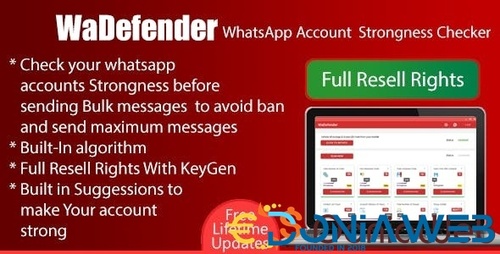


.thumb.jpg.7e31f98f74eff0f78065a1e0a223d0b4.jpg)







.thumb.jpg.c52d275b7221c68f8316ff852d37a58f.jpg)
.thumb.png.bd6b18996437e081a647e5ea252dfb2b.png)

Recommended Comments
Join the conversation
You can post now and register later. If you have an account, sign in now to post with your account.