MultiGig is Freelancer Hiring Marketplace where Seller can purchase pricing plans (monthly / yearly / lifetime / free) to sell their services / gigs.
Sellers can sell package based / quote based services. Sellers / Admin can use service checkout form builder to create forms & use those forms for service checkout page.
MultiGig provides Live Chat for each order for seller & customer conversation. Customers can also raise dispute agaist an order.
Sellers will be able receive their earnings by sending withdrawal requests to Admin. Admin can add different withdraw methods & setup forms for each withdraw method using form builder
MultiGig provides multilingual feature & RTL support for the frontend
It provides 10 automated online payment gateways – Paypal, Stripe, Mercadopago, Authorize.net, Mollie, Razorpay, PayTM, Instamojo, Paystack, Flutterwave. It also provides option to create unlimited offline payment methods
MultiGig also provides 3 different themes, QR Builder, Support Tickets, Admin Role / Permission, Website Base Color Configuration, Currency Setup System, Transcastions, Drag & Drop Menu Builder, Monthwise Earnings, Monthwise Profilts, Order Reports, Transcastions, Drag & Drop Menu Builder , Announcement Popup Builder & a lot more.
MultiGig - Service / Gig Selling Freelancing Marketplace (Subscription Based) 1.0 (FIXING)
1 Screenshot
User Feedback
Other files from Mahmoud
-
- 25 Downloads
- 5 {!#[1:comment][?:comments]}
-
- 31 Downloads
- 1 {!#[1:comment][?:comments]}
-
- 105 Downloads
- 2 {!#[1:comment][?:comments]}
-
- 2 purchases
-
- 43 Downloads
-
- 29 Downloads
- 1 {!#[1:comment][?:comments]}
-
Free
- 158 Downloads
- 3 {!#[1:comment][?:comments]}
-
- 17 Downloads
- 8 {!#[1:comment][?:comments]}
-
- 6 Downloads
- 1 {!#[1:comment][?:comments]}
-
- 4 Downloads
-
- 82 Downloads
-
- 41 Downloads
-
- 27 Downloads





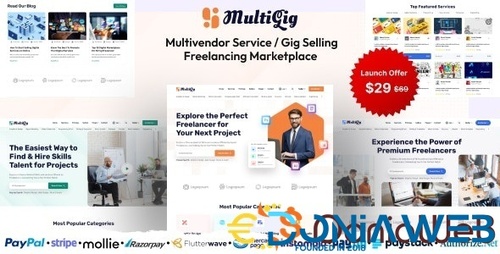



.thumb.jpg.7e31f98f74eff0f78065a1e0a223d0b4.jpg)







.thumb.jpg.c52d275b7221c68f8316ff852d37a58f.jpg)
.thumb.png.bd6b18996437e081a647e5ea252dfb2b.png)

You may only provide a review once you have downloaded the file.
There are no reviews to display.