Who Use My WiFi – WiFi Scanner – Network Tools – WiFi Man – Net ScannerWiFi Detector – On My WIFI
If your wireless network is slow and you believe someone is connected to your Wi-Fi and using the internet without your knowledge.
Who is on my WiFi? Network Scanner & WiFi Scanner is super WiFi Protector and Network Scanner to Detect who is using your WiFi and Protect your WiFi security. WiFi Network Scanner & Network Tool is the simplest network scanner, IP scanner and WiFi scanner that allows you to detect who is on your WiFi and you can block the thief device in router settings from your WiFi.
WiFi Scanner & Network Tool app help you find who is stealing your WiFi network speed, Who is on your WiFi and wireless network without your permission and app can easily scan WiFi and see how many devices connected to your WiFi network router.
FEATURE OF NETWORK TOOL :- • Tap to Enable/Disable WiFi • Speed Test • Router Admin: 192.168.1.0 or 192.168.0.1 or 192.168.1.1 , etc • Router Password List • Router Info • Ping Test • WiFi User List(Who Use WiFi) • WiFi Info • WiFi Strength Meter • Nearest WiFi List • IP Info






.thumb.jpg.7e31f98f74eff0f78065a1e0a223d0b4.jpg)







.thumb.jpg.c52d275b7221c68f8316ff852d37a58f.jpg)
.thumb.png.bd6b18996437e081a647e5ea252dfb2b.png)

.thumb.jpg.6648149dd954cba09b82280f297d36fe.jpg)
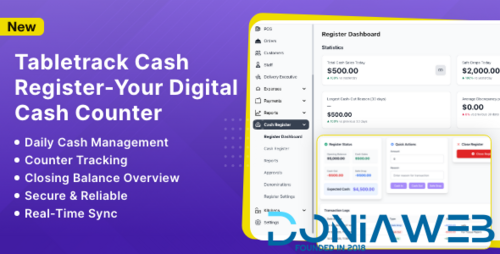
You may only provide a review once you have downloaded the file.
There are no reviews to display.