Finmage is a platform where users can sell AI-generated images from various engines. Built with Laravel 10, it’s easy to use and supports over 10 payment gateways. With its multivendor system, creators can earn money by showcasing and selling their artworks. Finmage offers a straightforward way to monetize digital art and explore the potential of AI-generated imagery.
Advantages
– Beautiful Frontend and Backend Template
– All Browser and Device Support.
– Multi-language.
– Global Settings.
– SEO, Recaptcha & Live Chat.
– 10+ Payment Gateways
– Email & SMS Settings.
– Email and SMS Templates.
– GDPR Cookie Policy.
– Privacy Policy Pages.
– Fast support.
– Easy Documentation
Decryption key:
[Hidden Content]
Admin Features
– Prompt Management.
– Prompt Aproval Management.
– Collection Management.
– Categories Management.
– AI Engines Management.
– Users Management.
– Pages.
– Page Contents.
– Global Settings.
– Payment Settings.
– Withdrawals
– Subscribers.
– Logo settings.
– Live Chat.
– SEO.
– Recaptcha.
– SMS Gateways.
– Email Settings.
– GDPR Cookie Policy.
User Features
– Prompt Upload
– Collection Request
– Orders
– Manage Wallet
– Withdrawals Request
– Profile Settings
Technology Used
Built with future-proof technologies.
– Laravel 10
– Bootstrap 5.x
– jQuery 3.7.1
Edited by Zotac





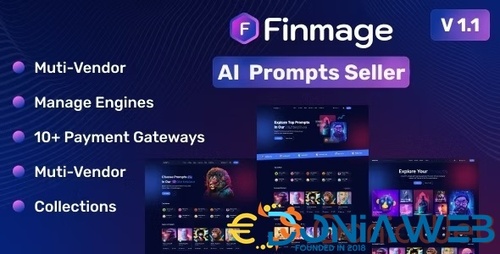

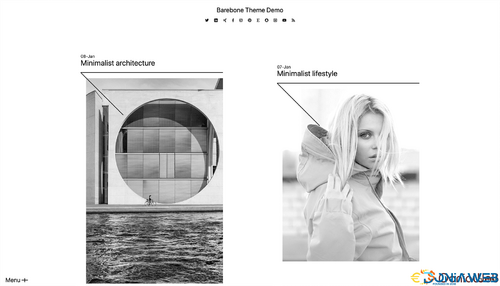
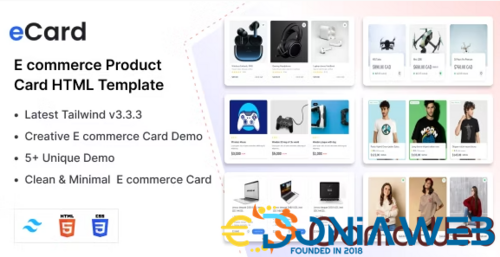

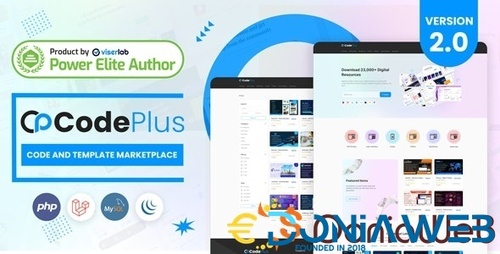
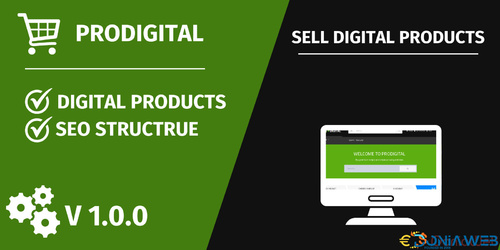
You may only provide a review once you have downloaded the file.