2 Premium Themes - MagicAi :
- Creative Theme
- Classic Theme
How To Acivate :
1- Extract Themes.zip into the project's main folder
2- Execute the following SQL queries on your database
INSERT INTO `extensions` (`id`, `version`, `slug`, `installed`, `created_at`, `updated_at`, `is_theme`) VALUES (17, '2.7', 'classic', 1, '2024-07-23 10:48:22', '2024-07-23 10:48:22', 1), (18, '2.7', 'creative', 1, '2024-07-23 10:48:22', '2024-07-23 10:48:22', 1), (20, '1', 'default', 0, '2024-07-23 10:48:22', '2024-07-23 10:48:22', 1);
3- Change the values front_theme and dash_theme from within the app_settings table to the theme name you want
front Names
- creative
- default
- dark - Not included in this deal
dash Names
- classic
- default
- sleek - Not included in this deal
INSERT INTO `app_settings` (`id`, `key`, `value`) VALUES (1, 'front_theme', 'creative'), (2, 'dash_theme', 'classic');
Edited by EK Entertainment
V2.7 New Update
What's New in Version 2.7.0
Released
- fix creative theme (images not showing)








.thumb.png.86a2b8e6f81d91d1046cf2f50c23afcc.png)
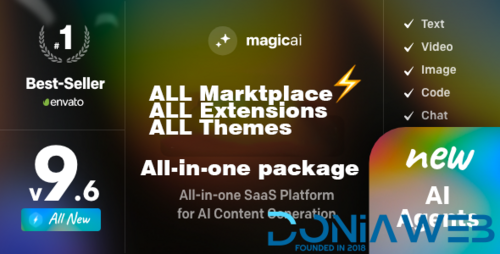
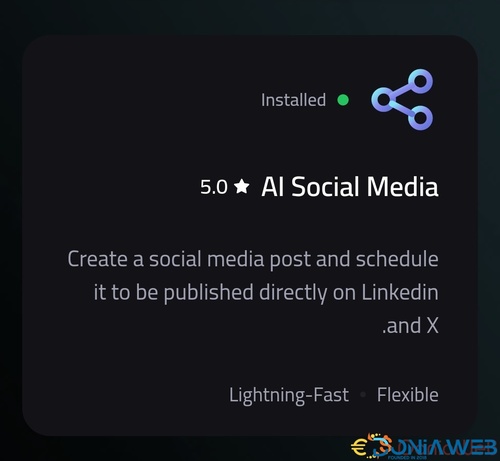
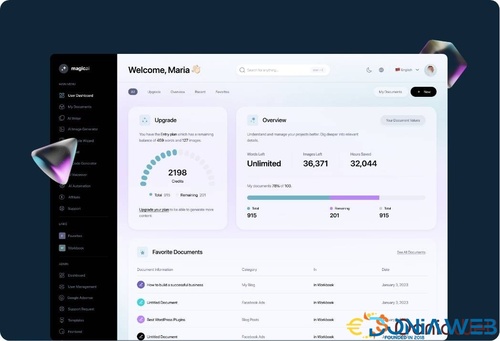
You may only provide a review once you have downloaded the file.
There are no reviews to display.