“ADVANCED TASK TIMESHEET MANAGER”, MODULE CAN BE USE IN PERFEX CRM TO EXTENDS ITS TASK TIMESHEET OR LOG TIME FILTER FUNCTIONALITY AND GENERATE STAFF LOG TIME REPORT.
- “Timesheet Manager” allows you to manage Log time for all your Tasks from one location in Perfex CRM. It also creates dynamic filters for Tasks Timesheet.
- Manage Log time for all your Tasks from Dashboard Widget of Timesheet Manager.
- You can Manage your Task Log Time (Timesheet) from calendar drag and drop to change Log time Date and Time.
- “Timesheet Manager” provides Log Time(Timesheet) summary for that Task of selected Months for any user. This can be used to generate different kind of reporting for your use.
- You can export Report of log time of staff for any month and how much “payable” to staff on basis of staff’s Hourly Rates.
- You can export Report of log time of staff for any month on basis of task’s Hourly Rates.
-
You can create dynamic filter of your choice & save it for future use.
(Usage : Mainly use for different kind of report need & at time access inbuilt functionally of Perfex CRM) - It save time of user in generating similar kind of report as once template is save can be used anytime.





.thumb.jpg.fefee1780fa298e3955a5f29c8414344.jpg)
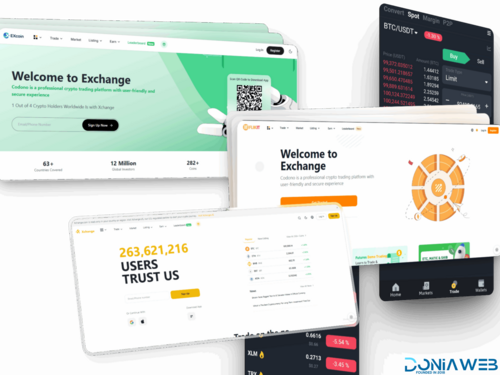


.thumb.jpg.7e31f98f74eff0f78065a1e0a223d0b4.jpg)







.thumb.jpg.c52d275b7221c68f8316ff852d37a58f.jpg)
.thumb.png.bd6b18996437e081a647e5ea252dfb2b.png)
You may only provide a review once you have downloaded the file.
There are no reviews to display.