Saasland is a multipurpose WordPress theme for saas, software, startup, mobile app, agency and related products & services. Saasland multipurpose WordPress theme is loaded with tons of features, elements & blocks, options that give its users real flexibility to create a dynamic, professional website in no time. It is 100% responsive and looks stunning on all types of screens and devices. Saasland – the SaaS Landing WordPress Theme is a better way to present and promote your start-up or boosting your current agency website. Users will love your Saasland multipurpose WordPress theme driven site as it gives them a unique user experience (UX), clean, modern and beautiful design. Saasland technology theme is surely a great way to kickstart your new startup project or website.
What's New in Version v3.7.1
Released
No changelog available for this version.






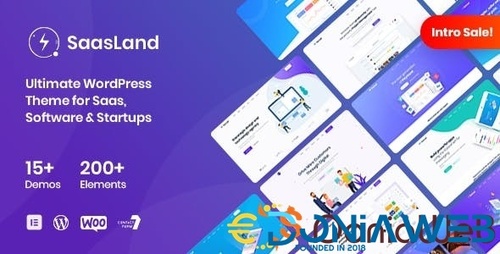
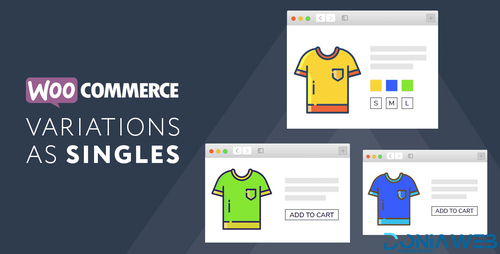
.thumb.png.38fb377538dc5846ada9048c026de5e4.png)

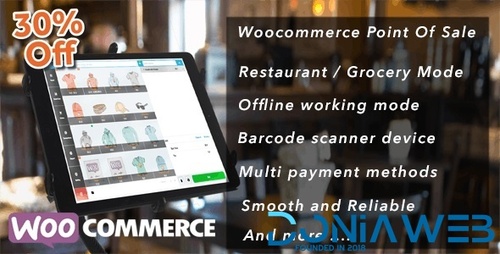
.thumb.png.54f16dc591b4052caa5792506bf524ac.png)

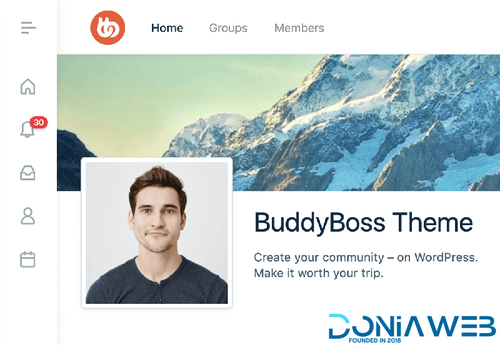

ForWordPress.thumb.jpg.e23b7d7c2f9517ce78b059a7d47c1744.jpg)
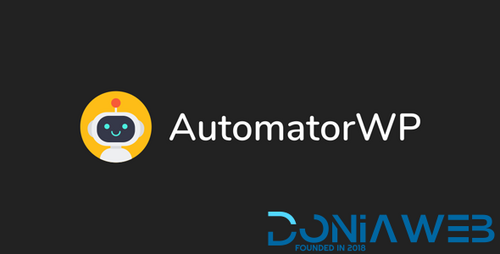
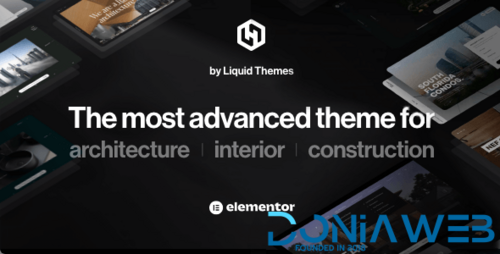
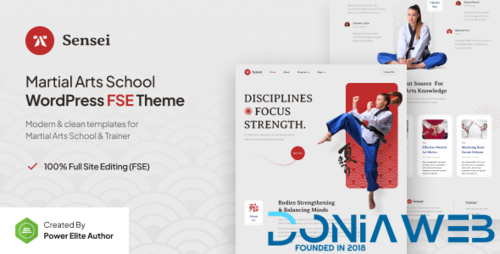
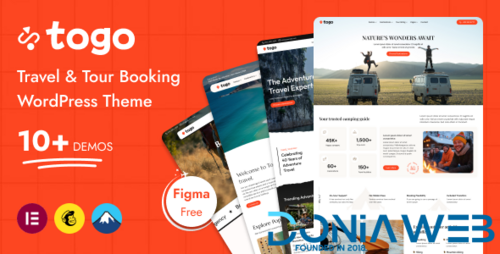
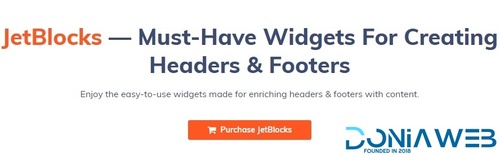
Join the conversation
You can post now and register later. If you have an account, sign in now to post with your account.