Booknetic is the WordPress appointment booking plugin (WordPress calendar reservation & calendar scheduling plugin). It’s designed to help businesses schedule appointments with clients online. The user-friendly design, robust functionalities, and seamless integration of payment systems in Booknetic enable straightforward automation of your online reservation system.
The SaaS version of Booknetic is available (WordPress PHP plugin)
Booknetic is a powerful appointment booking software that helps you:
- Automate your booking process
- Add multiple business locations
- Configure business hours, holidays, and break times
- Allow employees to self-schedule
- Track your business performance with the built-in dashboard
- Optimize for mobile
- Create unlimited employee and customer profiles
- Build custom forms
What's New in Version v4.8.5
Released
No changelog available for this version.






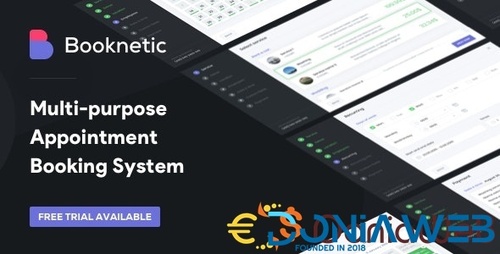
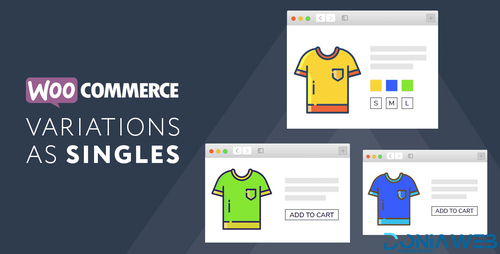
.thumb.png.38fb377538dc5846ada9048c026de5e4.png)

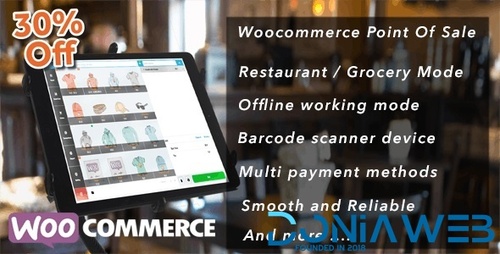
.thumb.png.54f16dc591b4052caa5792506bf524ac.png)

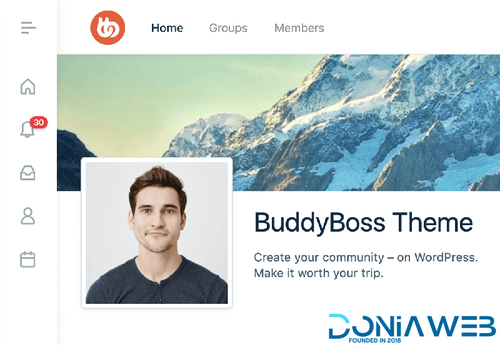

ForWordPress.thumb.jpg.e23b7d7c2f9517ce78b059a7d47c1744.jpg)
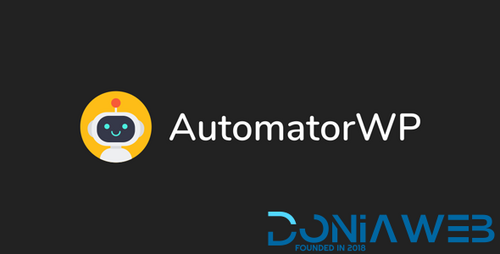
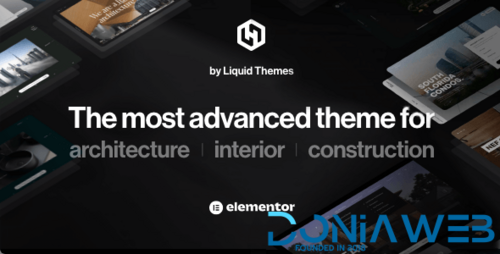
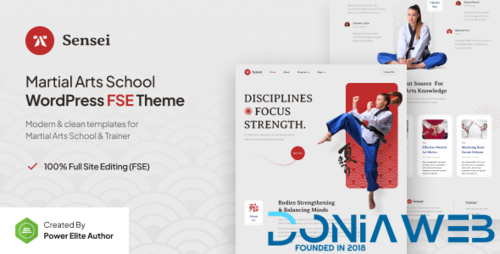
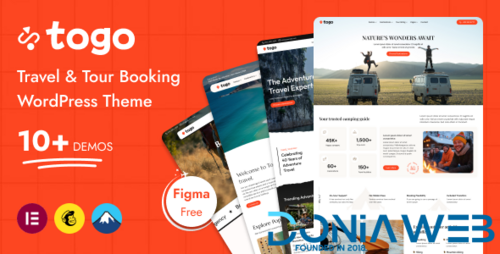
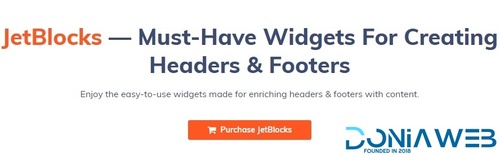
Join the conversation
You can post now and register later. If you have an account, sign in now to post with your account.