Buy once and enjoy lifetime access to updates, extensions, and new themes!
Fully compatible with the latest version 9.7
👉 With just a one-time payment, you get:
Lifetime updates at no extra cost.
All future extensions and themes completely free.
Lifetime free support whenever you need it.
Secure your access now before the price goes up forever!
👑36Premium Extensions - MagicAi :
✅ Ai Social Media - $89 (9.7)
✅ Menu Manager - $89 (9.7)
✅ SEO Tool - $59 (V9.7)
✅ Ai Product Photography - $39 (V9.7)
✅ Cloudflare R2 - $39 (V9.7)
✅ Cryptomus Payment Gateway - $119 (V9.7)
✅ WordPress Integration - $39 (V9.7)
✅ Ai Avatar - $39 (V9.7)
✅ Focus Mode - $49 (V9.7)
✅ External Chatbot - $129 (V9.7)
✅ AI Persona - $49 (V9.7)
✅ AI VideoPro - $39 (V9.7)
✅ Onboarding Pro - $59 (V9.7)
✅ Realtime Voice Chat - $89 (V9.7)
✅ Advanced Image Editor $69 (V9.7)
✅ Human Agent for External Chatbot $69 (V9.7)
✅ Ai Social Media Suite $69 (V9.7)
✅ Mega Menu $49 (V9.7)
✅ AI Chat Pro $69 (V9.7)
✅ Whatsapp $29 (V9.7)
✅ Telegram $29 (V9.7)
✅ AI Voice Chatbot $89 (V9.7)
✅ Live Customizer $69 (V9.7)
✅ Marketing Bot $89 (V9.7)
✅ AI Creative Suite $89 (V9.7)
✅ URL to Video AD $89 (V9.7)
✅ Viral Clips $89 (V9.7)
✅ Influencer Avatars $89 (V9.7)
✅ Content Manager $79 (V9.7)
✅ Canvas $59 🎉(V9.7)
✅ ElevenLabs VoiceChat $89 (V9.7) 🎉 New
✅ Facebook Messenger $29 (V9.7) 🎉 New
✅ Discount Manager $79 (V9.7) 🎉 New
✅ Multi-Model AI $79 (V9.7) 🎉 New
✅ AI Music Pro $39 (V9.7) 🎉 New
✅ AI Presentation Maker $39 (V9.7) 🎉 New
🎨 10 Premium Themes - MagicAi :
✅ Creative Theme - $69
✅ Bolt Theme - $69
✅ Dark Theme - $69
✅ Sleek Theme - $69
✅ Classic Theme - $49
✅ Modern Theme - $69
✅ Social Media Frontend Theme - $69
✅ Social Media Dashboard Theme - $69
✅ Marketing Bot Dashboard Theme $69 🎉 New
✅ Marketing Bot Frontend Theme $69 🎉 New
Total : $2,967 = 2556.36€
✨27Free Extensions:
✅ Affiliate - for Aixygen
✅ Perplexity
✅Chat Share
✅Introductions
✅Flux AI
✅Hubspot
✅Mailchimp Integration
✅AI Voice Isolator
✅Maintenance
✅Newsletter
✅AI Plagiarism and Content Detector
✅AI Webchat
✅Chatbot Setting & Training
✅Azure TTS
✅AI Photo studio
✅Ai Music - free 🎉 New
✅OpenRouter - free 🎉 New
✅Midjourney - free 🎉 New
✅AI Video To Video - free 🎉 New
✅Checkout Registration - free
✅Azure Open Ai - free 🎉 New
✅AI Realtime Image - free 🎉 New
✅Public Announcements - free 🎉 New
✅Ai Realtime Image - free 🎉 New
✅Migration - free 🎉 New
✅Nano Banana - free 🎉 New
ALL FREE Extension Included
Coming Soon Extensions:
⏳ Ideogram
⏳ Ai Replica
⏳ Speechify TTS
⏳ ######
Coming Soon Themes:
⏳ magic works
⏳ myai tools
⏳ neura
⏳ spawnd
⏳ Oupi
Get them for 250€ instead of 2556.36€
Don’t miss your chance to save!
Works efficiently with the latest version (9.7)
Full support is available if you encounter installation issues.
Install Video : https://youtu.be/NGLAt4RuB2I?si=xuXNEgR26eObI737
How To Install:
Step 1: Upload and Extract Files
1. Upload the extension ZIP files to the main project folder on your hosting.
2. Extract the contents of the ZIP files within the main project folder.
Step 2: Upload SQL Files to the Database
1. Access phpMyAdmin from your hosting control panel.
2. Select your website's database.
3. Go to the "Import" tab.
4. Upload and execute the following files:
- "extensions-table-V9.7.sql" Before uploading this file, read the instructions below.
- "AiSocialMediaV8.7.sql"
- "OnboardingPro.sql"
- MORE«««
Step 3 : Upload and Extract Files
Using an Official License :
Do not upload the file "Extensions-table-V9.7.sql" to the database.
Open the "extensions" table in your database.
Change the value of the "installed" field from 0 to 1 for the extensions you want to install only.
Using an Unofficial License :
Upload the "Extensions-table-V9.7.sql" file to your database.
After that, change the "installed" value from 0 to 1 for the extensions you want to install only.
You must install the "introductions" extension for the new "bolt" theme to work.
Step 4 : Clearing the Cache
After completing the installation process, go to "Site Health" from the dashboard menu.
Perform "Clean Up Cache" three times to clear the cache and ensure the extensions are displayed properly.
What's New in Version 9.7
Released
💎 Version 9.7 Update
🚀 Premium & Paid Extensions Updates
💲 Paid
✅ NEW | AI Presentation (Paid) V1.0.0
✅ NEW | AIChatProFileChat (Paid) V1.1.0
✅ NEW | AiMusicPro (Paid) V1.1.0
✅ UPDATE | Advanced Image (Paid) V1.5.0
✅ UPDATE | AI Avatar Pro (Paid) V2.7.0
✅ UPDATE | AI Social Media Pro (Paid) V5.1.0
✅ UPDATE | AIChatPro (Paid) V2.5.0
✅ UPDATE | Chatbot (Paid) V4.8.0
✅ UPDATE | Creative Suite (Paid) V1.4.0
✅ UPDATE | Marketing bot (Paid) V2.2.0
🆓 Free
✅ NEW | SeeDream4 (free) V1.1.0.
✅ UPDATE | Chat share (free) V2.5.0
✅ UPDATE | AI Web Chat (free) V2.8.0
✅ UPDATE | ChatProTempChat (free) V1.2.0
🎨 Premium Themes Updates
✅ Bolt — Updated
✅ Sleek — Updated
✅ Marketing bot dashboard — Updated
✅ Social media dashboard — Updated
✅ Dark — Updated
⬆️ UPDATE By Me:
MagicAi PHP Nulled — V9.7NEW | VIDEO TUTORIAL •
Update | OneClick-V9.7 Install Zip - All in one install






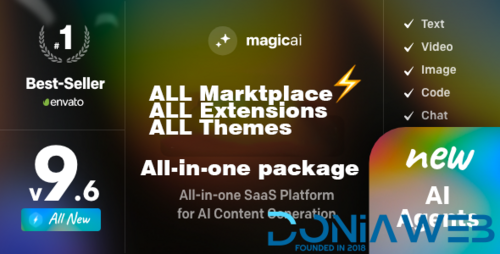
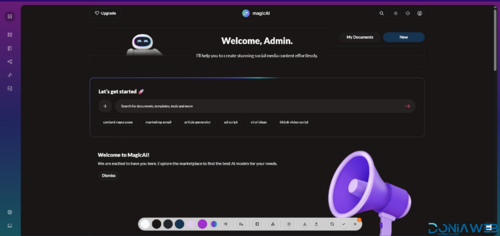

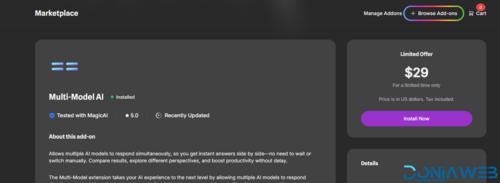
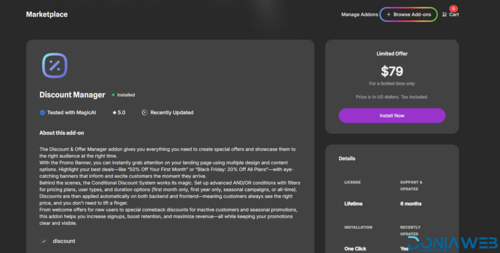
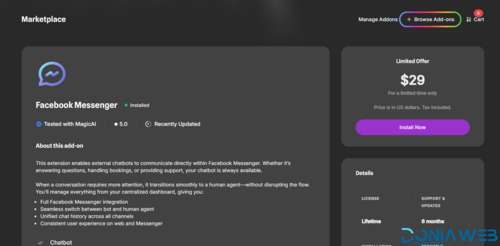
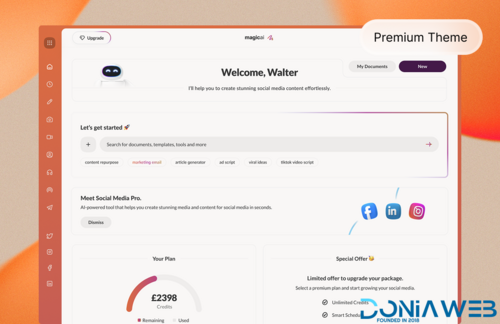
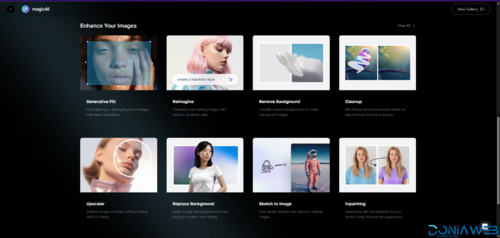
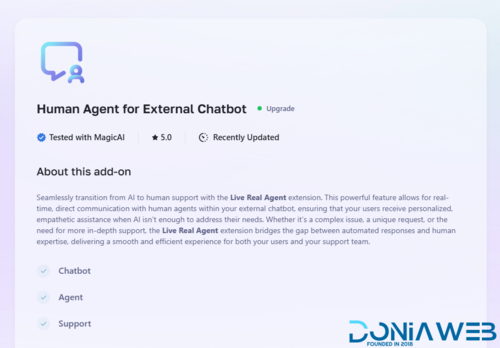
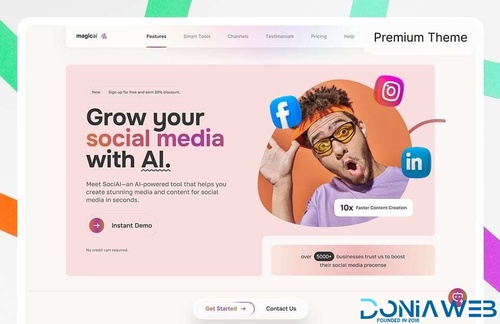
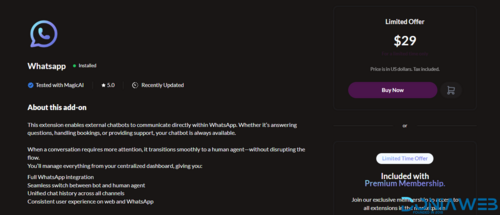
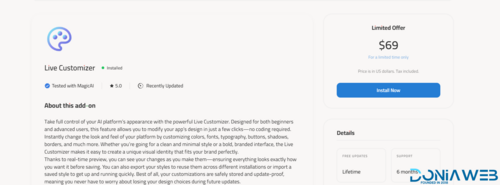
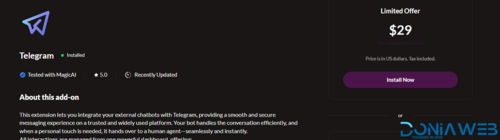
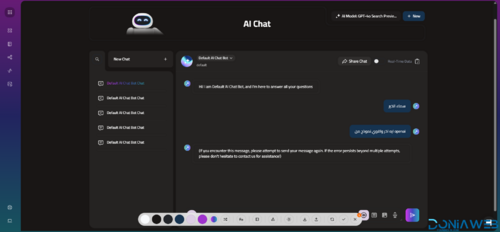
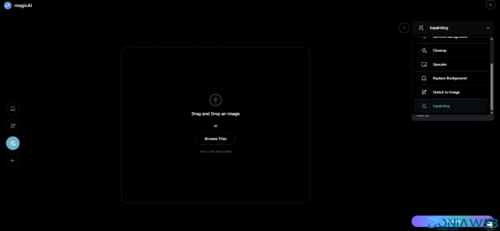
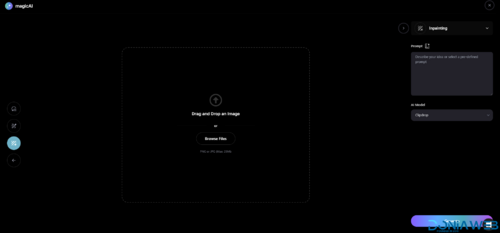
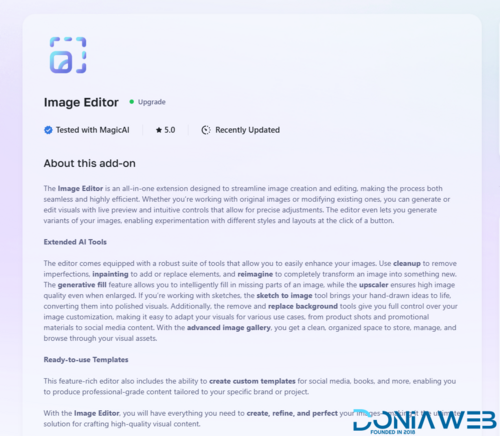
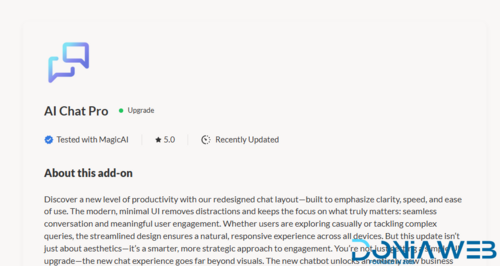
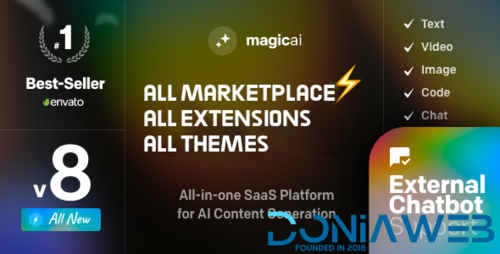
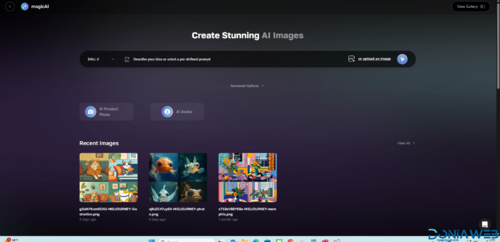
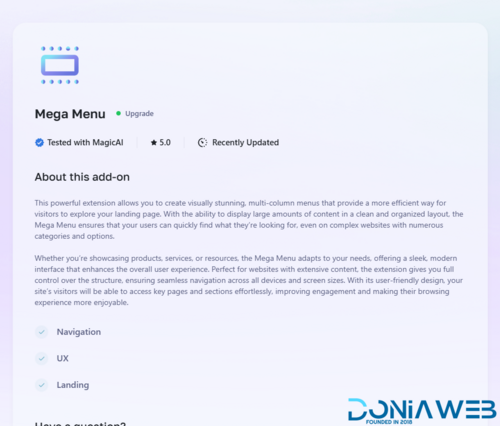
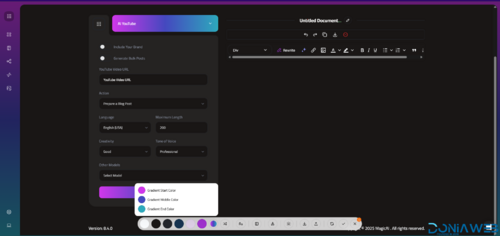
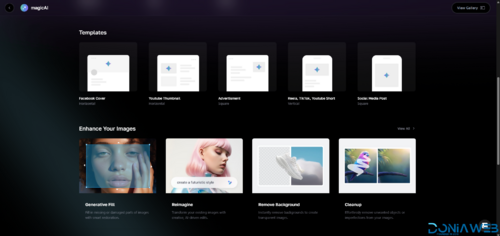
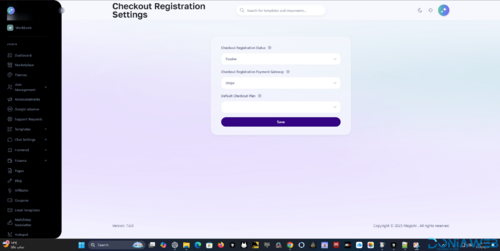
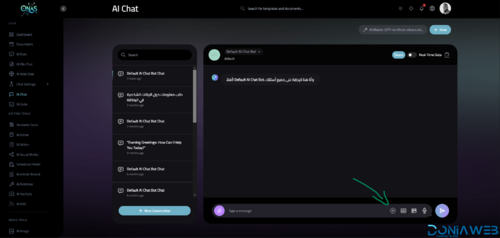
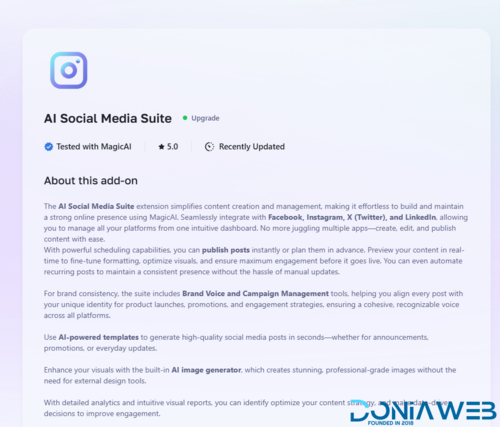
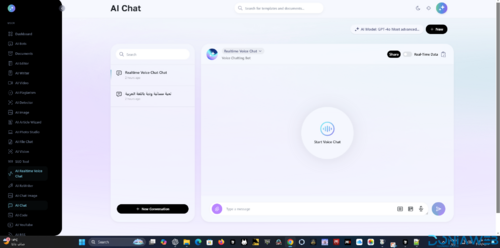
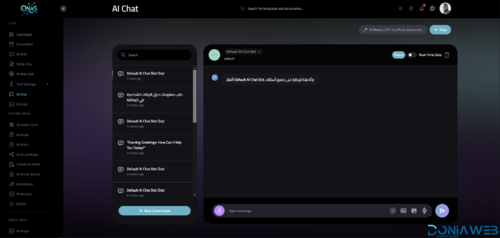
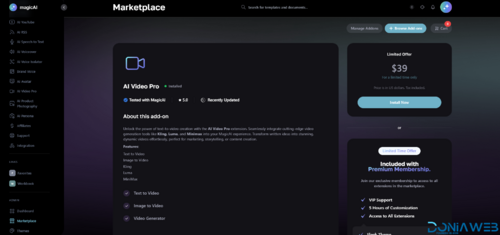
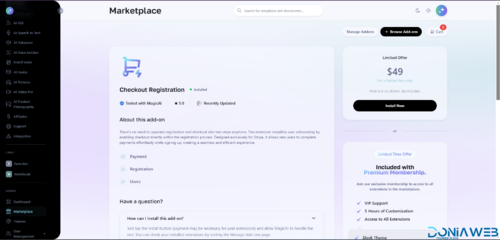
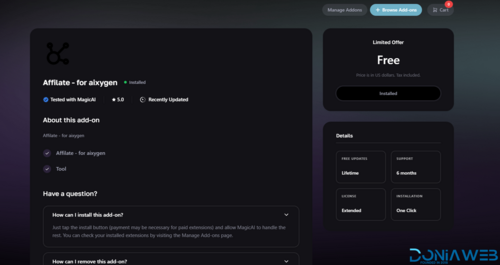
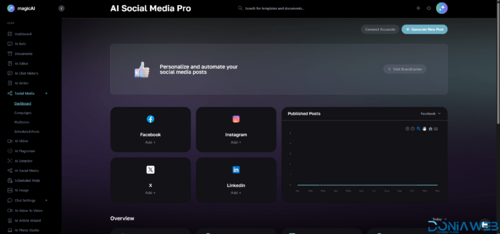
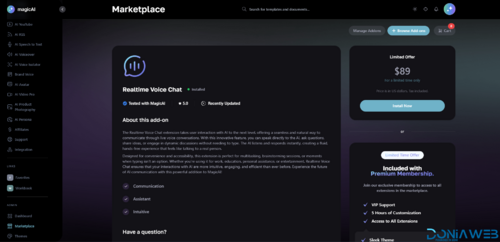
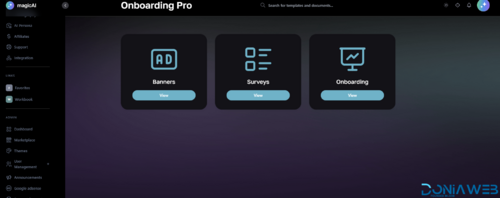
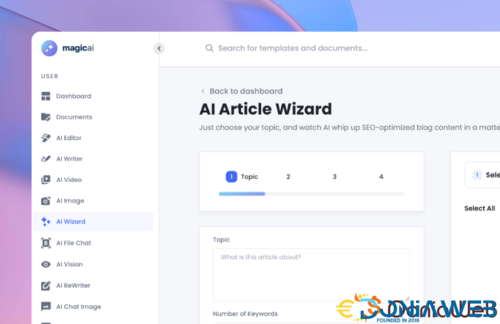
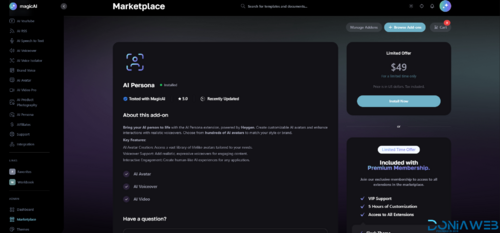
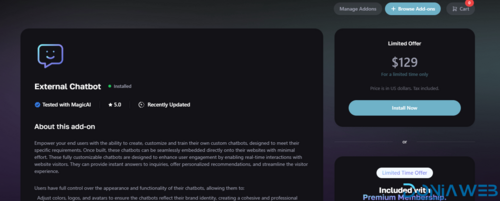
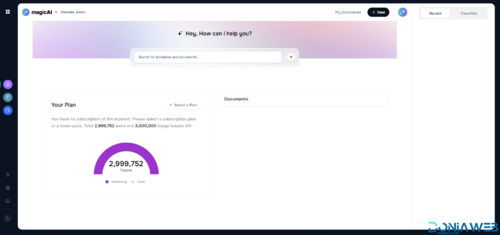
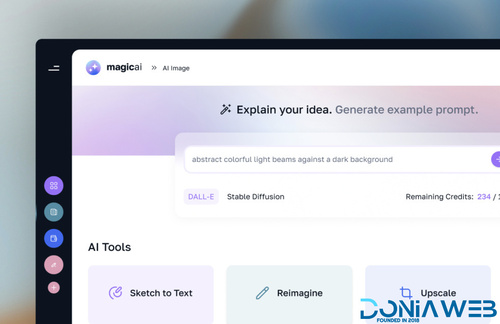
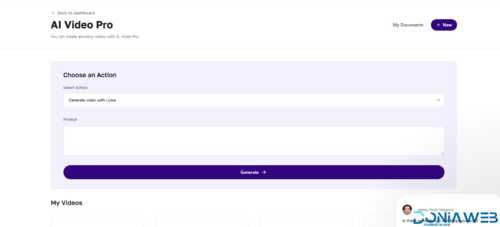
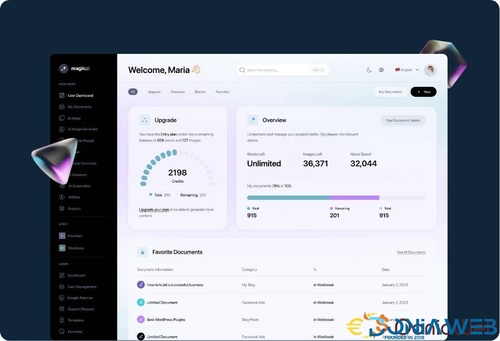
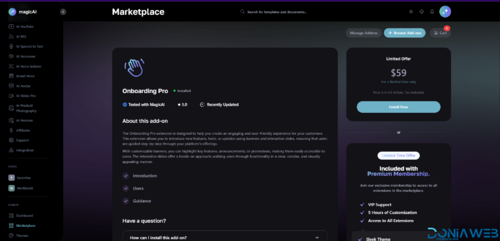
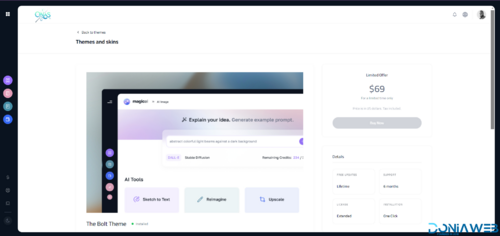
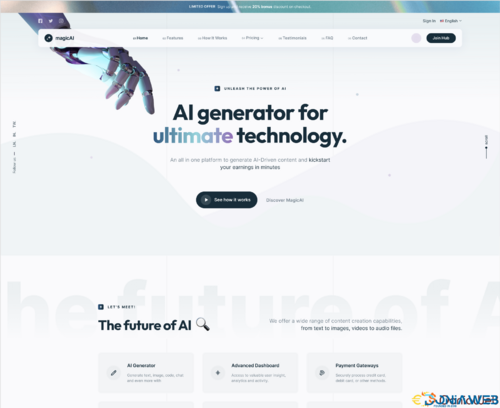
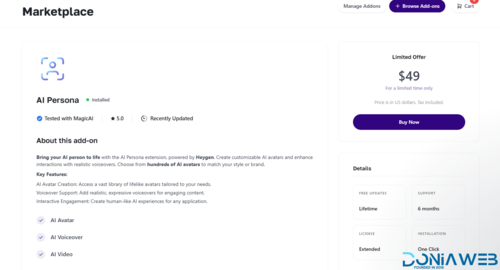
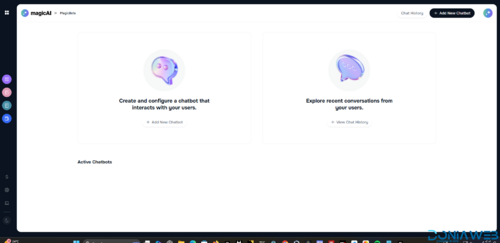
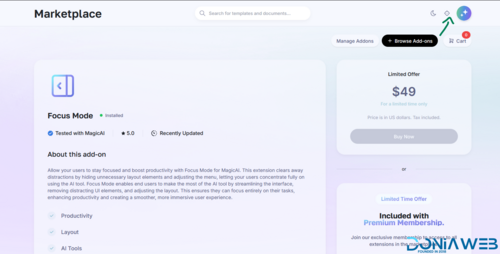

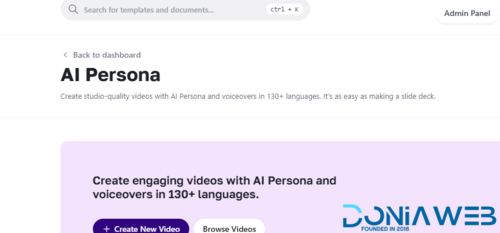
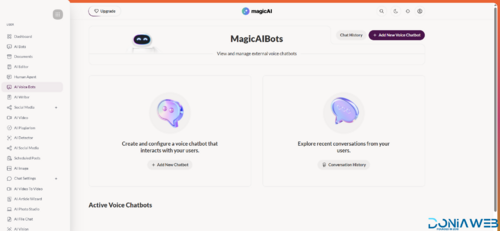
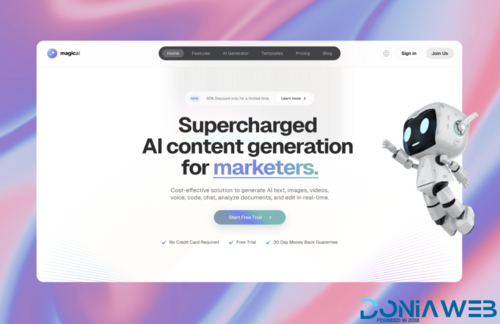
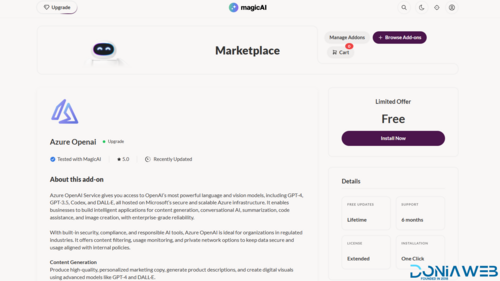
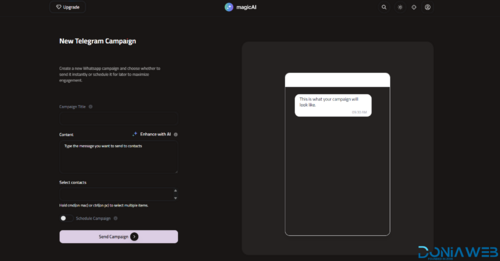
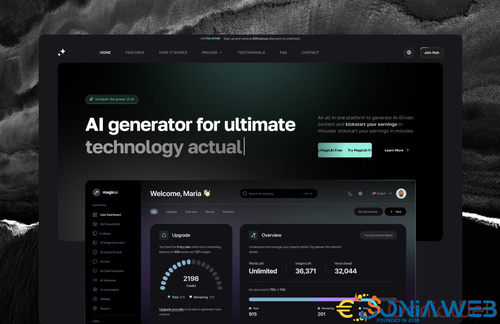
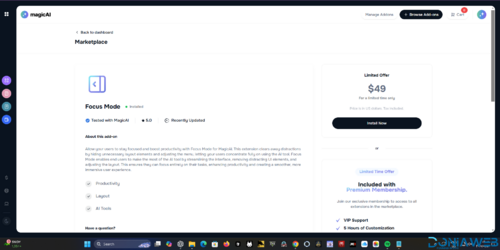
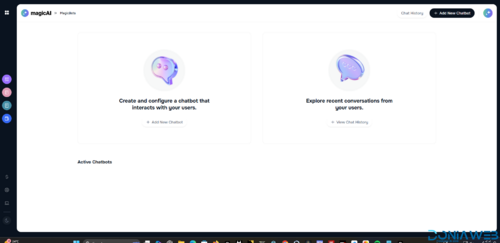
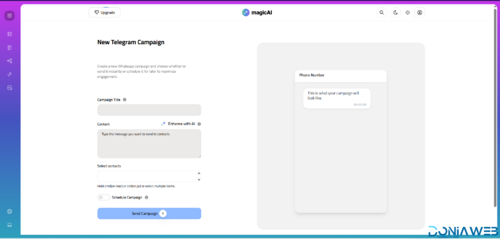
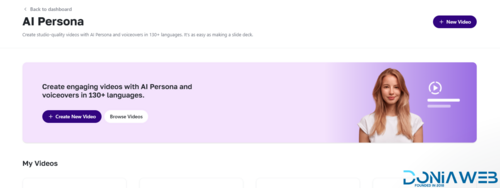
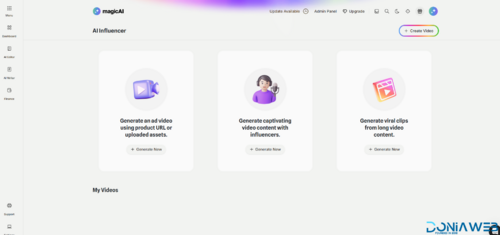
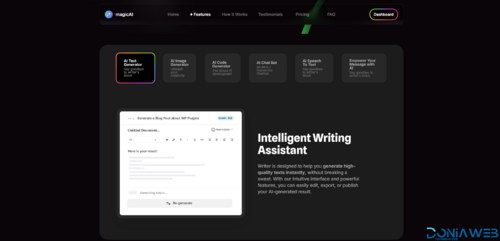
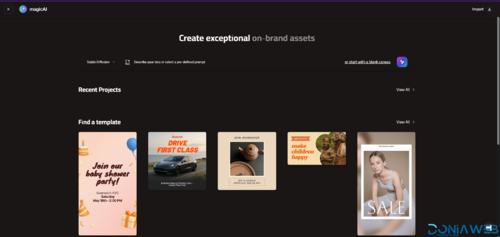
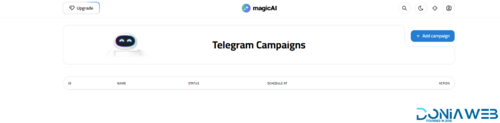
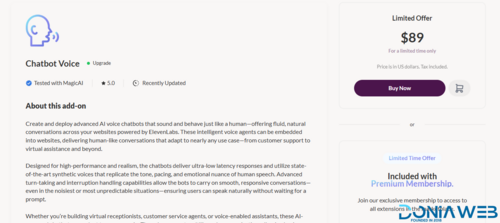
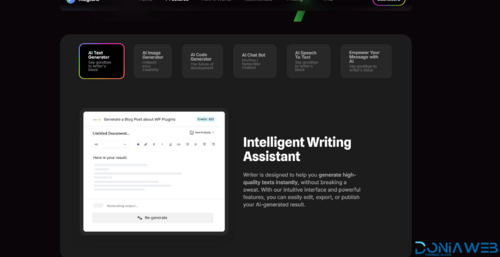
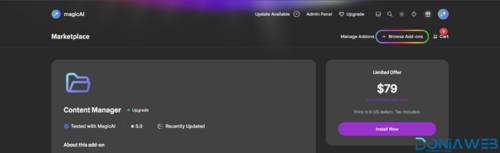
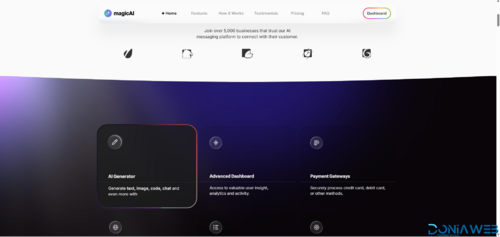
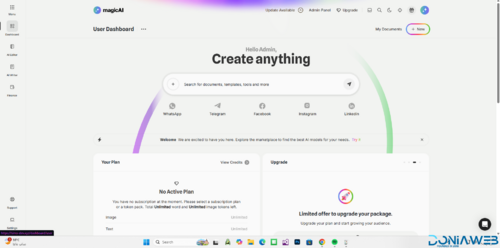
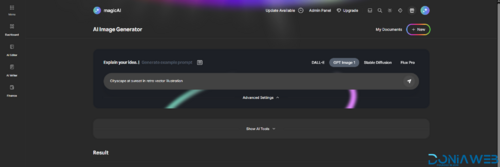
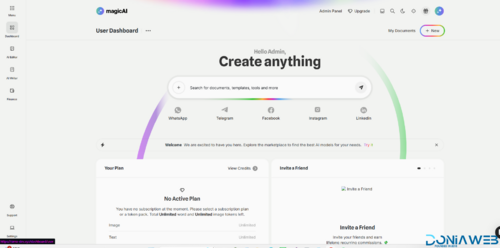
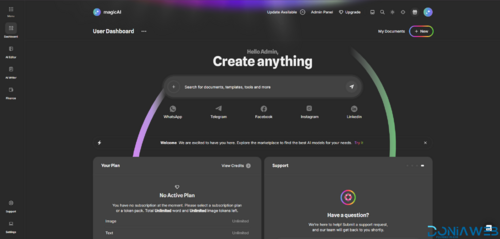


.thumb.png.86a2b8e6f81d91d1046cf2f50c23afcc.png)
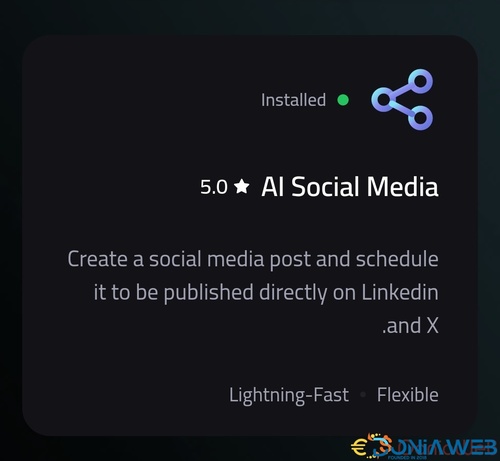
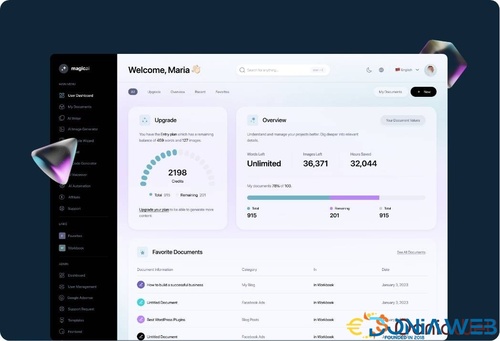
You may only provide a review once you have downloaded the file.