Bulk edit products, orders, coupons seem to be an effective and modern method to speed up modifying WooCommerce products, orders and coupons. If you are looking for a plugin which can give you a hand on quickly editing product in bulk, Bulky – WooCommerce Bulk Edit Products, Orders, Coupons can not be ignored.
Bulky – WooCommerce Bulk Edit Products, Orders, Coupons helps easily work with products, orders, coupons in bulk. Particularly, the plugin offers sufficient simple and advanced tools to help filter various available attributes of simple and variable products such as ID, Title, Content, Excerpt, Slugs, SKU, Post date, range of regular price and sale price, Sale date, range of stock quantity, Product type, Categories…
Therefore, users can quickly search for wanted products fields and work with them in bulk. In short, the plugin promises to help shop owners to save time and optimize manipulation when working with products in bulk. You can bulk edit orders and coupons in the same way.






.thumb.jpg.c49305dbe68f124c948a6af8b54d0ac2.jpg)
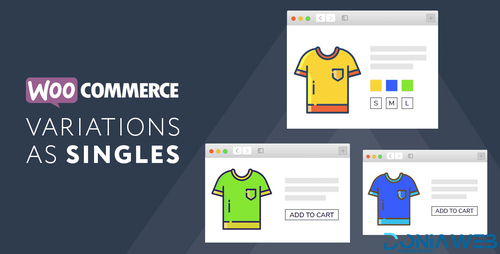
.thumb.png.38fb377538dc5846ada9048c026de5e4.png)

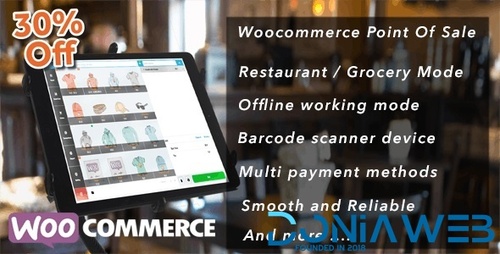
.thumb.png.54f16dc591b4052caa5792506bf524ac.png)

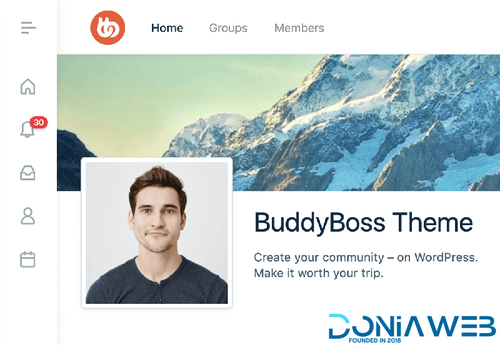

ForWordPress.thumb.jpg.e23b7d7c2f9517ce78b059a7d47c1744.jpg)
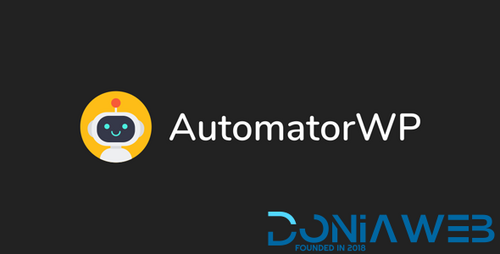
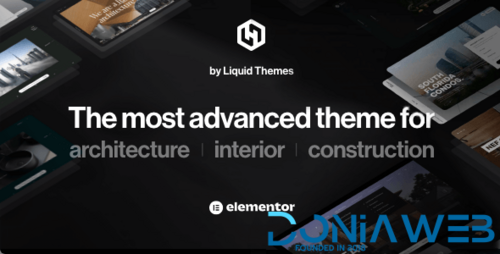
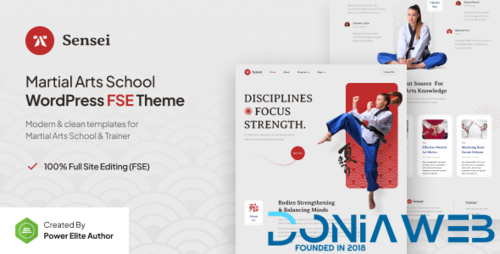
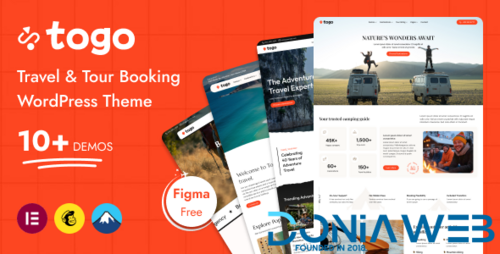
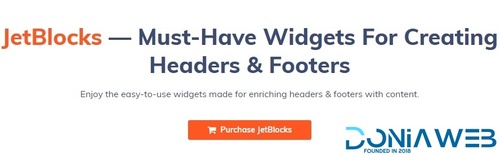
Join the conversation
You can post now and register later. If you have an account, sign in now to post with your account.