POSpro – POS Inventory Flutter App with Laravel Admin Panel is a cutting-edge Point of Sale (POS) solution delivered as a Software as a Service (SaaS) application. Developed using the Flutter (App) and Laravel (Admin Panel) frameworks for a seamless cross-platform experience, it integrates effortlessly with existing POS systems to provide a robust and scalable backend.
POSpro works with Bluetooth POS printers and features a subscription system. The app boasts stunning screens covering the Mobile POS Inventory app. Additionally, it includes functionalities for managing products, sales, purchases, parties, loss/profit, stock, ledger, sales lists, purchase lists, due lists, reports, and expenses.
What's New in Version v2.4
Released
Version 2.4 ( 01/10/2024 ) 1. Fixed product codes issue, 2. Add income module. 3. Fixed some minor issues. NOTE: Please follow the documentation carefully to update these features. POS Pro App Update: * Added Income Section * Added Product Barcode Generator * Added Product Bulk Upload * Some bug fixed





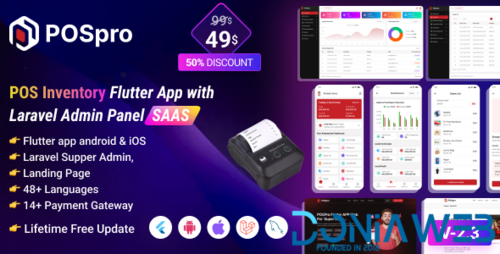




.thumb.jpg.7e31f98f74eff0f78065a1e0a223d0b4.jpg)







.thumb.jpg.c52d275b7221c68f8316ff852d37a58f.jpg)
.thumb.png.bd6b18996437e081a647e5ea252dfb2b.png)

You may only provide a review once you have downloaded the file.
There are no reviews to display.