ViserGo Is an Online competition Platform, dive into the thrill of our competition-based raffle system, where your competitions could lead to exciting prizes! Purchase tickets for a chance to win a variety of amazing rewards. Our platform is perfect for those who enjoy the excitement of competition and the possibility of winning big. With multiple competitions and random draws, the opportunities are endless. Whether you’re aiming for cars, electronics, or more, our seamless experience ensures an engaging and rewarding journey from ticket purchase to prize draw.
ViserGo can be accessed from a PC and a full-service mobile. It’s easily installable, and controllable through the admin panel, and comes with a responsive design, high security, interactive User interface. support plugins, LiveChat, Google ReCaptcha, analytics, automatic payment gateway, cards, currencies, and cryptos. we are also here to provide you with the best support, installation, and customization if you need it. Competition and raffles which are controllable from the admin panel, Premium images, HD animations, full source code, and full-service installation guidelines with documents
ViserGo - Online Competition Platform NULLED
1 Screenshot
User Feedback
Other files from Mahmoud
-
- 55 Downloads
- 2 {!#[1:comment][?:comments]}
-
- 1 purchase
-
- 33 Downloads
-
- 26 Downloads
-
Free
- 129 Downloads
- 3 {!#[1:comment][?:comments]}
-
- 16 Downloads
- 8 {!#[1:comment][?:comments]}
-
- 6 Downloads
- 1 {!#[1:comment][?:comments]}
-
- 4 Downloads
-
- 73 Downloads
-
- 32 Downloads
-
- 21 Downloads
-
- 129 Downloads
- 1 {!#[1:comment][?:comments]}
-
- 46 Downloads







.png)
.thumb.jpg.7e31f98f74eff0f78065a1e0a223d0b4.jpg)







.thumb.jpg.c52d275b7221c68f8316ff852d37a58f.jpg)
.thumb.png.bd6b18996437e081a647e5ea252dfb2b.png)

.thumb.jpg.6648149dd954cba09b82280f297d36fe.jpg)
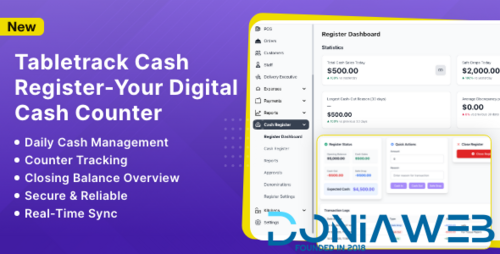
You may only provide a review once you have downloaded the file.
There are no reviews to display.