Wa Gateway | Multi device BETA | MPWA MD ( Extended License )
This source code is a new build source code and is not an update from the previous mpwa gateway (legacy version),
Some features of mpwa beta
- Support Multi-Device Beta,
- Multi Number (Can add more than one wa number on one web)
- Send messages, images, documents, buttons, and message templates (button link / call), of course with the API.
- Auto Reply Text messages, image messages, Button messages and message templates.
- List of Contacts / Numbers, grouped by tags.
- Blast text message, image message, button message and message template, Blast based on group / or whole number.
- Calling the name in the blast with the ${name} variable
Edited by Oiregor
What's New in Version 7.5.0
Released
No changelog available for this version.






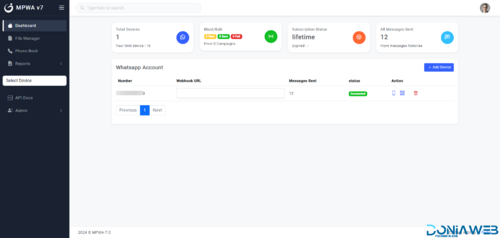


You may only provide a review once you have downloaded the file.