Sonivo – AI Cloud Call Center SaaS System
Overview
Sonivo is a powerful SaaS-based application designed to simplify building and managing call center businesses. Harness the capabilities of the Twilio Voice API (a paid yet cost-effective solution). With dedicated panels for admins, users, and agents, Sonivo guarantees seamless operations and exceptional control.





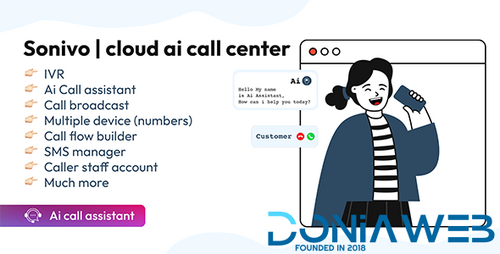



.thumb.jpg.7e31f98f74eff0f78065a1e0a223d0b4.jpg)







.thumb.jpg.c52d275b7221c68f8316ff852d37a58f.jpg)
.thumb.png.bd6b18996437e081a647e5ea252dfb2b.png)

Recommended Comments
Join the conversation
You can post now and register later. If you have an account, sign in now to post with your account.