Features in Essentials module for UltimatePOS:
Leaves management
Leave Type
Maximum leave counts
Leave count interval
Leave status – Added/Approved/Denied
Attendance
Clock-In & Clock-out
Clock-In, Clock-Out notes
Interval calculation
Payroll
Based on attendance
Allowances
Deductions
Payroll payment
Holidays
Holiday for a particular location or all locations.
Send notification to users.
ToDo List:
Add new to-do items
Mark items as completed.
Delete items
Date-Wise to-do list.
Document Storage & Sharing:
Easy document storage to cloud in your server.
Share documents with other users or other roles.
Download document.
Delete documents
Memos
Written message or short or Long notes.
Share with other users or roles
Delete
Reminders
Add reminder with event name, date, time.
One time reminder or Repeated reminder – every day or every week or every month
Nice calendar view.
Messaging
Send messages to everyone within your business.
Send to a particular location.
Permission to allow sending or only view in roles.
Compatible with SaaS/Superadmin module: Option to add this module as a part of subscription packages.
One Click installation.
Complete setup guide.





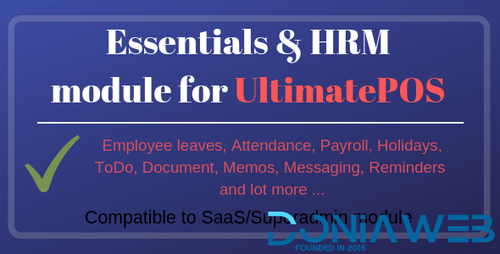




.thumb.jpg.7e31f98f74eff0f78065a1e0a223d0b4.jpg)







.thumb.jpg.c52d275b7221c68f8316ff852d37a58f.jpg)
.thumb.png.bd6b18996437e081a647e5ea252dfb2b.png)

You may only provide a review once you have downloaded the file.
There are no reviews to display.