SocialVibe – AI-Powered Social Media Management & Scheduling SaaS
Overview:
SocialVibe is an advanced, AI-driven platform designed to simplify social media marketing for businesses of all sizes. By automating tasks, scheduling posts, and managing interactions, SocialVibe enables you to focus on growing your brand and connecting with your audience. With real-time insights and an intuitive dashboard, you can monitor campaign performance and stay ahead of the competition—all in one place.
Demo
Admin Panel: https://socialvibe.spagreen.net/demo/login | Client/Subscriber Panel: https://socialvibe.spagreen.net/demo/login |
Landing Page: https://socialvibe.spagreen.net/demo/ |
What's New in Version v2.1.0
Released
Fixed:
- Facebook post issue
- Instagram post issue
- LinkedIn post issue
- Twitter/x post issue
- Threads post issue
- Fixed callback URL handling for improved reliability.
- Testimonial issue.
- Improved header menu functionality and navigation.
- Fixed language-related inconsistencies.
- Fixed several minor bugs for smoother user experience.





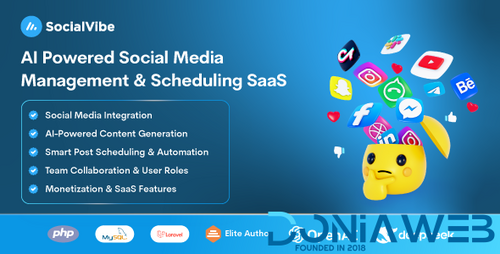


.thumb.jpg.69ffdf1a212d4f85f94f58fda85ce278.jpg)
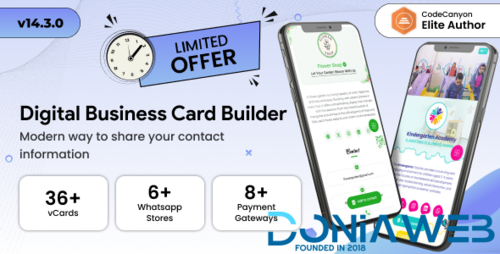
.thumb.jpg.62580df1efd5454e9345047fe3a6b62c.jpg)
.thumb.png.e84fd166c42b3dbda4c015e94e2f30f4.png)
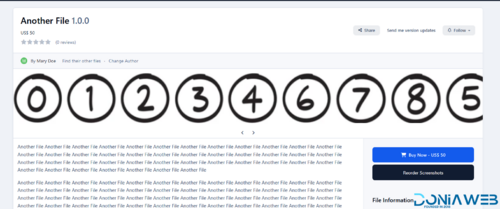
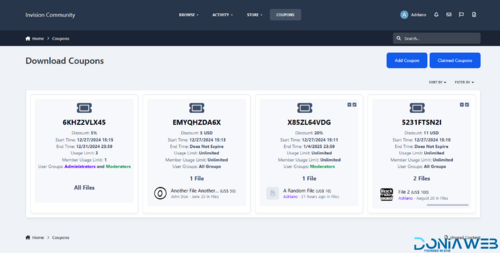
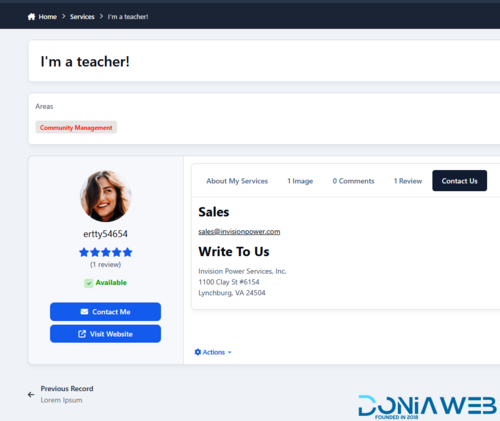
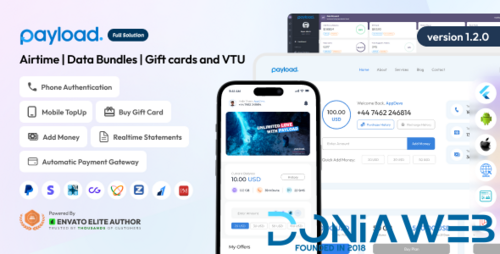
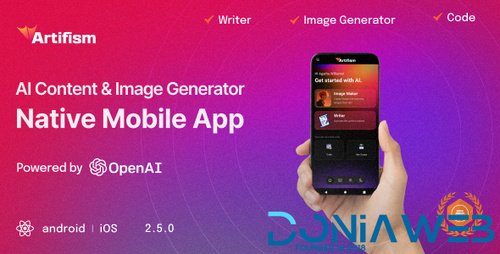

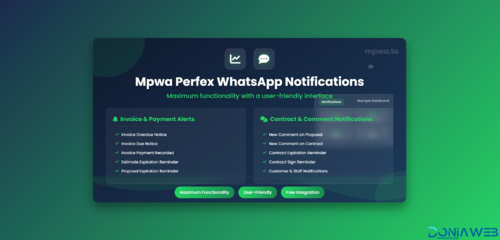

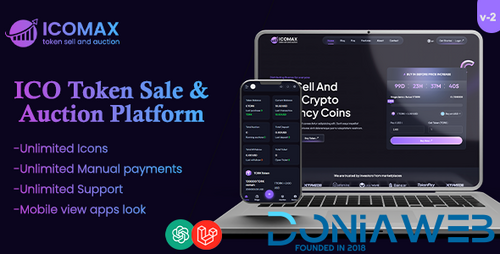
.thumb.jpg.2ab3adbf3be038a5475cc8c8ea2460ac.jpg)
Recommended Comments
Join the conversation
You can post now and register later. If you have an account, sign in now to post with your account.