POSpro Web Add-on SAAS – is exclusively designed for the POSpro – POS Inventory Flutter App with Laravel Admin Panel. If you haven’t purchased POSpro yet, click here to purchase this item.
Take Your SaaS Business to the Next Level with the POSpro Web Add-on SAAS!
The POSpro Web Add-on SAAS introduces a powerful web-based user panel built with Laravel, extending the existing mobile-based POS functionality. With this addon, users can now access their POS dashboard and manage their businesses conveniently from a web browser. It’s the perfect upgrade for businesses using POSpro, offering both app-based and web-based management for seamless operations.





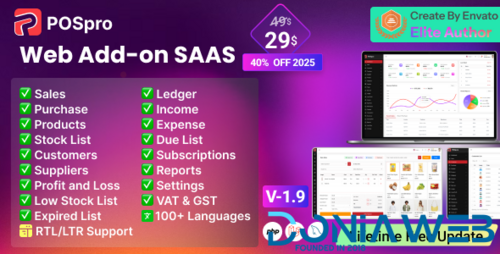
.thumb.jpg.69ffdf1a212d4f85f94f58fda85ce278.jpg)
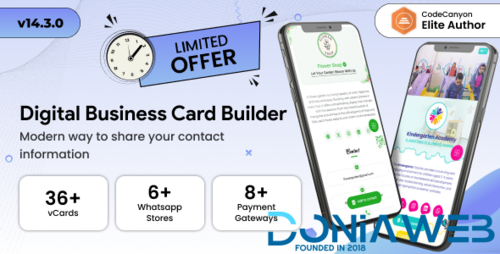
.thumb.jpg.62580df1efd5454e9345047fe3a6b62c.jpg)
.thumb.png.e84fd166c42b3dbda4c015e94e2f30f4.png)
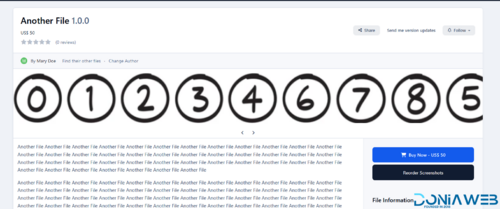
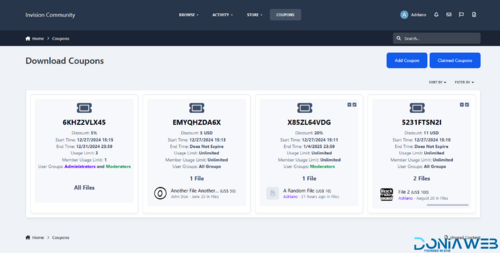
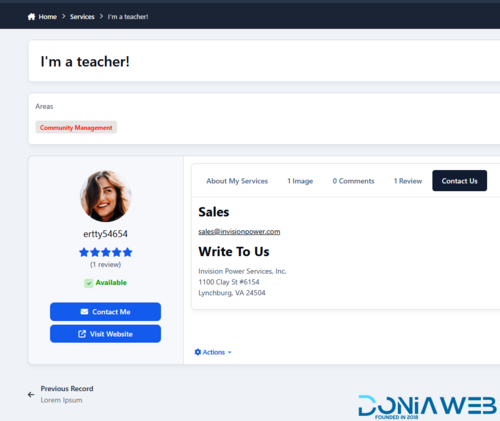
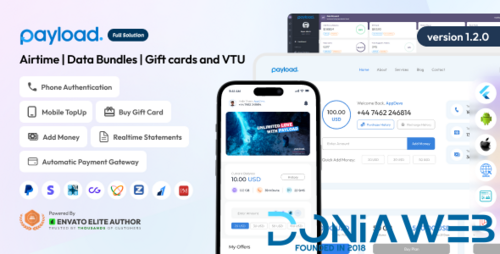
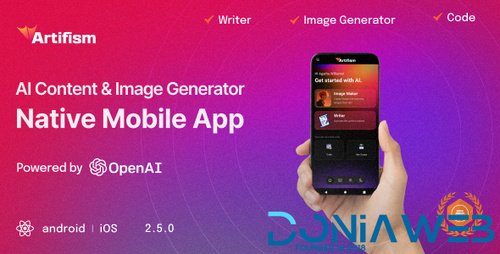

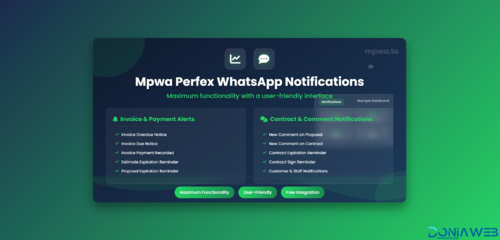

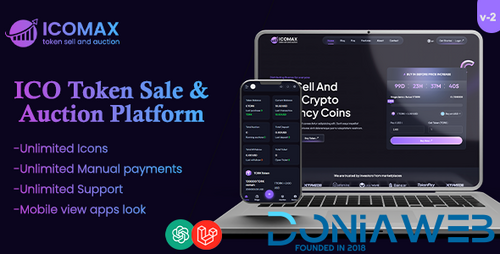
.thumb.jpg.2ab3adbf3be038a5475cc8c8ea2460ac.jpg)
Recommended Comments
Join the conversation
You can post now and register later. If you have an account, sign in now to post with your account.