Project Management
Where productivity meets collaboration!
Run all your projects, tasks, discussions, and client communications with ease. Get a clear overview of project budget and profitability, task lists, dependencies, and recurring tasks.
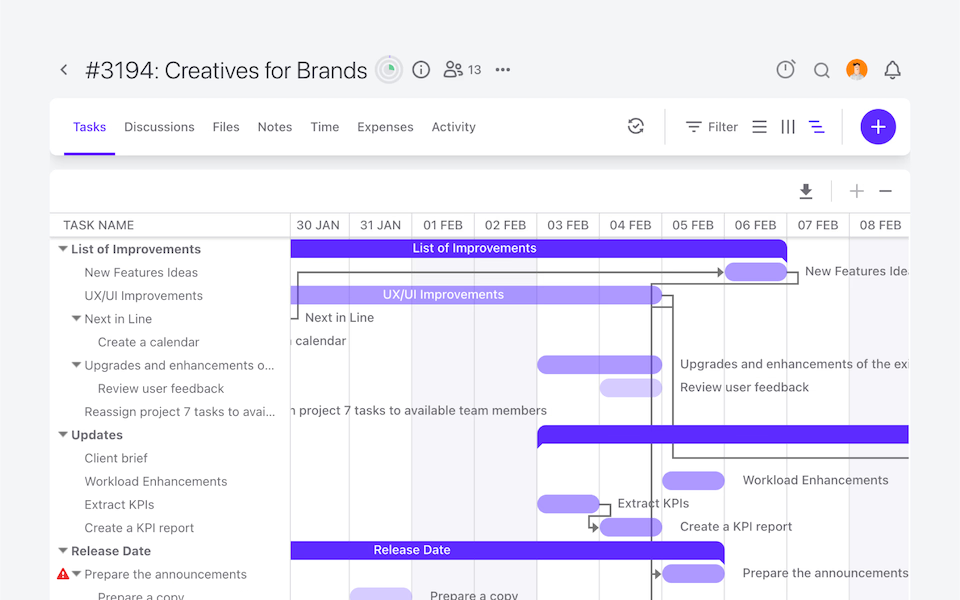
View the way you need it - connect all the dots.
Use our software to sort all your tasks in different task lists, with dependencies or subtasks, and see them across different views.
List View
Check out all your to-dos, update or edit them directly.
Timeline View
Excellent when you want to see or rearrange dependencies.
Board View
Drag and drop tasks across stages.
Project Profitability Overview
See how far you have gone and how much you still need to work with our real-time project tracking system.
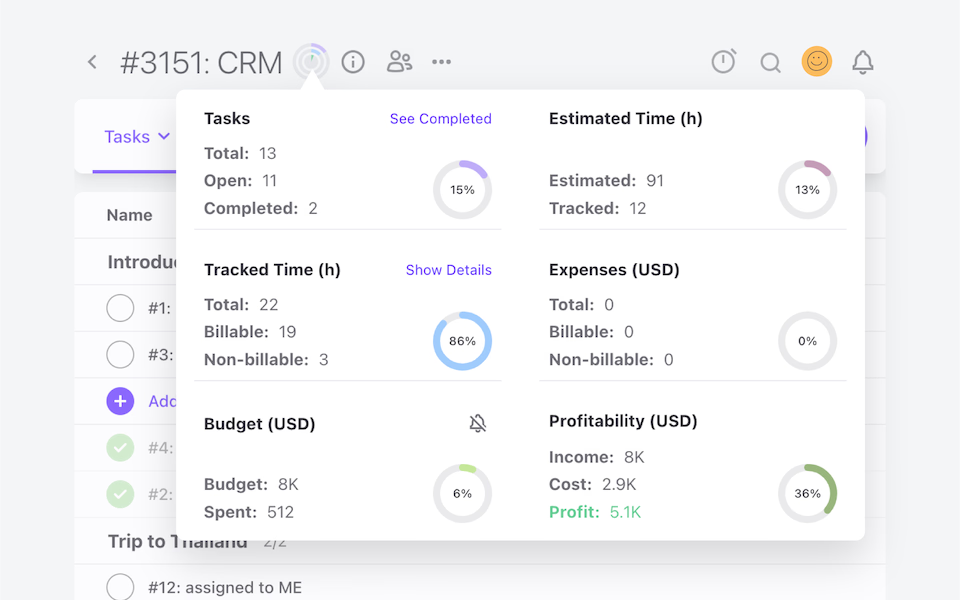
Built-In Automation and Tagging
Repetition is sometimes a must, but you can rely on ActiveCollab to avoid clutter.
Dependencies
Create task dependencies. Change one date, and see dependencies automatically updated.
Recurring tasks
Stay on top of all your repetitive tasks at all times!
Project Templates
Save projects as templates for future use, more efficiency, and time.
Custom Task Labels
Add custom labels to tasks for more information, better filtering, and custom reporting.





.thumb.jpeg.10dd31c23ea32ee55feefe36d9fe8de2.jpeg)



.thumb.jpg.7e31f98f74eff0f78065a1e0a223d0b4.jpg)







.thumb.jpg.c52d275b7221c68f8316ff852d37a58f.jpg)
.thumb.png.bd6b18996437e081a647e5ea252dfb2b.png)

You may only provide a review once you have downloaded the file.
There are no reviews to display.