Alliance is a modern, fresh & clean intranet / extranet WordPress Theme with the accents on performance and usability. It’s build to improve communication inside of your company, firm, agency and to provide easy, stylish and user-friendly access to corporate data. Here is just a brief list of theme features:Dashboards in Intranet WordPress Theme
Awesome dashboards – post your events, notifications, calendars, corporate graphs, post and news easily!
GDPR ready
Community – we integrated the theme with BuddyPress plugin allowing your employees to build fully functional community, organize in groups and departments, communicate with ease and fun.
File sharing – every user can share documents, reports and any other files using the powerful BuddyDrive plugin.
Researches & Education in Extranet WordPress Theme
Polls – you can run internal polls and researches, share results using various graphs.
Education – the theme has full-featured tools to run online courses for your employees, both paid and free. Quizzes and tests allow checking the results.
Users directory – a dream of any HR manager, an online list of departments, employees, open positions with instant access to any employee and his profile.
Booked Appointments – perfect way to schedule, arrange and manage appointments & meetings.
Alliance | Intranet & Extranet WordPress Theme v3.11
1 Screenshot
User Feedback
Other files from Ahmed Essam
-
- 3 Downloads
-
- 3 Downloads
-
- 1 Downloads
-
- 13 Downloads
-
- 4 Downloads
-
- 13 Downloads
-
- 11 Downloads
-
- 10 Downloads
-
- 4 Downloads
-
- 13 Downloads
-
- 32 Downloads







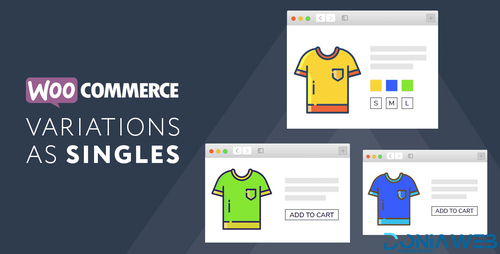
.thumb.png.38fb377538dc5846ada9048c026de5e4.png)

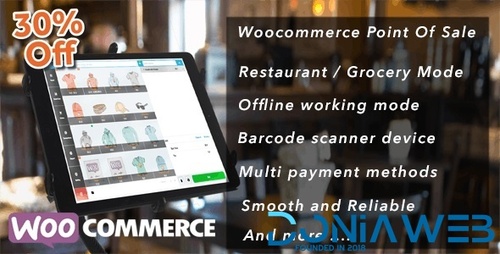
.thumb.png.54f16dc591b4052caa5792506bf524ac.png)

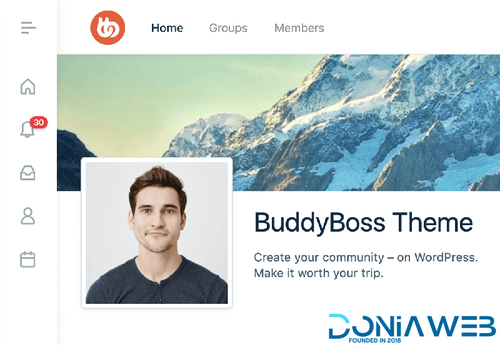

ForWordPress.thumb.jpg.e23b7d7c2f9517ce78b059a7d47c1744.jpg)
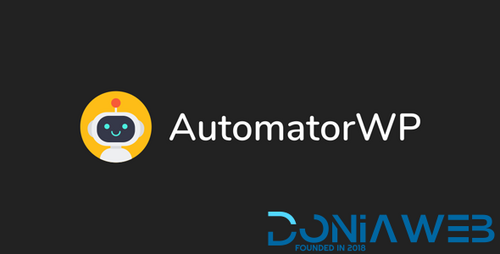
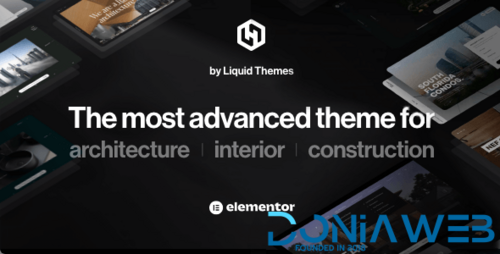
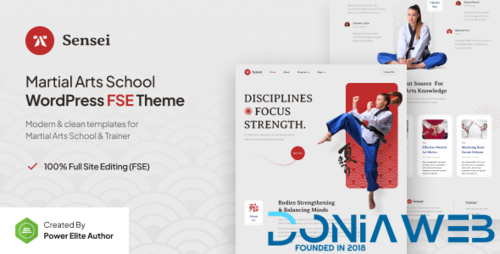
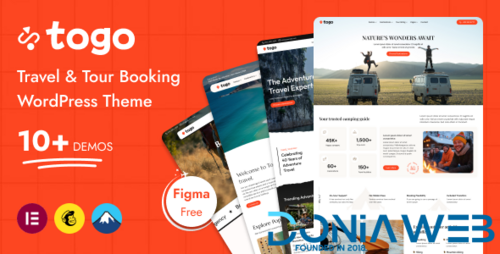
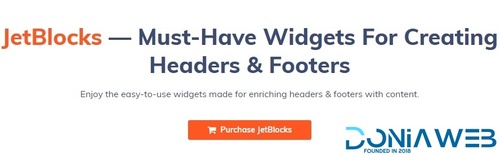
You may only provide a review once you have downloaded the file.
There are no reviews to display.