The Kanni is a stylish and visually engaging Security WordPress theme. Security theme is for Home Automation, CCTV and Security services. Perfect choice for building CCTV, Surveillance cameras, CCTV camera installation, vigilance services, security systems, security cameras, video surveillance, Camera fitting service, and smart home websites.
With Kanni Security Multipurpose theme showcase your professional security services, skills, and employment opportunities to your customers.
This Home automation theme is retina ready and fully responsive theme. Fits well for security services, bodyguard, security company, guard, home security, security guard, security systems, alarm, security installation service
VISUAL COMPOSER
With powerful Visual Composer page builder, you will no need strive to create any page or content of your cafe and restaurant website. Because Kanni is fully compatible with Visual Composer and developed with a large collection easy to use drag & drop design elements, so you can take full control over your website. As well as, it saves your huge time consuming on working sites and contents.
Kanni - Home Automation, CCTV Security WordPress Theme v3.3
1 Screenshot
User Feedback
Other files from Ahmed Essam
-
- 3 Downloads
-
- 3 Downloads
-
- 1 Downloads
-
- 13 Downloads
-
- 4 Downloads
-
- 13 Downloads
-
- 11 Downloads
-
- 10 Downloads
-
- 4 Downloads
-
- 13 Downloads
-
- 32 Downloads







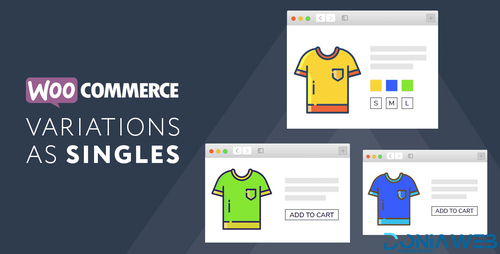
.thumb.png.38fb377538dc5846ada9048c026de5e4.png)

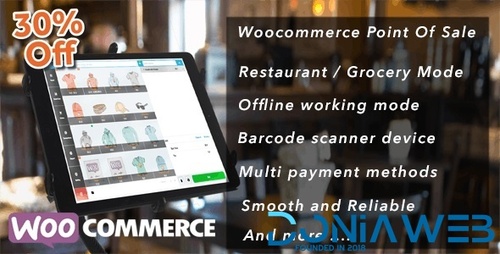
.thumb.png.54f16dc591b4052caa5792506bf524ac.png)

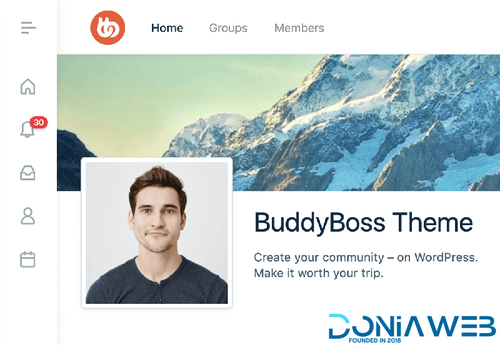

ForWordPress.thumb.jpg.e23b7d7c2f9517ce78b059a7d47c1744.jpg)
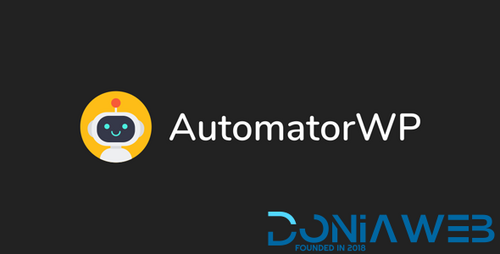
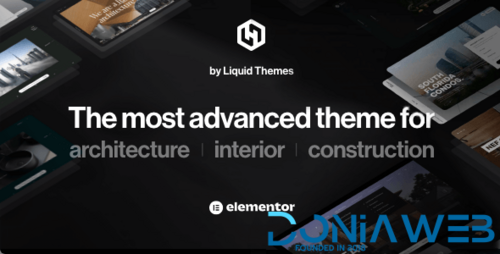
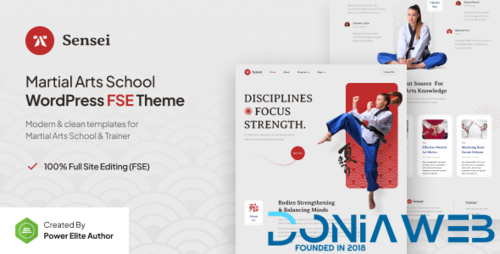
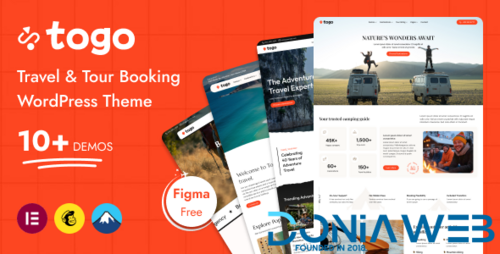
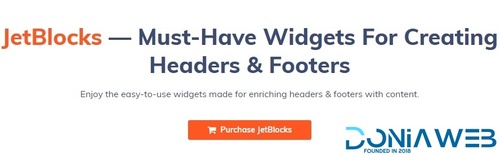
You may only provide a review once you have downloaded the file.
There are no reviews to display.