businesses in improving sales and profits through the cross-selling marketing strategy. Particularly, offers are given as bought-together suggestions at the bottom of the single product description page.
In order for a bought-together deal to work, show owners must choose wisely products that are closely related to the item being viewed then offer an incentive for customers to buy all. The key is to reasonably give customers some extra benefits from the deal, which encourages them to buy more than what they need. The right choice of extra items and promo prices can speed up the decision-making process and make customers more humble to share the info with their friends and family. WPC Frequently Bought Together has what it takes to do all of these things for your WooCommerce shop.
What's New in Version v7.7.0
Released
No changelog available for this version.







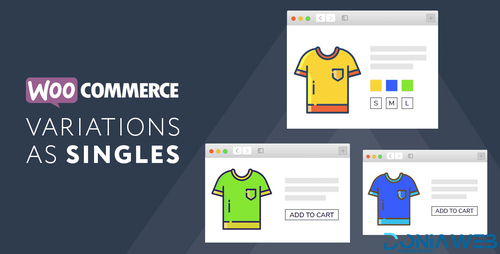
.thumb.png.38fb377538dc5846ada9048c026de5e4.png)

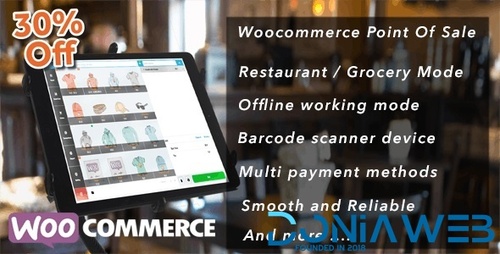
.thumb.png.54f16dc591b4052caa5792506bf524ac.png)

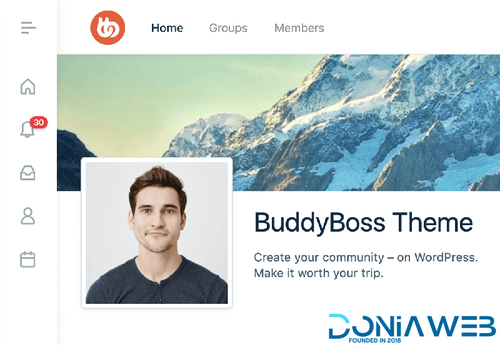

ForWordPress.thumb.jpg.e23b7d7c2f9517ce78b059a7d47c1744.jpg)
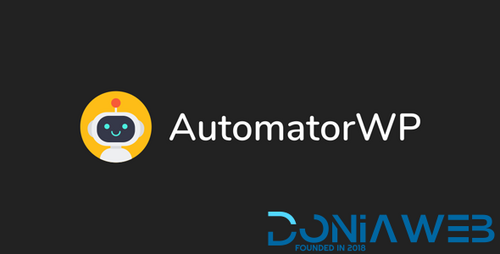
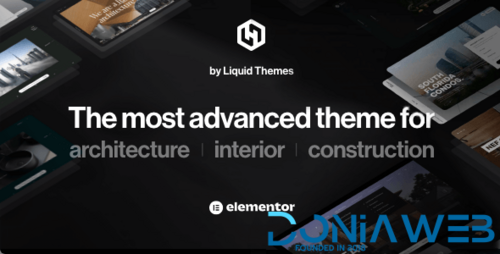
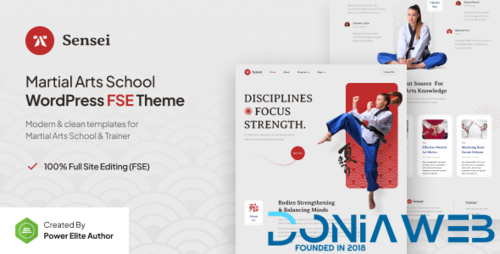
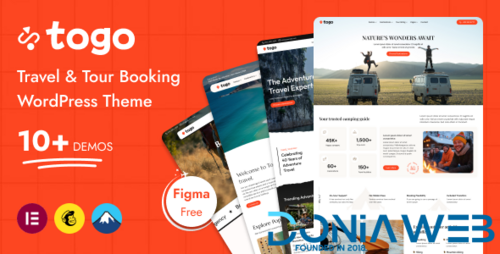
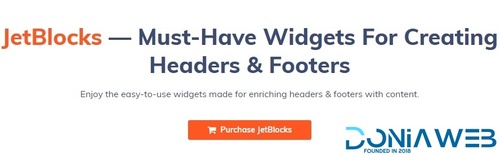
Join the conversation
You can post now and register later. If you have an account, sign in now to post with your account.