Reviews are the key element of any e-commerce site: feedback from customers that have already bought a product or service from your website are vital for your activity to obtain online credibility.
Consider the importance that the world’s leading sales platforms such as Amazon give to reviews. It’s easy to understand why: each review is made by a customer that ensures the quality of your products, a selfless opinion that will undoubtedly affect sales more than anything else vendors might say.
Thanks to YITH WooCommerce Advanced Reviews you can provide your reviews with that extra touch that will give them extra visibility and boost your sales.
We’ve listened to our customers’ requests while creating this plugin, setting our main goal to increase the effectiveness of the WooCommerce reviews system and automate its functions in ordare to make you save time that’s better spent managing other aspects of your store.
We have also introduced the chance for users to reply to reviews in order to create a dialogue between users, and the chance to edit reviews thus making it possible for a negative review to turn into a positive one and stop damaging your sales.
YITH WooCommerce Advanced Reviews v2.9.0
1 Screenshot
User Feedback
Other files from Ahmed Essam
-
- 3 Downloads
-
- 3 Downloads
-
- 1 Downloads
-
- 13 Downloads
-
- 4 Downloads
-
- 13 Downloads
-
- 11 Downloads
-
- 10 Downloads
-
- 3 Downloads
-
- 13 Downloads
-
- 31 Downloads






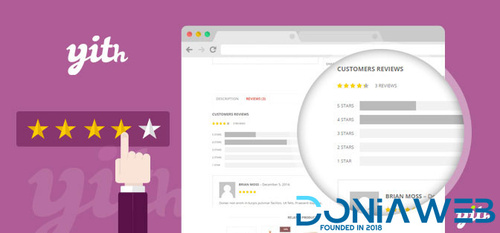
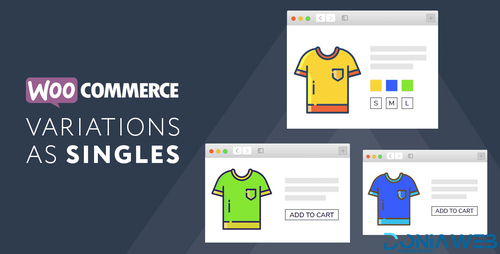
.thumb.png.38fb377538dc5846ada9048c026de5e4.png)

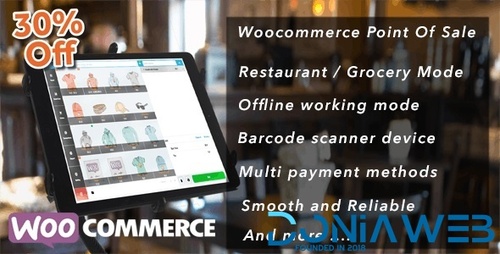
.thumb.png.54f16dc591b4052caa5792506bf524ac.png)

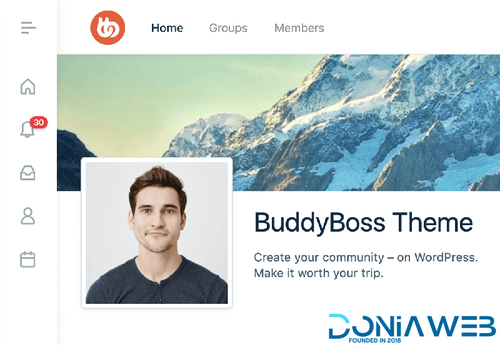

ForWordPress.thumb.jpg.e23b7d7c2f9517ce78b059a7d47c1744.jpg)
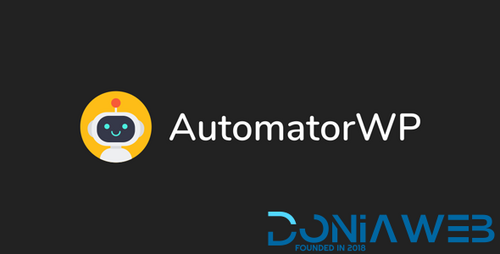
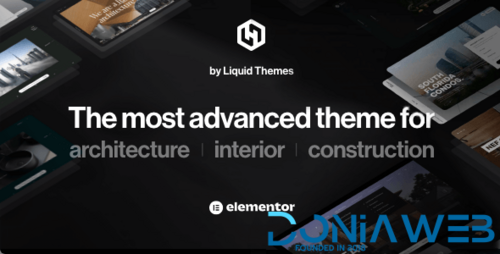
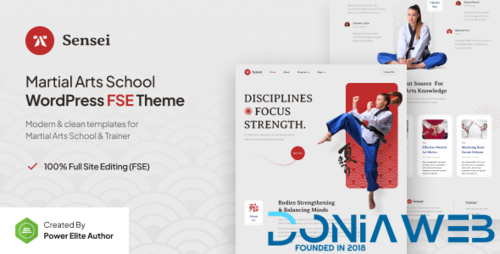
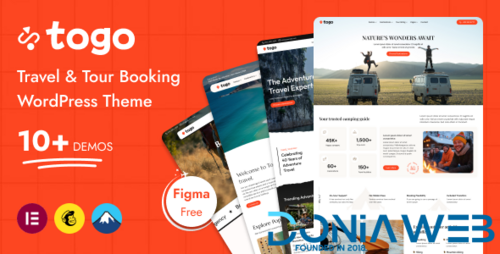
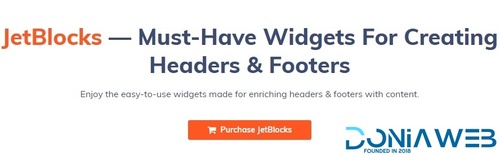
Join the conversation
You can post now and register later. If you have an account, sign in now to post with your account.