WooCommerce Quick View Pro is the easy way to speed up shopping – perfect for restaurants, photography, fashion, wholesale and more.
ORDER FASTER
Let your customers quickly preview items and add to cart through a lightbox
Supports all product types including variable products, and external/affiliate
Increases your conversion rate: visitors can quickly return to product listings and continue shopping
CUSTOMIZE THE QUICK VIEW
Full control over your Quick View lightbox – the most customizable plugin!
Choose from full or partial product info, and show or hide images and galleries (including full product gallery)
Customize your quick view button text to maximise conversions
MORE INTEGRATIONS THAN ANY OTHER PLUGIN
The only Quick View plugin to integrate with WooCommerce Product Add-Ons
Fully compatible with WooCommerce Product Table
Multilingual compatibility with WPML, Weglot & TranslatePress






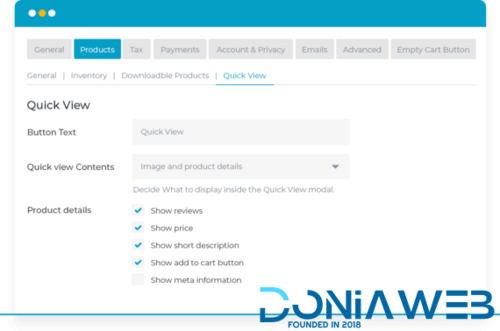
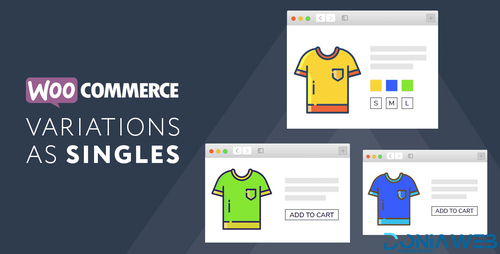
.thumb.png.38fb377538dc5846ada9048c026de5e4.png)

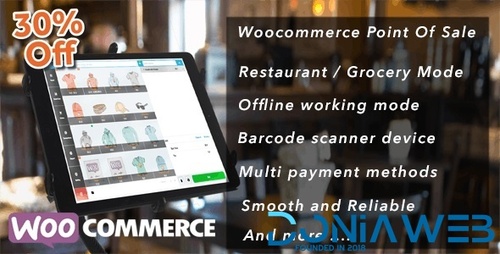
.thumb.png.54f16dc591b4052caa5792506bf524ac.png)

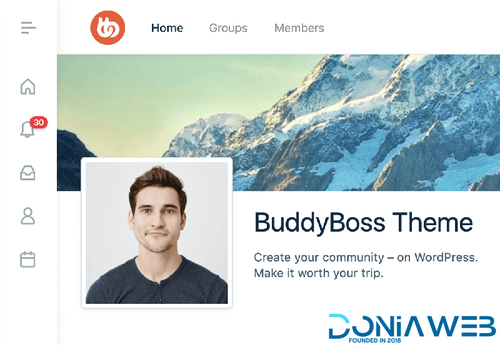

ForWordPress.thumb.jpg.e23b7d7c2f9517ce78b059a7d47c1744.jpg)
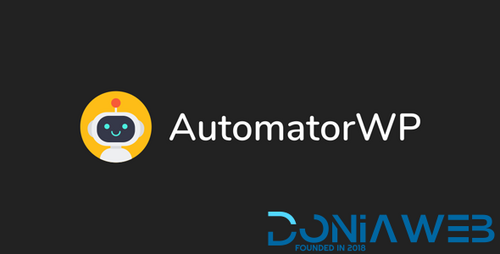
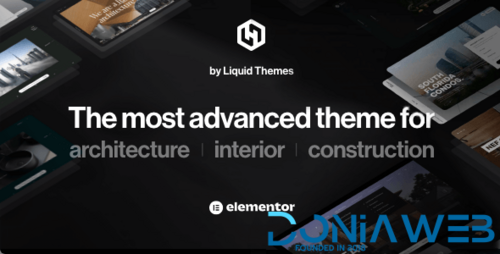
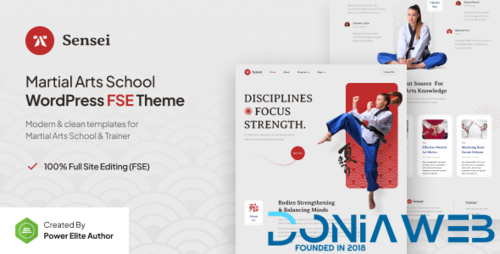
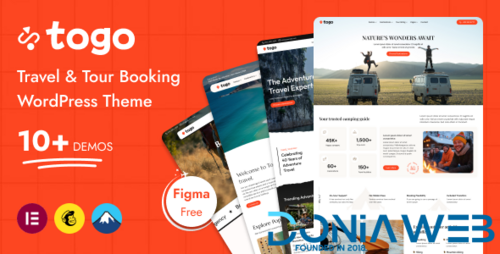
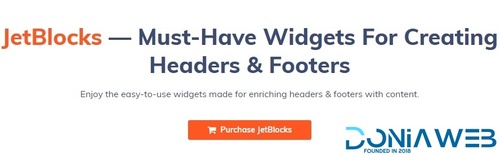
Join the conversation
You can post now and register later. If you have an account, sign in now to post with your account.