We all know the benefits of showing images instead of simple description text and you can experience the same improving effect if you use video and audio content, especially for those products for which an image is not enough, such as videogames, computer programmes or music.
Using a video for your products instead of images might be very useful to present your items in a better way, but it becomes especially useful when it comes to digital products, such as programmes, video games or such, where a picture is not enough to show their strengths at the best. And what if you sell music? Nothing can be a good preview of your product but an audio file. And most e-commerce themes allow you to add only images. But, do not despair, now all this is possible and easy with YITH WooCommerce Featured Audio and Video Content, a plugin that will let you attach an audio file or a video to your product in place of the featured image. It supports the most common audio and video formats and be sure that your shop will benefit a lot from this illustrative feature. Do not wait a moment more to try it!
YITH WooCommerce Featured Audio & Video Content v1.49.0
1 Screenshot
User Feedback
Other files from Ahmed Essam
-
- 3 Downloads
-
- 3 Downloads
-
- 1 Downloads
-
- 13 Downloads
-
- 4 Downloads
-
- 13 Downloads
-
- 11 Downloads
-
- 10 Downloads
-
- 3 Downloads
-
- 13 Downloads
-
- 31 Downloads






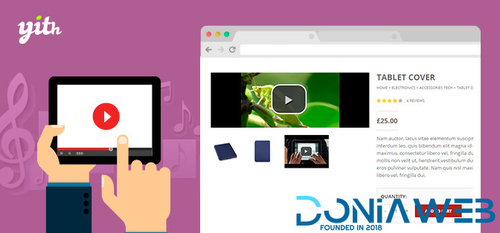
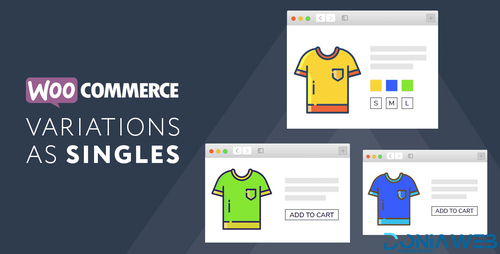
.thumb.png.38fb377538dc5846ada9048c026de5e4.png)

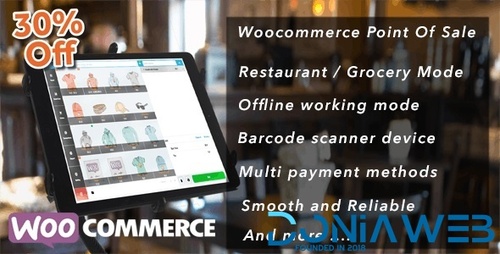
.thumb.png.54f16dc591b4052caa5792506bf524ac.png)

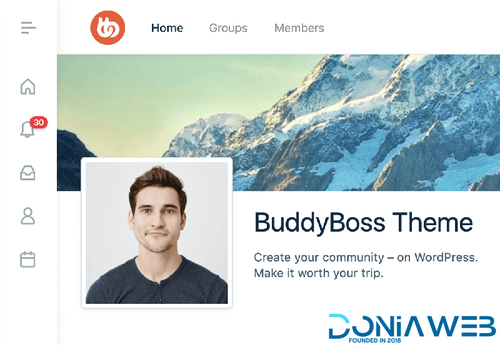

ForWordPress.thumb.jpg.e23b7d7c2f9517ce78b059a7d47c1744.jpg)
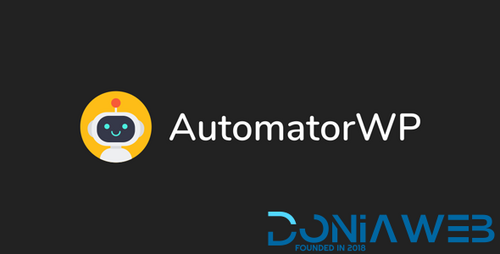
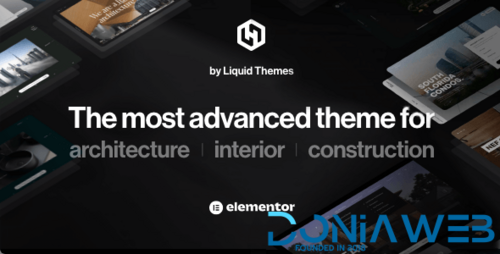
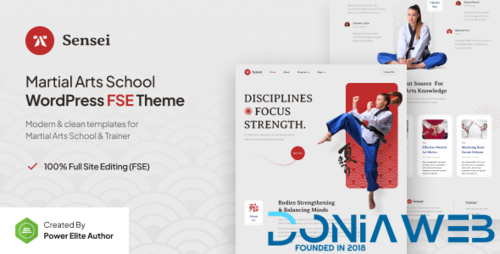
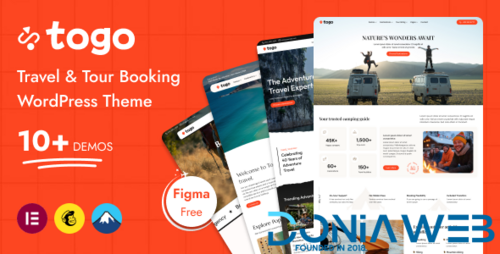
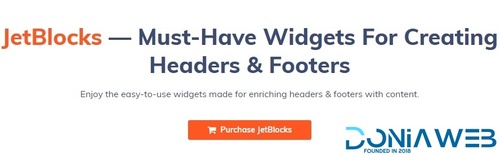
Join the conversation
You can post now and register later. If you have an account, sign in now to post with your account.