The WooCommerce My Account page is one of the most important pages within WooCommerce. It holds important information for your customers such as orders, their address, payment methods, account details, and other endpoints. Since the My Account page is such an important information hub, shop owners might want to add new custom my account endpoints to showcase other information and customize the look and feel of the My Account page.
Here comes the Customize My Account for WooCommerce that handles this by allowing you to add any number of custom my account endpoints( tabs ) and content. You can sort the tabs as per the priority and even customize the design via the build-in style customizer panel.
What's New in Version v2.0.0
Released
No changelog available for this version.







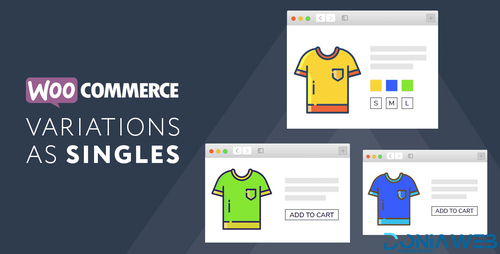
.thumb.png.38fb377538dc5846ada9048c026de5e4.png)

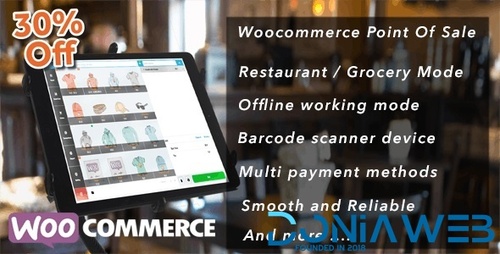
.thumb.png.54f16dc591b4052caa5792506bf524ac.png)

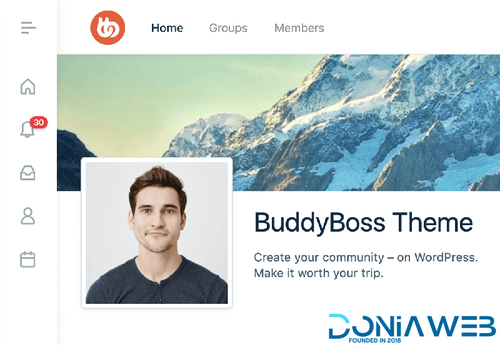

ForWordPress.thumb.jpg.e23b7d7c2f9517ce78b059a7d47c1744.jpg)
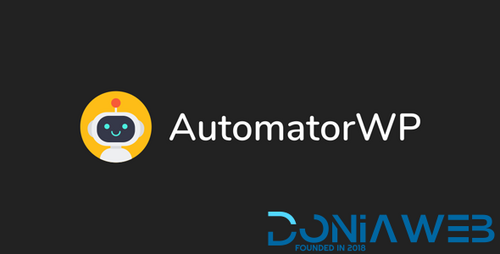
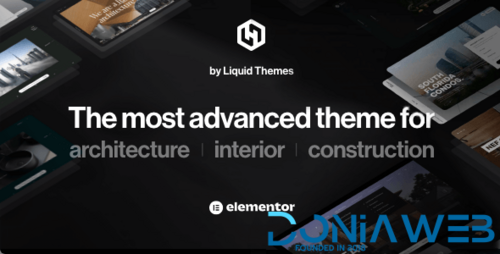
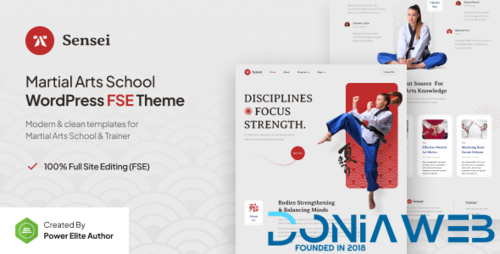
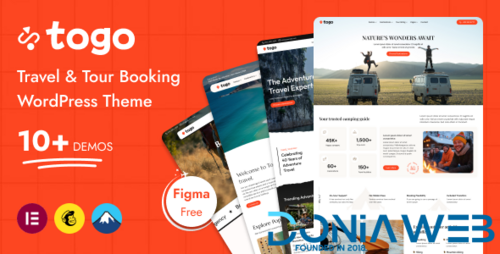
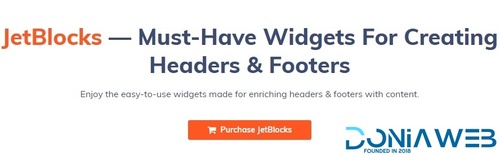
Join the conversation
You can post now and register later. If you have an account, sign in now to post with your account.