Selling WordPress themes, plugins or designs using WooCommerce? Paddle for WooCommerce is the best plugin you are looking at.
Subscription & Recurring Billing
Seamlessly works with WooCommerce's subscription and recurring billing plugins. Plug and play setup no extra configuration needed.
Beautiful Checkout Experience
Enjoy destruction free and conversion focused checkout experience with Paddle. You can use popup checkout or Paddle checkout page depending on your country rules.
Powerful Payment Options
Manage your entire customer billing process with Paddle’s powerful payments option for WordPress. Paddle handles all the payments, taxes, currencies, compliance, and billing support queries. No extra tools need to buy or use.
Protect Against Fraudulent Chargebacks
Paddle combines their algorithms with fraud prevention by maintaining four layers of fraud protection. This ensures the flag suspicious transactions, and helps you fight chargebacks. No extra fees to pay. You only ever deal with Paddle.
No Complicated Sales Taxes & Compliance Management
Paddle files and pays your sales taxes owed on your behalf, then issues a ‘reverse invoice’ to for your records to show taxes as paid. Also ensures tax compliance across your payments, subscriptions, invoices, and receipts.






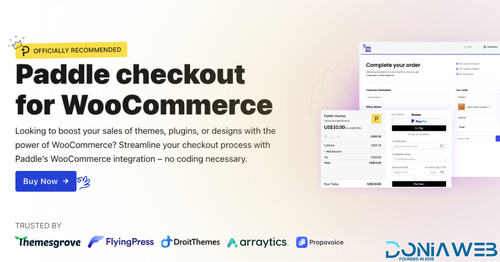
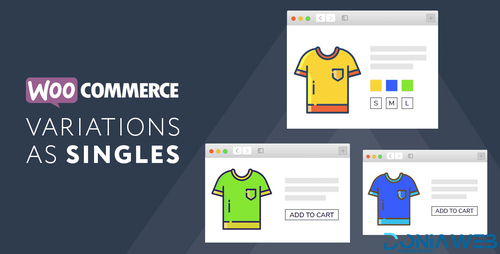
.thumb.png.38fb377538dc5846ada9048c026de5e4.png)

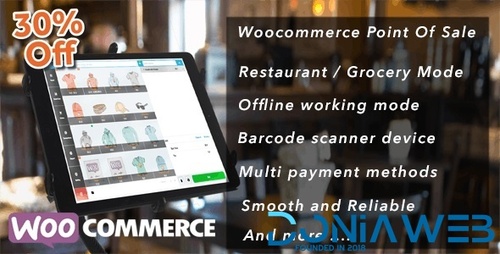
.thumb.png.54f16dc591b4052caa5792506bf524ac.png)

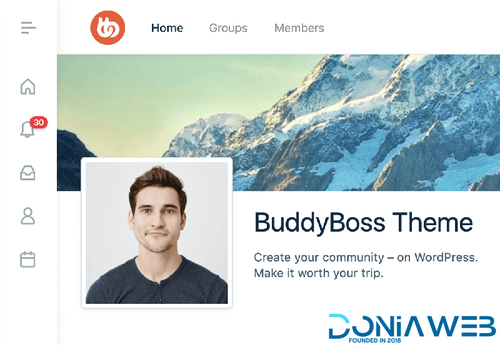

ForWordPress.thumb.jpg.e23b7d7c2f9517ce78b059a7d47c1744.jpg)
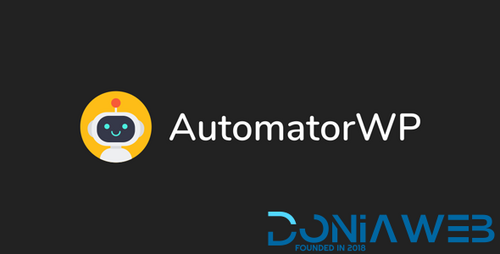
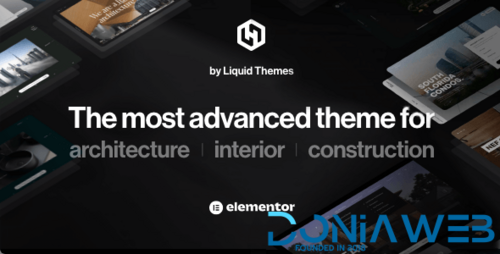
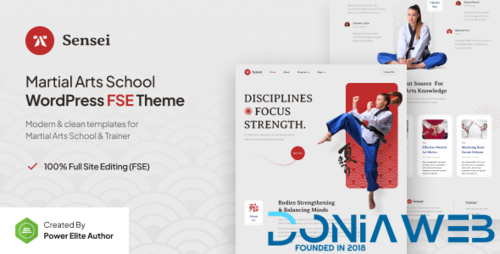
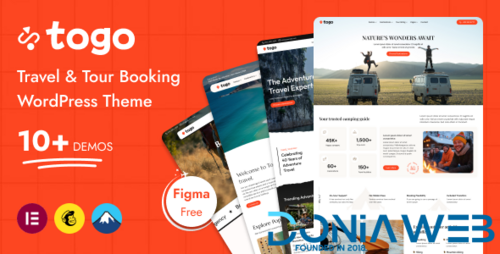
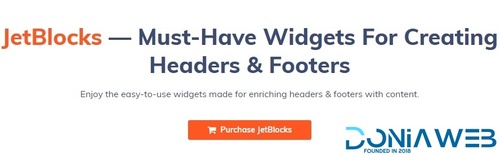
Join the conversation
You can post now and register later. If you have an account, sign in now to post with your account.