Cokejogo provides Brazilian video game source code for both H5 and PC platforms, compiled with Vue on the front end and PHP on the back end. This source code fixes issues with invalid image resources, ensuring a complete gaming experience.
The program uses the game interface and replaces it with its own interface information in the API controller. Scheduled tasks are also integrated into the API controller, making operation simple.
Building Tutorial
Backend test environment: Linux system CentOS7.6, Baota, PHP7.2, MySQL5.6, root directory public, pseudo-static thinkPHP, open SSL certificate
Database configuration: /application/database.php
Import database; sql.sql
To separate the front-end and back-end, configure the cross-domain domain name in cors_request_domain at the end of /application/config.php
Front-end h5 modification: /static/js/index.74bd3e06.js, search for yxymk.net and replace it with your own back-end domain name
Front-end PC modification: /js/app.ee4acc1c.js, search for yxymk.net and replace it with your own back-end domain name
The program uses the ng interface. You can open an account yourself and replace it with your own interface information in the api controller.
The scheduled tasks are also in the API controller, go and see for yourself, I won’t write out the simple things





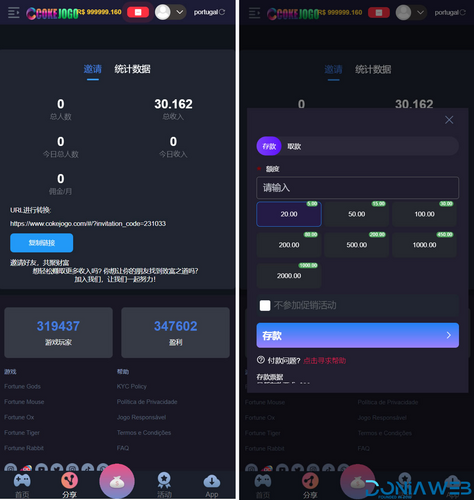

.thumb.jpg.7e31f98f74eff0f78065a1e0a223d0b4.jpg)







.thumb.jpg.c52d275b7221c68f8316ff852d37a58f.jpg)
.thumb.png.bd6b18996437e081a647e5ea252dfb2b.png)

.thumb.jpg.6648149dd954cba09b82280f297d36fe.jpg)
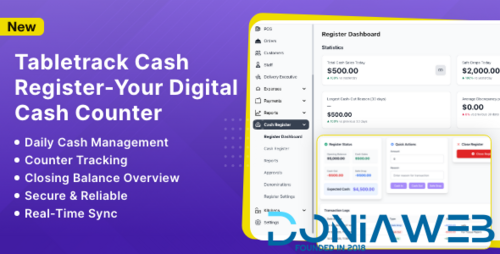
You may only provide a review once you have downloaded the file.
There are no reviews to display.