The WooCommerce PDF Watermark extension is the ultimate PDF protection extension you will ever need to protect and secure your eBooks and other PDF downloads via WooCommerce.
WooCommerce PDF Watermark has an array of features that will ensure your PDF files are protected by giving you the ability to place image or text watermarks on your PDF file downloads.
In addition to text and image watermarks there are also other key PDF protection features included with the extension, such as the ability to password protect your PDF file downloads, prohibiting copying, prohibiting modification and prohibiting printing of any of your eBooks or PDF files.
WooCommerce PDF Watermarks allows you to define text or image watermarks on either a global, product or variation level, meaning you have the most control over what watermarks you want to place on what products. The text watermarks can be personalised based on the customer who purchased the product by means of a template tag system, these tags are also extendible so if we don’t have a specific tag you would like you can easily add it yourself.
WooCommerce PDF Watermark v1.9.6
1 Screenshot
User Feedback
Other files from Ahmed Essam
-
- 3 Downloads
-
- 3 Downloads
-
- 1 Downloads
-
- 13 Downloads
-
- 4 Downloads
-
- 13 Downloads
-
- 11 Downloads
-
- 10 Downloads
-
- 3 Downloads
-
- 13 Downloads
-
- 31 Downloads







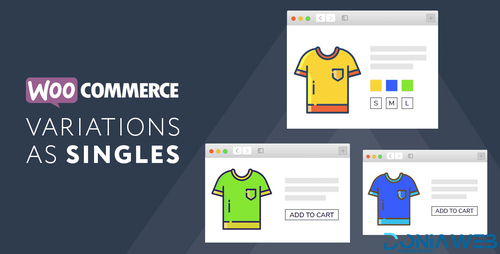
.thumb.png.38fb377538dc5846ada9048c026de5e4.png)

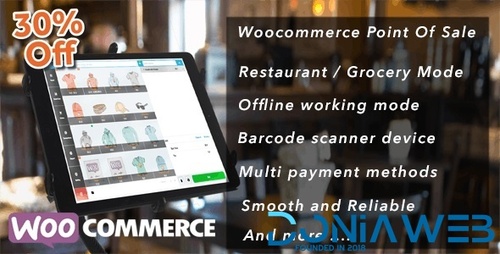
.thumb.png.54f16dc591b4052caa5792506bf524ac.png)

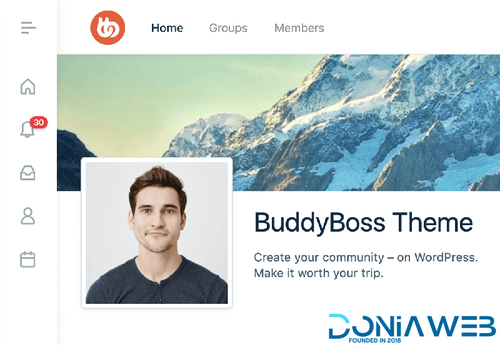

ForWordPress.thumb.jpg.e23b7d7c2f9517ce78b059a7d47c1744.jpg)
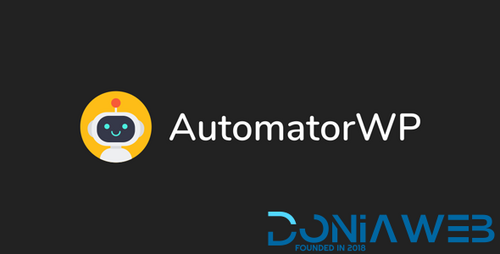
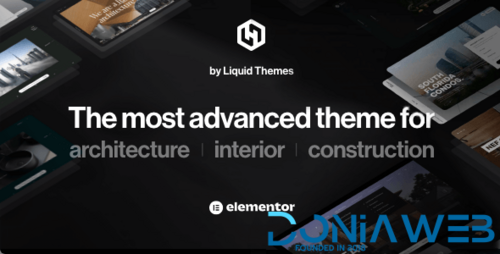
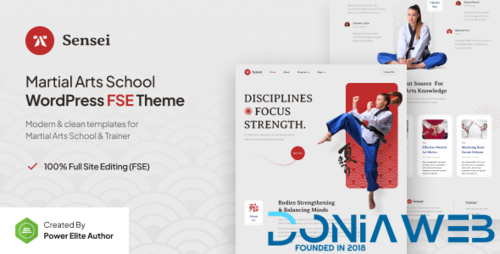
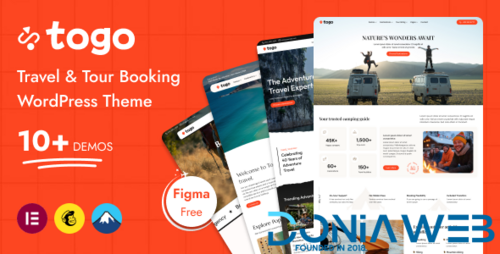
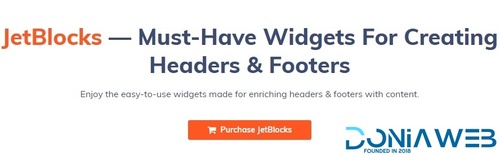
Join the conversation
You can post now and register later. If you have an account, sign in now to post with your account.