Taskly is the project management solution that revolutionizes how businesses organize, track, and deliver projects with unparalleled efficiency and control. This comprehensive platform combines advanced project planning, intuitive Kanban boards, built-in time tracking, budget management, team collaboration tools, and invoice generation into one powerful ecosystem that eliminates the need for multiple expensive subscriptions. With multi-workspace architecture supporting unlimited users and projects, role-based permissions for granular access control, real-time task management with customizable stages, an integrated bug tracking system, expense management, timesheets, and comprehensive reporting dashboards, Taskly empowers organizations to streamline workflows and optimize resource allocation. The platform features responsive design for a seamless mobile and desktop experience, supports 15+ languages for global teams, includes 30+ payment gateway integrations for client billing, offers robust file management with cloud storage support, and provides extensive customization options to match any business process, making it the perfect solution.
View in the app
A better way to browse. Learn more.





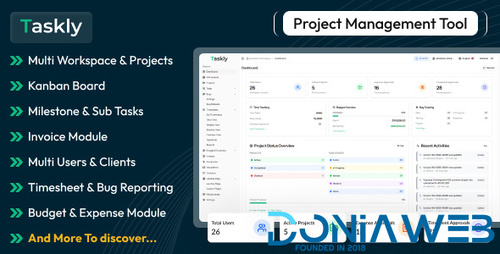
.png)
.thumb.jpg.6648149dd954cba09b82280f297d36fe.jpg)
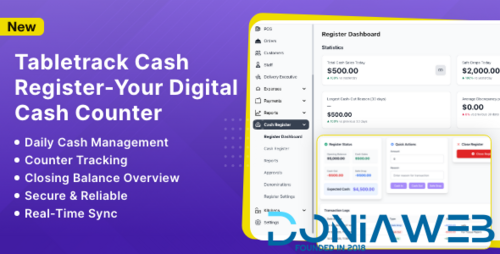
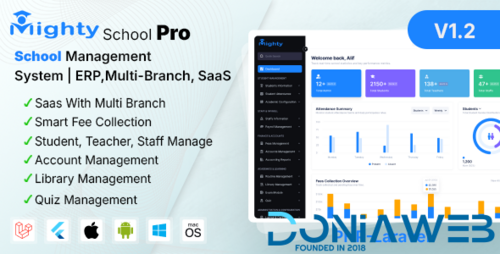
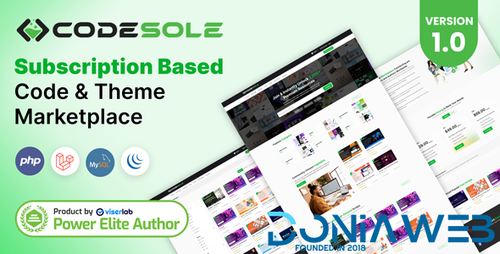
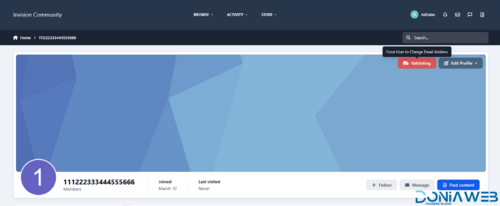
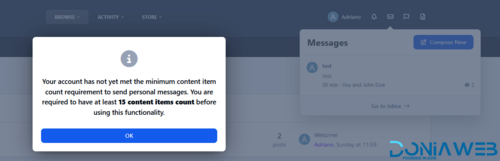
.thumb.jpg.69ffdf1a212d4f85f94f58fda85ce278.jpg)
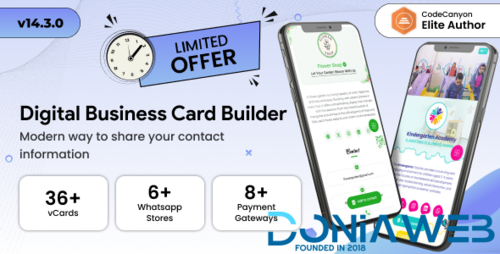
.thumb.jpg.62580df1efd5454e9345047fe3a6b62c.jpg)
.thumb.png.e84fd166c42b3dbda4c015e94e2f30f4.png)
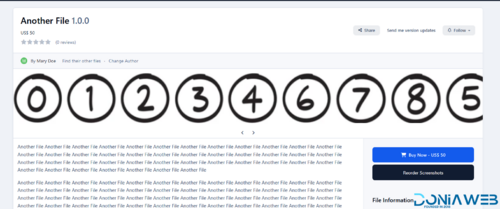
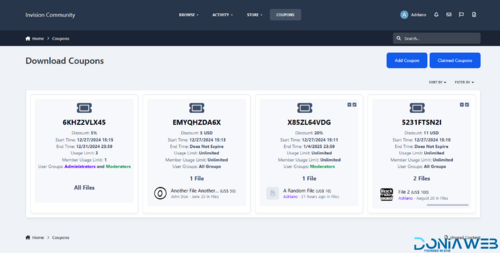
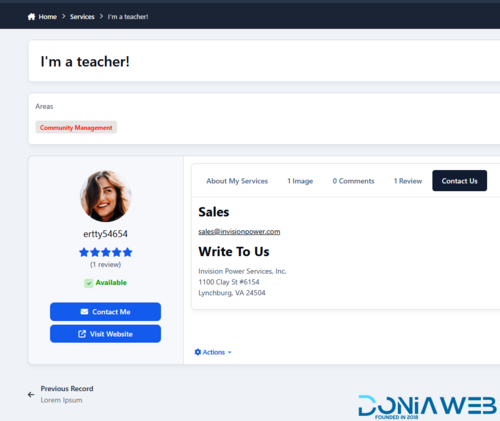
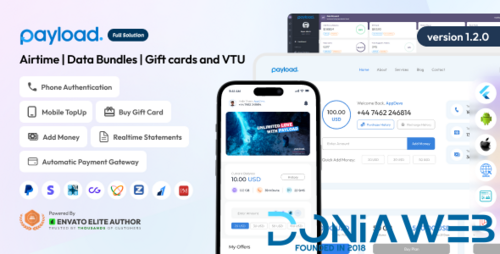
You may only provide a review once you have downloaded the file.
There are no reviews to display.