vCard SaaS – Business Card Builder SaaS – Laravel VCard Saas – NFC Card
InfyVcards-SaaS / Business Card is a Multi-user Digital Business Card Builder system, that allows many users to create their business cards or digital cards with lots of information and they can share it with their customers.
Here are some Key Features and Concepts that InfyInvoices provides.
InfyVCards-SaaS – Multi-User Business Card Builder SaaS
Feature Description:
Here are some Key Features and Concepts that InfyVCards-Saas provides.
Landing page
Beautiful landing page from where users can get related pieces of information about the product. users can see the pricing here.
About Us
Users can get the product/company information from the about us section which is in the landing page.
Services
You can add a different kind of services that you are providing in your system, which will attract more users.
Pricing plans
Users can see the different pricing plans into landing page which is added by the admin from his panel.
You can ask for inquiries and support from the landing page.
User Registration
If you are interested in the product and want to use it, you can register to the system by filling in some necessary details.
You have to confirm your email address then for the login and then you will get your separate admin panel.





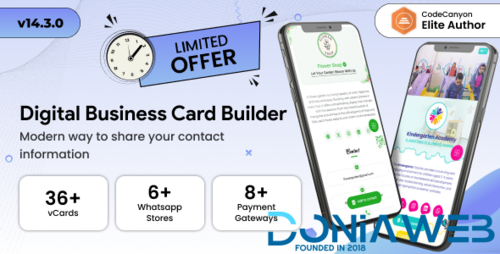


.thumb.jpg.7e31f98f74eff0f78065a1e0a223d0b4.jpg)







.thumb.jpg.c52d275b7221c68f8316ff852d37a58f.jpg)
.thumb.png.bd6b18996437e081a647e5ea252dfb2b.png)

You may only provide a review once you have downloaded the file.
There are no reviews to display.