💻 CodyChat CodeIt Addon – Share and Highlight Code Seamlessly
CodyChat CodeIt Addon transforms CodyChat into a powerful space for developers and tech enthusiasts.
With this addon, users can easily share and display code snippets inside chat windows, making communication between programmers smarter, faster, and more engaging.
🚀 Main Features
✨ Code Highlighting: Automatically detects and highlights multiple programming languages for clean, professional display.
💬 Code Sharing: Send and view formatted code directly in private or group chats.
🎨 Modern Interface: Elegant, developer-friendly design that fits seamlessly into CodyChat’s layout.
⚙️ Easy Integration: Installs in seconds — no advanced setup or coding required.
🔒 Lightweight & Secure: Built for stability, performance, and protection of user data.
🌟 Why Choose CodeIt
If your CodyChat community includes developers, coders, or anyone who loves clean communication — CodeIt is the perfect addition. It keeps chats professional, organized, and developer-focused.






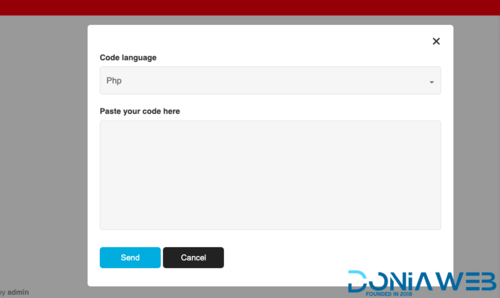
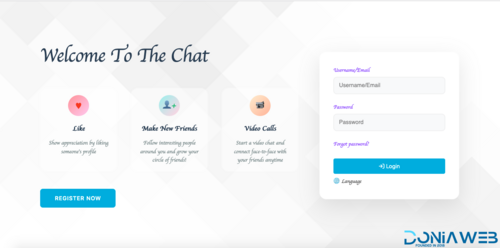
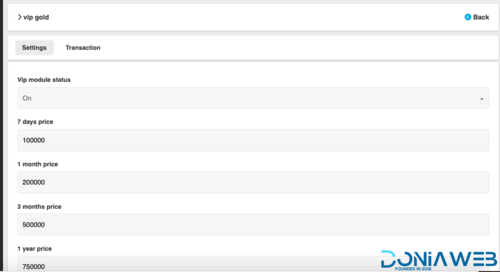
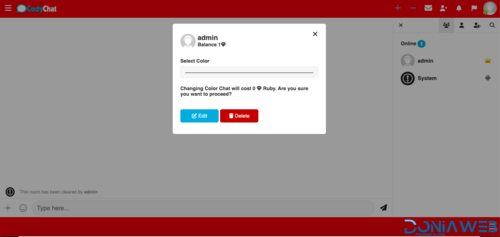
You may only provide a review once you have downloaded the file.
There are no reviews to display.