Note: This is an add-on for Droppy – Online file sharing, you can download Droppy over here
Droppy with an external FTP server.
The FTP Plugin for Droppy – Online file sharing connects your existing Droppy setup to an external FTP server. The FTP connections can be made using standard FTP or using SFTP. This way you can separate your uploads from your application server and store all the uploaded files on another server.
Features:
- Connection via FTP or SFTP
- Authenticate by username, password or Private key (RSA)
- Easy installation
- Fast support
- Free updates
Why should I store my files on an external server ?
Sometimes your hosting provider doesn’t provide you with enough storage, by connecting Droppy to an external FTP server you are able to store larger files for longer times (This depends on the maximum storage size of your FTP server), keeping the files separated from your application server will also lead to better performance of your application.
Requirements
- Latest version of Droppy
- Web server
- MySql database
- External FTP/SFTP server





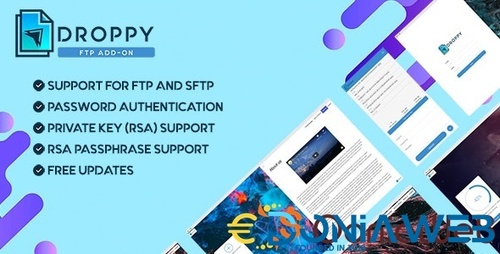
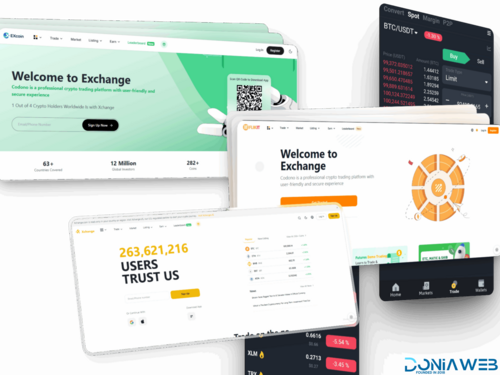


.thumb.jpg.7e31f98f74eff0f78065a1e0a223d0b4.jpg)







.thumb.jpg.c52d275b7221c68f8316ff852d37a58f.jpg)
.thumb.png.bd6b18996437e081a647e5ea252dfb2b.png)
You may only provide a review once you have downloaded the file.
There are no reviews to display.