BeApp is solution for your webpage that has or hasn't constant updates. BeApp comes with amazing Admin Panel and App builder that works even if the applications are already in AppStore and PlayStore
With our admin panel you can do the following:
- Enable / Dissable Bottom Navigation
- Enable / Dissable Floating Buttons
- Enable / Dissable Side menu
- Enable / Dissable Top navigation bar
- Add / Remove / Edit / Re-arrange items in Bottom navigation, Floating button and side menu at any time
- Send push notifications directly from the admin panel
- Enable / Dissable AdMob
- Enable / Dissable No Internet popup
- Enable / Dissable Maintance mode
- Enable / Dissable Onboarding pages and add / edit / remove / re-arrange them at any time
- Localize your app in your language
- Enable / Dissable Welcome popup. You want to show that today you have sale ? No problem we got you covered.
- Receive feedbacks from your user
- Dashboard with analytics
- Change colors of all items
- Support HTML screens
- Rate applications
- Enable / Dissable Share with custom message directly from admin panel
What's New in Version v3.0.0
Released






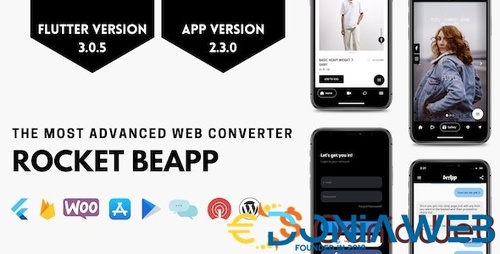
.thumb.jpg.7e31f98f74eff0f78065a1e0a223d0b4.jpg)







.thumb.jpg.c52d275b7221c68f8316ff852d37a58f.jpg)
.thumb.png.bd6b18996437e081a647e5ea252dfb2b.png)

.thumb.jpg.6648149dd954cba09b82280f297d36fe.jpg)
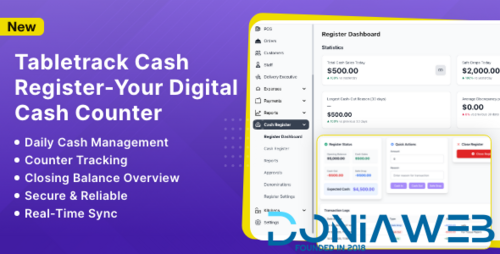
You may only provide a review once you have downloaded the file.
There are no reviews to display.