-Premium user admin template
-Manual Claim
-Auto Claim
-Surf Ads/PTC
-Shortlink
-Daily tasks
-Weekly contest/Leaderboard
-Multicoin selection
-4 Captcha options
-Unlimited anti proxy/vpn
-Firewall
-Antibot js
-Powerfull anti adblock
-FaucetPay withdrawal
-Payeer withdrawal
-Faucetpay deposit
-Payeer deposit
-Coinbase deposit
AntiProxy Unlimited
AntiAdblock Enabled
What's New in Version 1.1.0
Released
No changelog available for this version.





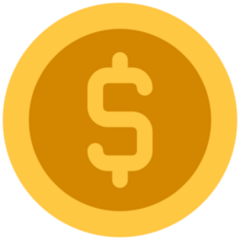



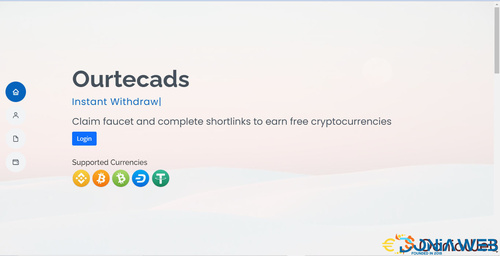
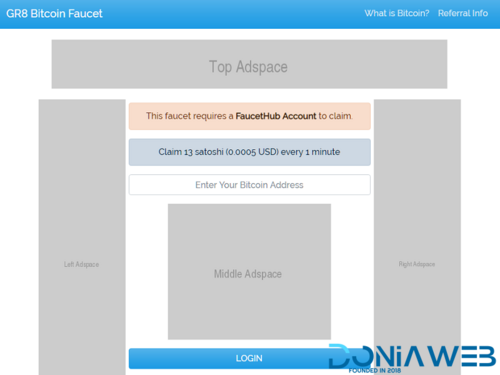
Recommended Comments
Join the conversation
You can post now and register later. If you have an account, sign in now to post with your account.