Demandium Provider app is the most important module of the Demandium Multi Provider on-demand service project. Providers can accept and deliver services using this app. Providers can manage all the things related to the provider panel by this app like mange servicemen, Assigning them to new service categories, earning reports, etc.
Demo login credential for provider app but for better experience please create a provider and test as the demo credential is open and so many people are testing by this credential.
Email: provider@provider.com
Password: 12345678
What's New in Version v1.2
Released
Version 1.2, 23 January 2023
- Show reviews in the provider app - Dynamic withdrawal method added. - Transaction, Business & Booking reports added. - Notification sound on/off settings added. - Serviceman details added. - Improved push notification and redirect to related pages. - Improvement in conversation. - Invoice issue fixed. - Fixed some other issues





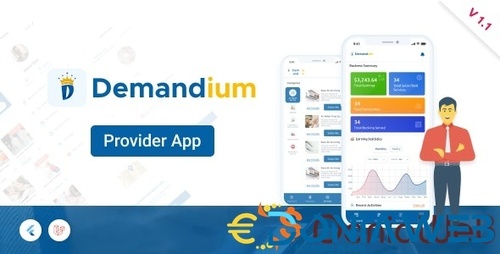



.thumb.jpg.7e31f98f74eff0f78065a1e0a223d0b4.jpg)







.thumb.jpg.c52d275b7221c68f8316ff852d37a58f.jpg)
.thumb.png.bd6b18996437e081a647e5ea252dfb2b.png)

You may only provide a review once you have downloaded the file.
There are no reviews to display.