Teleman is SaaS application that allows you to make calls to your customers to promote your products. There is an IVR dialer where you can live call your customers and sell products. This is a Twilio based voice-calling application so you need a Twilio account to start your telemarketing service. You can send voice messages from a text file and also a prerecorded file. By adding new contacts to a group you can you can start a campaign.
What's New in Version v5.0.0
Released
Version 5.0.0 Added - Call history and recording functionality. - Phase 1 interactivity of voice with Flow Builder. - Support for Twilio Studio. - SMTP test connection feature. Fixed - Web-Dialer now supports department-based connections. - Improved user department visibility. - Enhanced CSV upload progress indicator. - Resolved the default translation bug. - Fixed the SMS schedule cron issue. - Addressed the missing language problem. - Improved caching performance. - Settled the default language setting issue.







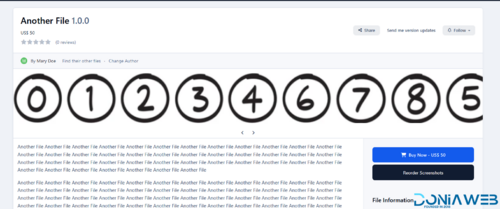
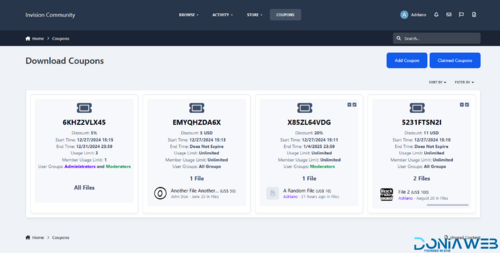
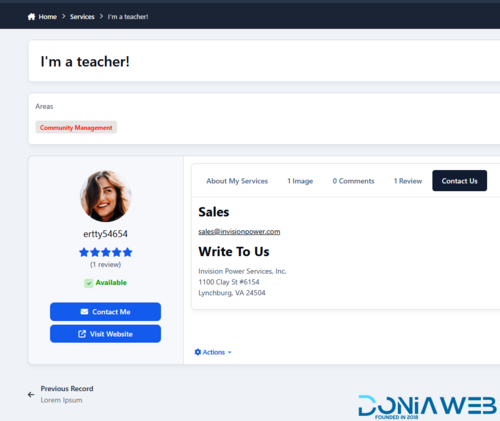
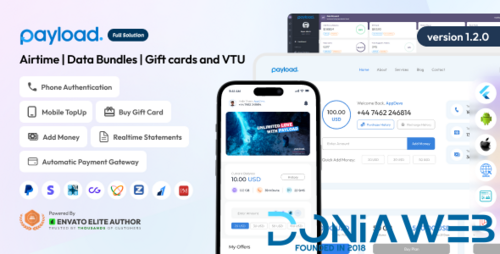
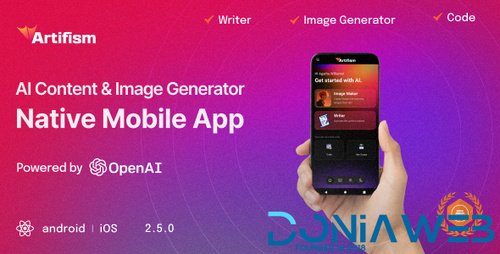

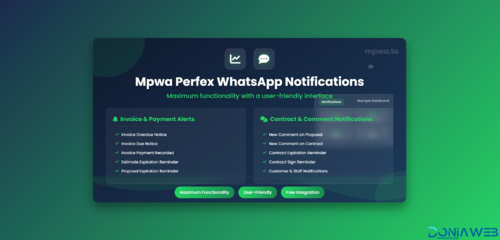

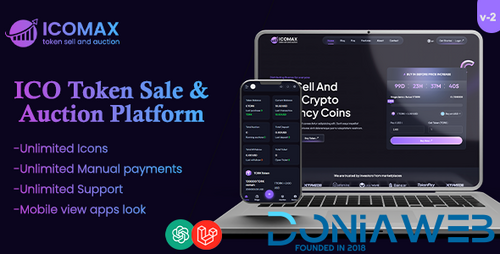
.thumb.jpg.2ab3adbf3be038a5475cc8c8ea2460ac.jpg)
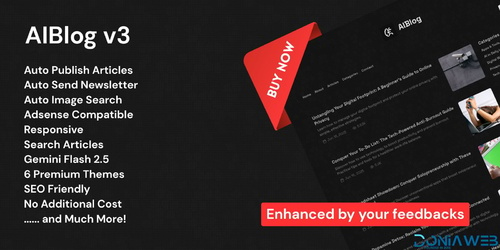

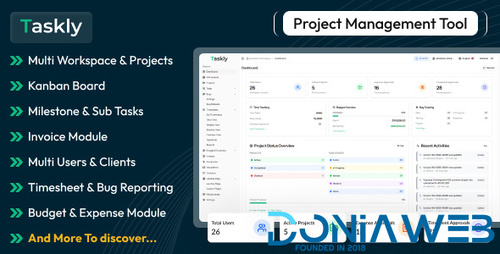
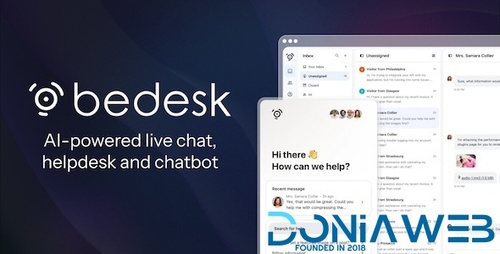
You may only provide a review once you have downloaded the file.