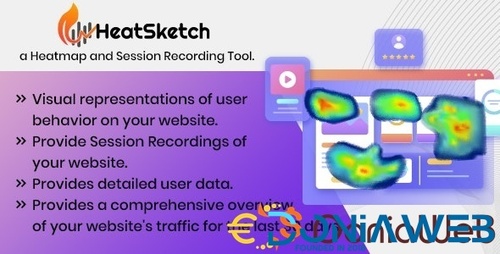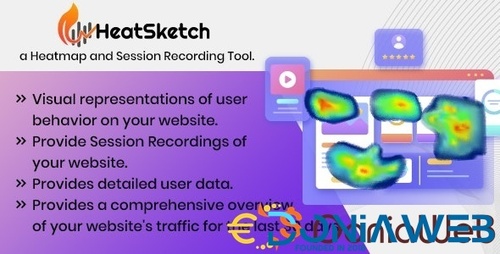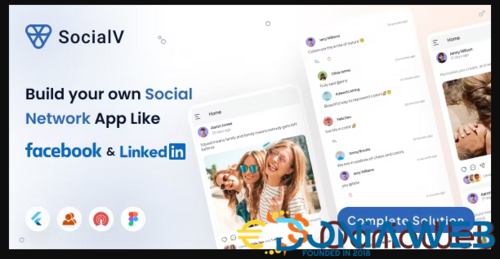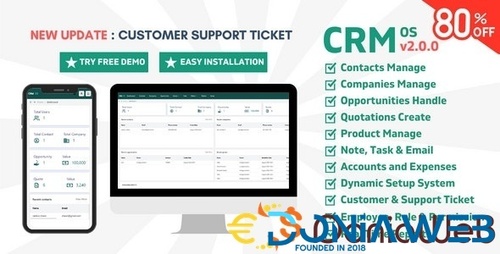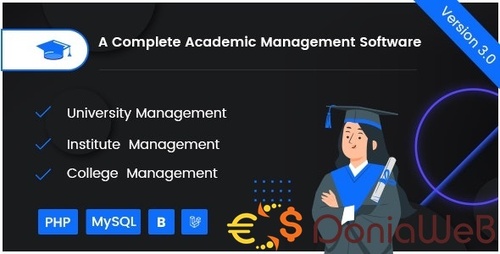Everything posted by Mahmoud
-
StripCard - Virtual Credit Card Solution v3.2.0 NULLED
- QRPay - Money Transfer with QR Code Full Solution v4.7.0
- QRPay - Money Transfer with QR Code Full Solution
- PremiumPress Dating Theme - The #1 Dating Theme for WordPress
- PremiumPress Dating Theme - The #1 Dating Theme for WordPress v10.9.2
- Digiloads - Multivendor Digital Downloads Marketplace
- Digiloads - Multivendor Digital Downloads Marketplace v1.0.1
- Bicrypto - Crypto Trading Platform, Exchanges, KYC, Charting Library, Wallets, Binary Trading, News v1.6.2 NULLED v
- PDF Addon Package for SumoWebTools vv1.0.2
- Bicrypto - Crypto Trading Platform, Exchanges, KYC, Charting Library, Wallets, Binary Trading, News v1.6.2 NULLED v
- Buy2Rental - Airbnb Clone script | Package BUSINESS PRO vv5.6
- PDF Addon Package for SumoWebTools vv1.0.2
- PDF Addon Package for SumoWebTools
- 1 comment
- 1 review
- RentLab - Vehicles Rental Platform v
- RentLab - Vehicles Rental Platform
- HeatSketch - Heatmap and Session Recording Tool (SaaS Platform) v2.9 NULLED
- HeatSketch - Heatmap and Session Recording Tool (SaaS Platform)
- SocialV - Social Network Flutter App with BuddyPress (WordPress) Backend v7.0.0
- SocialV - Social Network Flutter App with BuddyPress (WordPress) Backend
- CRM OS - CRM software for Startups and Businesses v3.0.0
- CRM OS - CRM software for Startups and Businesses
- SignalMax - Trading & Forex , Crypto Signal Notifier Subscription based Platform v5.0
Back to topAccount
Navigation
Search
Configure browser push notifications
Chrome (Android)
- Tap the lock icon next to the address bar.
- Tap Permissions → Notifications.
- Adjust your preference.
Chrome (Desktop)
- Click the padlock icon in the address bar.
- Select Site settings.
- Find Notifications and adjust your preference.
Safari (iOS 16.4+)
- Ensure the site is installed via Add to Home Screen.
- Open Settings App → Notifications.
- Find your app name and adjust your preference.
Safari (macOS)
- Go to Safari → Preferences.
- Click the Websites tab.
- Select Notifications in the sidebar.
- Find this website and adjust your preference.
Edge (Android)
- Tap the lock icon next to the address bar.
- Tap Permissions.
- Find Notifications and adjust your preference.
Edge (Desktop)
- Click the padlock icon in the address bar.
- Click Permissions for this site.
- Find Notifications and adjust your preference.
Firefox (Android)
- Go to Settings → Site permissions.
- Tap Notifications.
- Find this site in the list and adjust your preference.
Firefox (Desktop)
- Open Firefox Settings.
- Search for Notifications.
- Find this site in the list and adjust your preference.
- QRPay - Money Transfer with QR Code Full Solution v4.7.0





.jpg.16b87f94c950f14b9a947df79f51bd45.jpg)


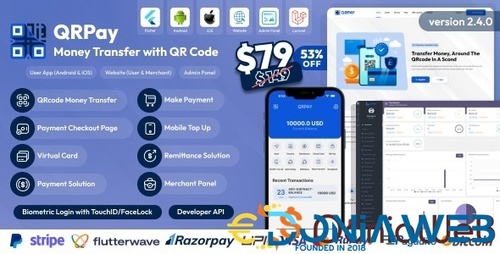
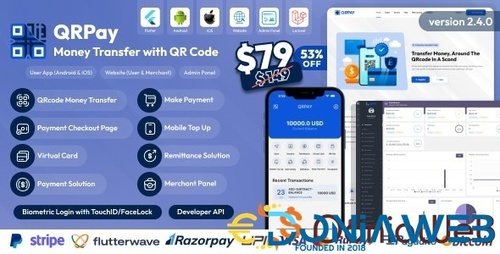
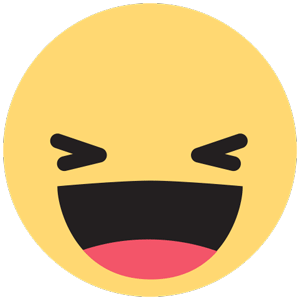
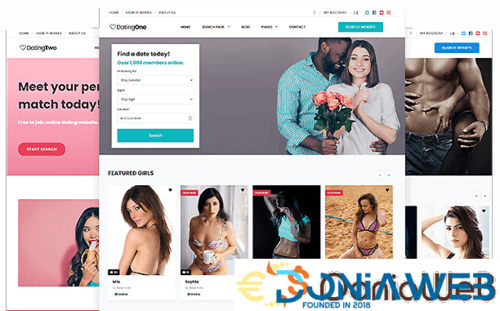

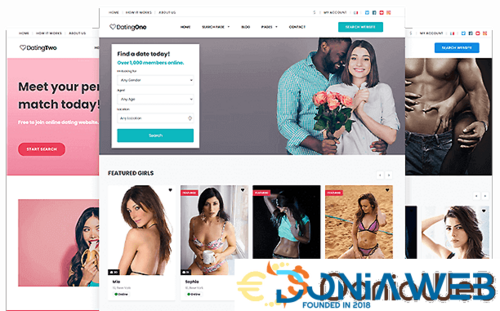

.thumb.jpg.ea217a4d2510810565d25d973a1cb10d.jpg)
.png)
.jpg.84b3d1560ef214bb6f7b0b5415051dfd.jpg)
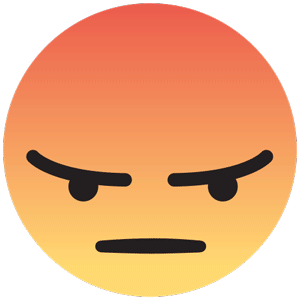
.jpg.3f16ef35228ce00a7ce582b8f8c83d81.jpg)
.thumb.jpg.c41c438f050116a7ec79cdb36cc01186.jpg)