
Everything posted by Mahmoud
- XVS Yetishare Template
-
Appointment Booking and Scheduling App (ionic & Laravel) Android + ios v
- Betternet ISP Billing with Mikrotik API
- Betternet ISP Billing with Mikrotik API v4.0
- Bus365 - Bus Reservation System with Website v6.2
- Stackposts - Social Media Management & Marketing SaaS Platform [Extended License] v9.0.2
- Stackposts - Social Media Management & Marketing SaaS Platform [Extended License] v9.0.2
- 66biolinks - Bio Links, URL Shortener, QR Codes & Web Tools (SAAS) [Extended License] v60.0.0
- PSX Motors Classified App with Laravel Admin Panel ( 1.0 )
- PSX Motors Classified App with Laravel Admin Panel ( 1.0 ) v
- Fiverr Clone Script + P-STORE template v
- Fiverr Clone Script + P-STORE template
- WorkDo Dash SaaS - Open Source ERP with Multi-Workspace v6.2
- WorkDo Dash SaaS - Open Source ERP with Multi-Workspace
- 66toolkit - Ultimate Web Tools System (SAAS) [Extended License] v31.0.0
- 66aix - AI Content, Chat Bot, Images Generator & Speech to Text (SAAS) Extended License v24.0.0
- 66qrcode - QR Codes & Barcodes Generator & URL Shortener (SAAS) [Extended License] v37.0.0
- 66socialproof - Social Proof & FOMO Widgets Notifications (SAAS) [Extended License] v51.0.0
- Bicrypto v1.6.2 - Crypto Trading Platform, Exchanges, KYC, Charting Library, Wallets, Binary Trading, News
- Sparic - Laravel Admin dashboard Template v2.0
- Sparic - Laravel Admin dashboard Template
- Bicrypto - Crypto Trading Platform, Binary Trading, Investments, Blog, News & More!
- B2BKing - The Ultimate WooCommerce B2B & Wholesale Plugin v4.6.60
Back to topAccount
Navigation
Search
Configure browser push notifications
Chrome (Android)
- Tap the lock icon next to the address bar.
- Tap Permissions → Notifications.
- Adjust your preference.
Chrome (Desktop)
- Click the padlock icon in the address bar.
- Select Site settings.
- Find Notifications and adjust your preference.
Safari (iOS 16.4+)
- Ensure the site is installed via Add to Home Screen.
- Open Settings App → Notifications.
- Find your app name and adjust your preference.
Safari (macOS)
- Go to Safari → Preferences.
- Click the Websites tab.
- Select Notifications in the sidebar.
- Find this website and adjust your preference.
Edge (Android)
- Tap the lock icon next to the address bar.
- Tap Permissions.
- Find Notifications and adjust your preference.
Edge (Desktop)
- Click the padlock icon in the address bar.
- Click Permissions for this site.
- Find Notifications and adjust your preference.
Firefox (Android)
- Go to Settings → Site permissions.
- Tap Notifications.
- Find this site in the list and adjust your preference.
Firefox (Desktop)
- Open Firefox Settings.
- Search for Notifications.
- Find this site in the list and adjust your preference.





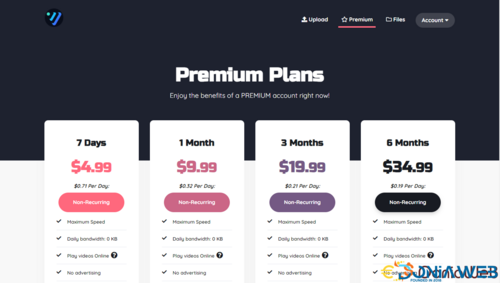




.thumb.png.c3a5f2b5dfe5c24fd546d6561ac93186.png)

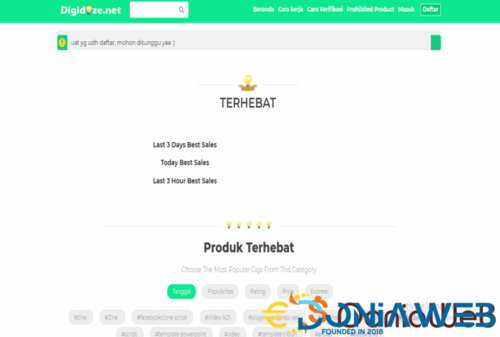
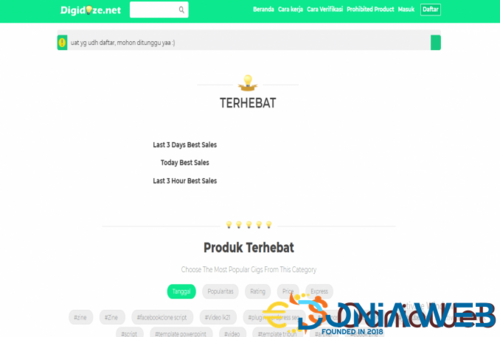

.png)
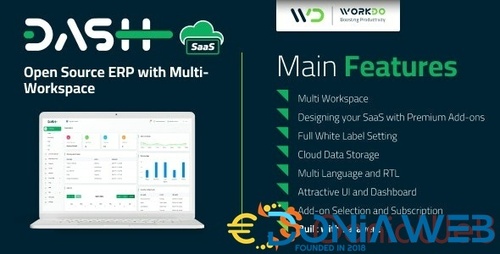
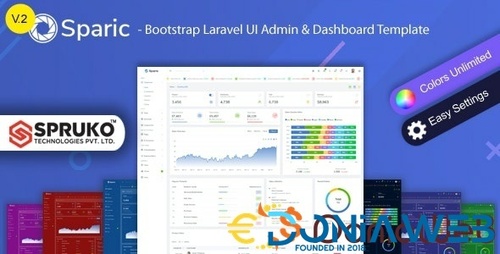
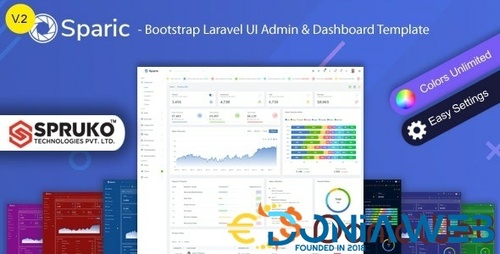

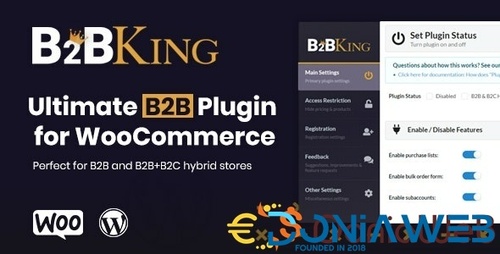
.thumb.jpg.79015edfb36b9f949b708f9a691f1d7e.jpg)