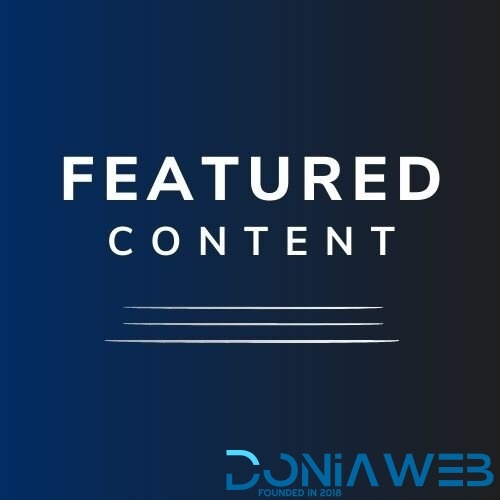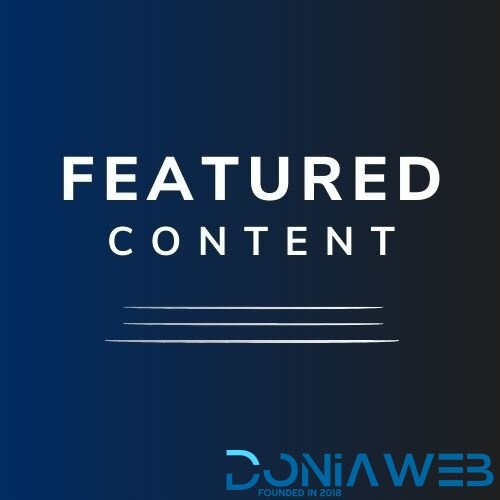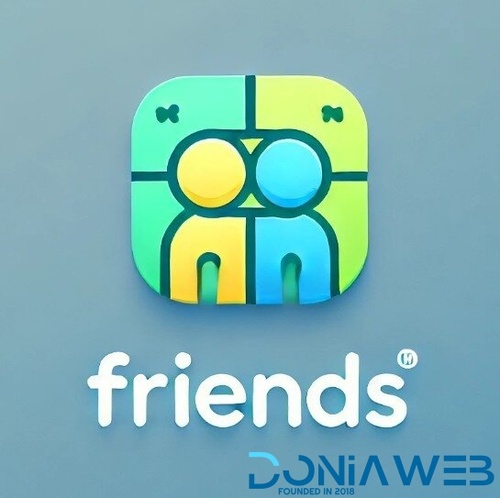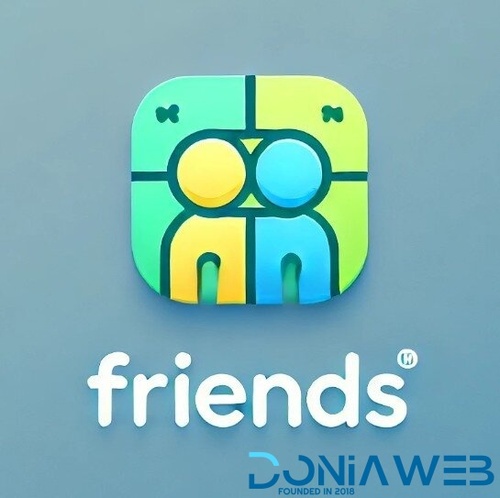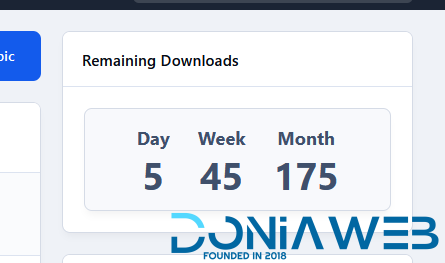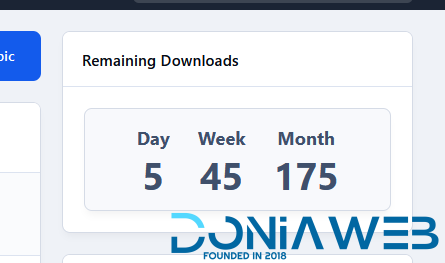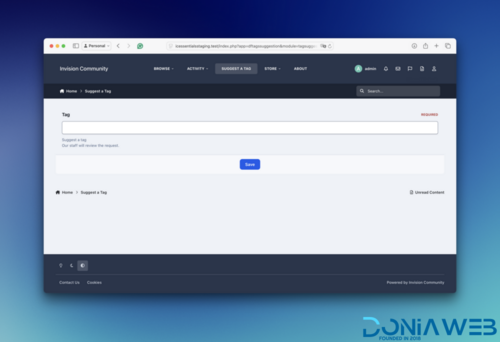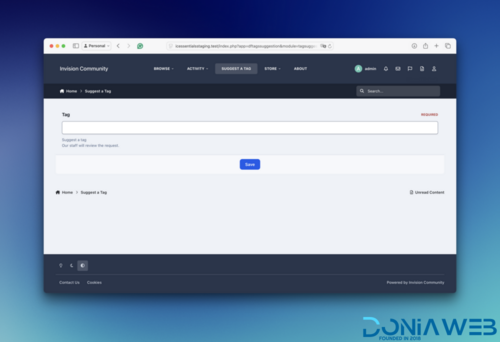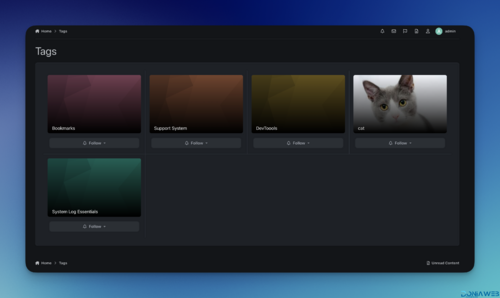Everything posted by Mahmoud
-
Featured Content Pro v5.0.3
- Featured Content Pro
- Slider Maker v5.0.3
- Slider Maker
- Friends v5.0.0
- Friends
- Downloads Limits v2.0.0
- Downloads Limits
- EasyPopup v5.0.0
- EasyPopup
- Tag Suggestion v
- Tag Suggestion
- Required Info v5.0.0
- Required Info
- Tags Page v1.0.1
- Tags Page
- Sngine - The Ultimate PHP Social Network Platform v4.1.1
- Ultimate POS - Best ERP, Stock Management, Point of Sale & Invoicing application + Addons v6.8.1 NULLED
- Sngine - The Ultimate PHP Social Network Platform v4.1.1
- ViserTube - Online Video Sharing Platform vv1.6 NULLED
Back to topAccount
Navigation
Search
Configure browser push notifications
Chrome (Android)
- Tap the lock icon next to the address bar.
- Tap Permissions → Notifications.
- Adjust your preference.
Chrome (Desktop)
- Click the padlock icon in the address bar.
- Select Site settings.
- Find Notifications and adjust your preference.
Safari (iOS 16.4+)
- Ensure the site is installed via Add to Home Screen.
- Open Settings App → Notifications.
- Find your app name and adjust your preference.
Safari (macOS)
- Go to Safari → Preferences.
- Click the Websites tab.
- Select Notifications in the sidebar.
- Find this website and adjust your preference.
Edge (Android)
- Tap the lock icon next to the address bar.
- Tap Permissions.
- Find Notifications and adjust your preference.
Edge (Desktop)
- Click the padlock icon in the address bar.
- Click Permissions for this site.
- Find Notifications and adjust your preference.
Firefox (Android)
- Go to Settings → Site permissions.
- Tap Notifications.
- Find this site in the list and adjust your preference.
Firefox (Desktop)
- Open Firefox Settings.
- Search for Notifications.
- Find this site in the list and adjust your preference.
- Featured Content Pro